Cause action – Canon PIXMA MP830 User Manual
Page 168
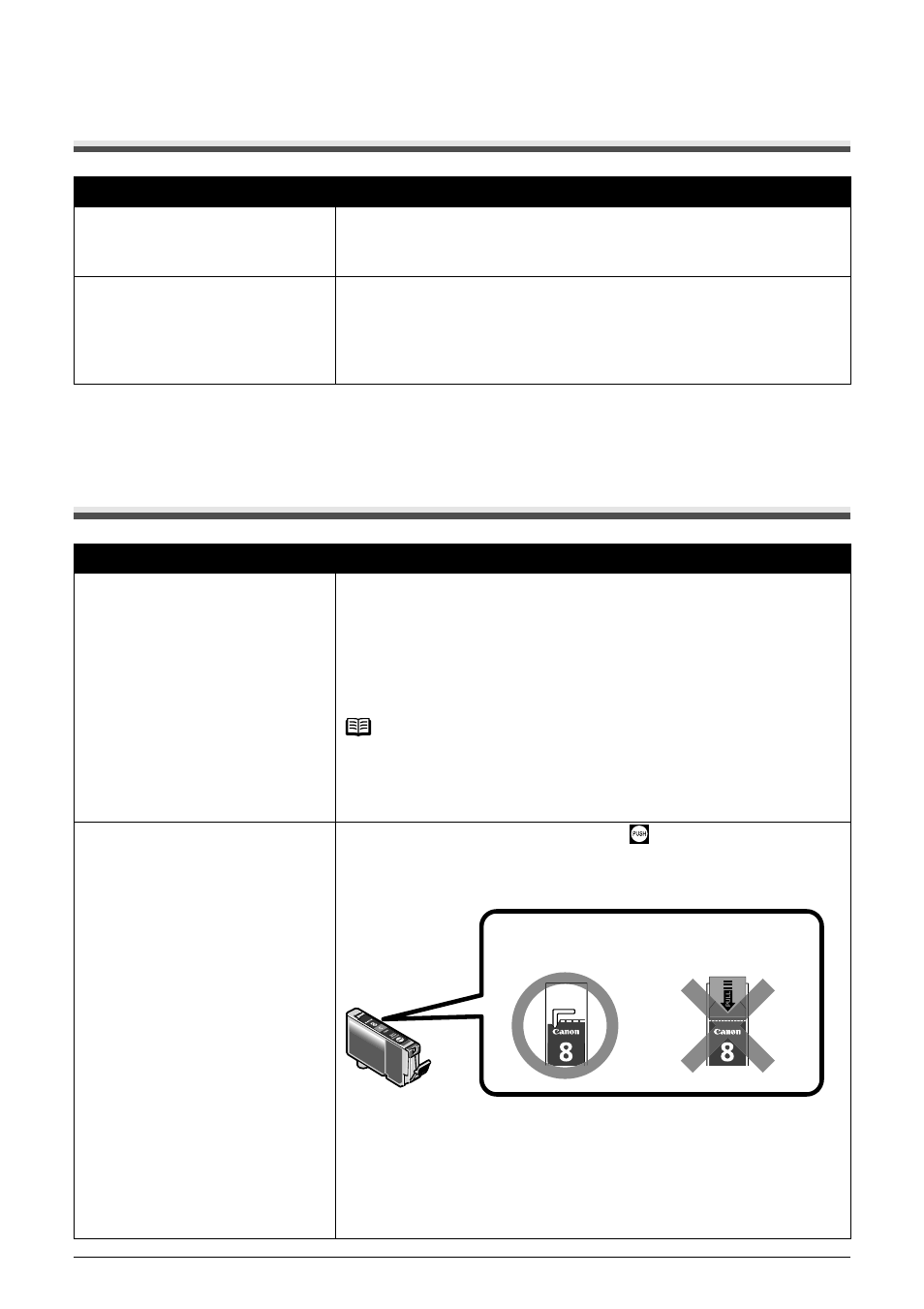
166
Chapter 11
Troubleshooting
Cannot See the Display Properly on the LCD/Cannot
See the Display on the LCD
Ink Does Not Come Out/Printing is Blurred/Colors are
Wrong/White Streaks/Straight Lines are Misaligned/
Cannot Print to End of Job
Cause
Action
Cannot see the display properly on
the LCD/The display on the LCD is
illegible.
Adjust the contrast of the LCD in the
“Changing the Machine Settings” on
page 134
.
Cannot see the display on the LCD.
z The machine is not powered on.
The machine will power ON and the LCD will display a message when
you connect the power cord and press [ON/OFF].
z The LCD may be in the screen-saver mode.
On the Operation Panel, press a button other than [ON/OFF].
Cause
Action
Ink tank is empty.
If the ink tank lamp is flashing, ink is empty. Replace the ink tank, and
close the Scanning Unit (Printer Cover).
If printing is not finished yet, just press [OK] on the machine to continue
printing in the “no ink” state.
Replace the ink tank with a new one as soon as possible after printing has
finished. The machine may be damaged if printing is continued under the
ink out condition.
Note
If multiple ink tank lamps are flashing, check how fast they flash. Fast
flashing (about one second) indicates the ink is empty. Slow flashing
(about three seconds) indicates ink is low. For details on different flashing
speeds, see
“Getting the Ink Level Information” on page 142
.
Ink tank is not fully inserted.
When the ink tank lamp is unlit, press the
mark on the ink tank clicks
into place. The ink tank lamp lights red when the ink tank is fully inserted.
Make sure all of the orange tape is peeled off the ink tank as illustrated in
(A). If any orange parts are left like in (B), remove all of the orange parts.
(A) Correct
An L shaped notch appears on the ink tank.
(B) Incorrect
There remains the orange tape. Peel off the tape completely along the
perforation.
If ink tank is empty, replace the ink tank.
(B)
(A)
