2 maintenance, 1 general care, 2 software and firmware updates – Bio-Rad QX200™ AutoDG™ Droplet Digital™ PCR System User Manual
Page 36: 1 general care 3.2.2 software and firmware updates
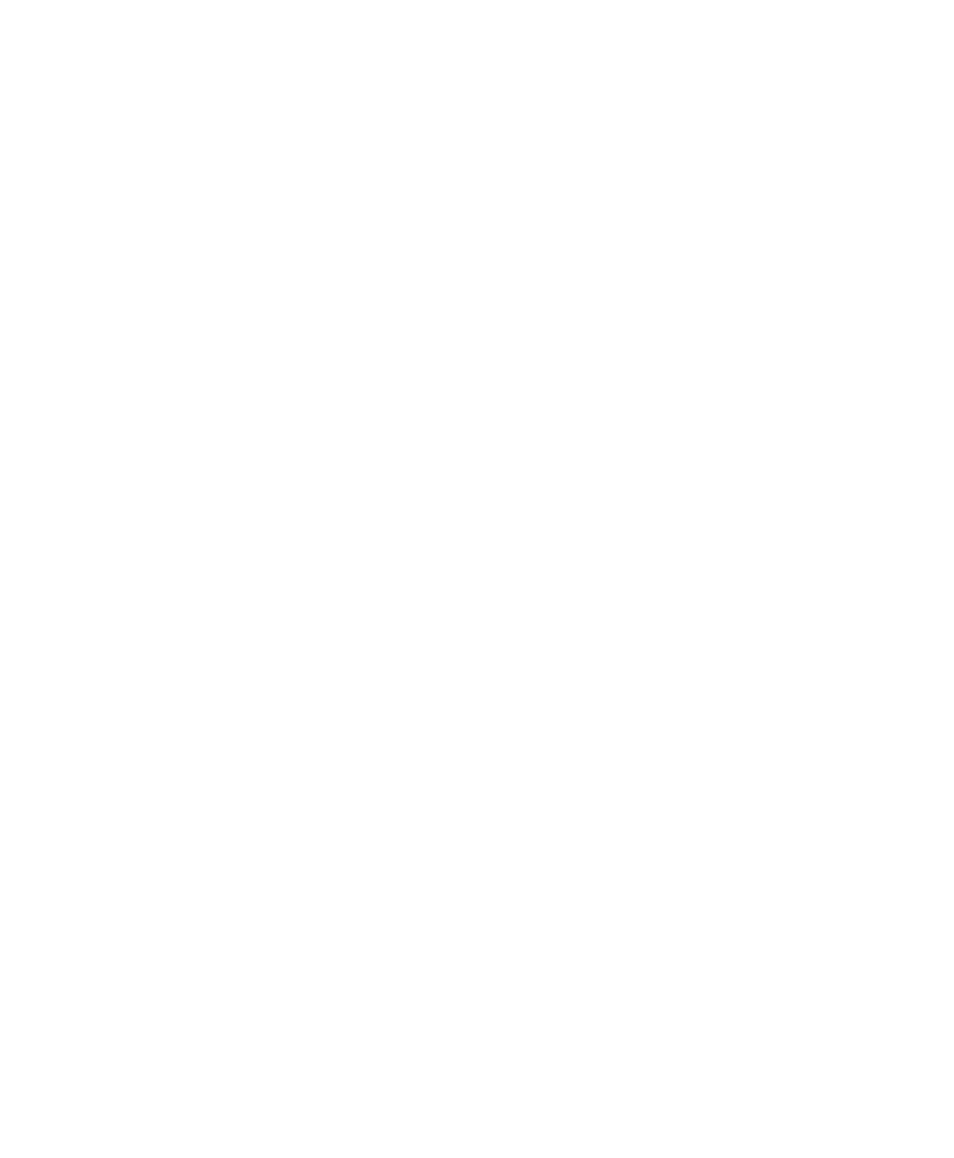
28 | Automated Droplet Generator
28 | Automated Droplet Generator
Specifications and Maintenance
3.2 Maintenance
3.2.1 General Care
Surfaces of the instrument may require general cleaning. Use deionized/distilled water for general wipe down
with a slightly dampened cloth. For decontamination, 10% bleach followed by 70% ethanol and/or deionized/
distilled water may be used on all surfaces except the door. Do not use acetone or tap water.
Inspect equipment regularly for damaged external components or wiring. Do not use if damaged.
Apply standard MSDS (Material Safety Data Sheet) and OSHA practices when handling and disposing of
generated waste.
Bio-Rad droplet generation and reader fluids are based on fluorinated hydrocarbon chemistry and should be
disposed of in accordance with institutional, state, and local regulations. These nonflammable fluids are inert
and have low environmental impact and low toxicity. Collect waste in a polyethylene container and discard
within one month.
Droplets made with Bio-Rad master mix have antimicrobial properties, but microbial growth is possible.
The waste profile should contain the following: fluorinated hydrocarbons, water, fluorescent dye (from probes),
intercalating dye, protein, and nucleic acids. The droplet generator is not intended to be used with
biohazardous material.
Do not replace detachable power cord with an uncertified or an inadequately rated cord.
The Automated Droplet Generator is verified to be functioning to manufacturer specifications upon installation.
Yearly preventative maintenance offered by Bio-Rad is recommended to ensure the instrument continues to
function according to specifications.
3.2.2 Software and Firmware Updates
If Bio-Rad informs you that a new version of software and firmware are available for the Automated Droplet
Generator, the upgrade can be performed with a USB key.
1. Remove AutoDG Instrument’s side panel to the right of the touch screen. Slide the magnetic panel down to
release, then pull straight out to remove the panel.
2. Insert a USB key into the USB port on the side of the instrument.
3. Touch the Settings button on the home screen.
4. Scroll down to the Update section of the menu and touch Update Software and Firmware.
5. Wait while the system completes the upgrade.
6. When finished, a message will appear indicating it is safe to remove the USB key.
7. Replace the side panel.
