2 starting a run on the autodg instrument – Bio-Rad QX200™ AutoDG™ Droplet Digital™ PCR System User Manual
Page 17
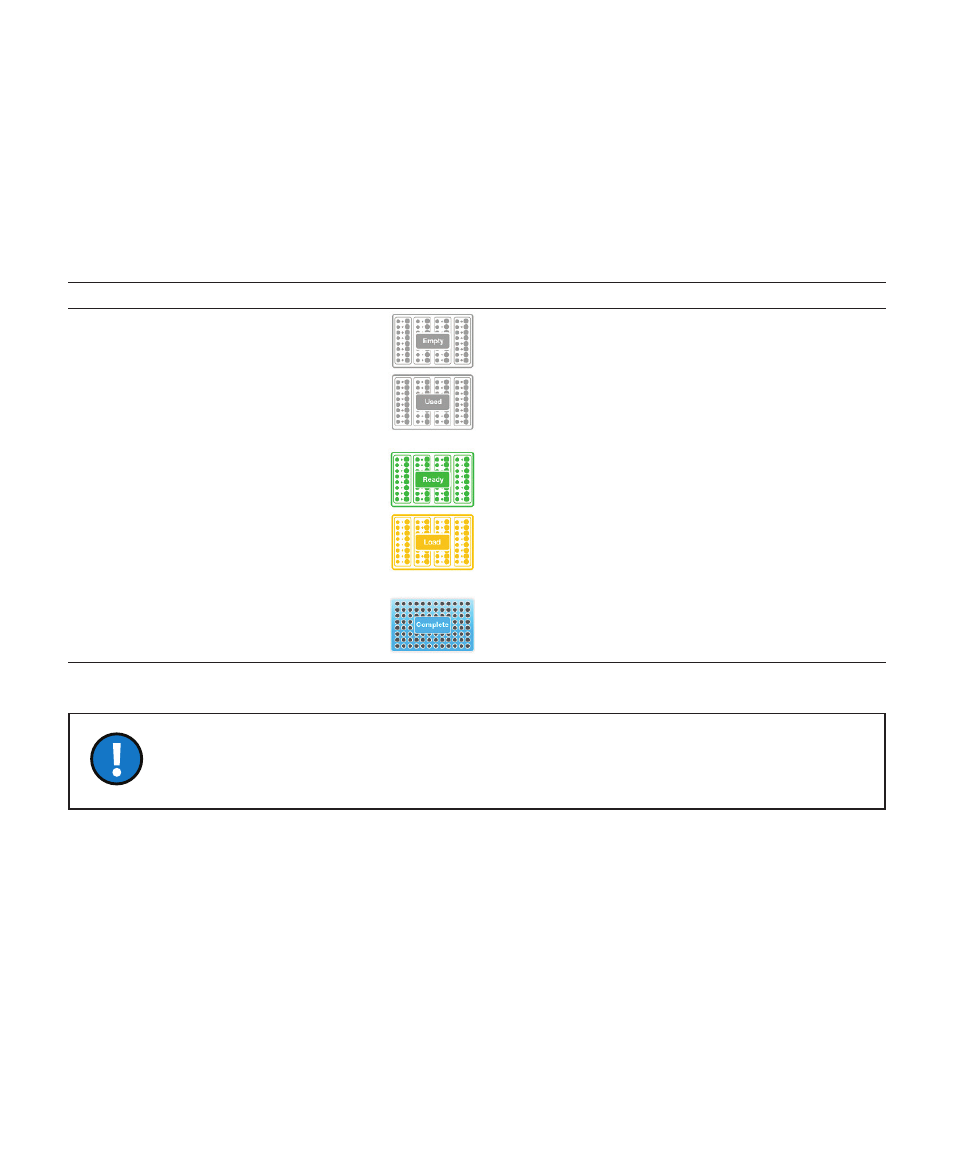
Instruction
Manual | 9
8 | Automated Droplet Generator
8 | Automated Droplet Generator
2.2 Starting a Run from Idle Mode on the AutoDG
Using the Automated Droplet Generator
2.2 Starting a Run on the AutoDG Instrument
1. Bring the Automated Droplet Generator out of idle mode by touching the screen. Please wait while the
instrument performs a self-check.
2. Check the indicator lights on the deck of the AutoDG Instrument nd the consumable icons on the touch
screen. Table 3 explains the deck lighting and touch screen icons and the instrument status they indicate.
3. To create a plate of droplets with the Automated Droplet Generator:
a. Touch the Configure Sample Plate button at the bottom center of the screen.
b. Touch or swipe across the screen to select the columns in which your samples are located on the
sample plate. Touching a selected column deselects it. You can touch any orientation of columns.
c. The plate name and plate notes are optional; touching the fields will bring up a keyboard on the screen.
Click OK when done.
The Automated Droplet Generator accepts either a sealed or open 96-well PCR plate
containing 22 µl prepared ddPCR
™
reactions. Detailed sample preparation and reaction setup
information can be found in the ddPCR Supermix product inserts.
Table 3. AutoDG Instrument status as indicated by deck lighting and touch screen.
Deck Lighting Status
Touch Screen Icon Status
Indication
Off
Gray, Empty
Ready to configure a new run
Off
Gray, Used
Ready to configure a new run; instrument will
prompt for consumable replacement in used
positions when the next run is configured
Green
Green, Ready
Ready to configure a new run; consumables in
the green positions are ready to be used
Yellow
Yellow, Load
Run configured, load consumables as
prompted (this status occurs only during
run setup)
Blue
Blue, Complete
Run complete and droplets ready; occurs
only at droplet plate position
