Clover Electronics LCD2084 User Manual
Page 46
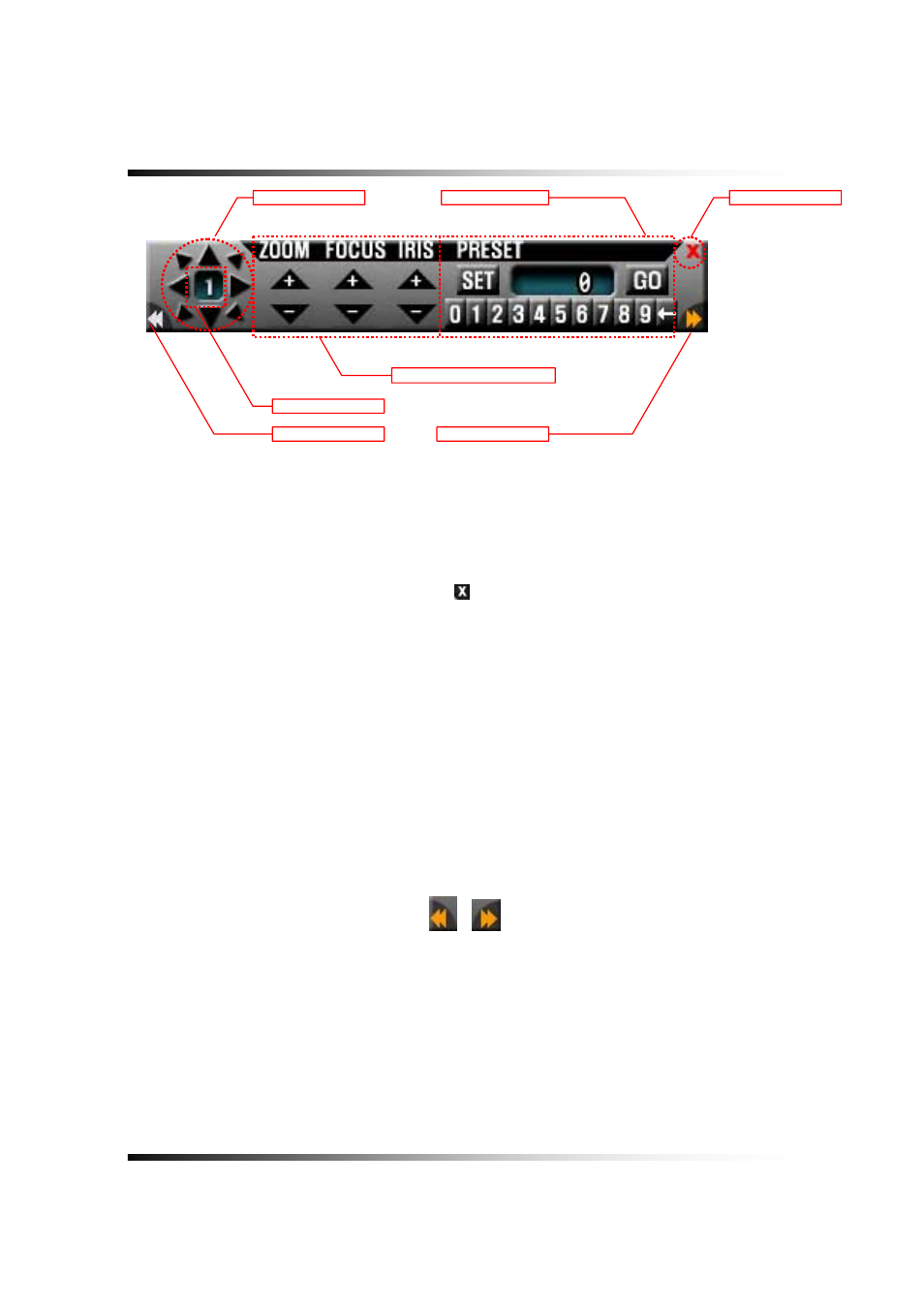
Stand-alone DVR
Instruction Manual
46
[Fig. 6-16 PAN/TILT CONTROL]
▫ Channel Selection and Screen Conversion
To change a channel, press the CHANNEL button on the remote controller or click
the
CHANNEL button on the
[Fig. 6-16]. It will be converted a full screen.
To return to the MENU window, click the
(EXIT) button as shown in [Fig. 6-16].
▫ ZOOM / FOCUS
Control the ZOOM and FOCUS of PAN/TILT camera.
Click the ZOOM/FOCUS button on the PAN/TILT CONTROL window [Fig. 6-16]
.
▫ PAN / TILT
Control the PAN and TILT of PAN/TILT camera.
Click the PAN/TILT Button on the PAN/TILT CONTROL window
[Fig. 6-16]
.
▫ IRIS
To provide optimum performance, adjust the lens iris by clicking “+” or “-“ in [Fig. 6-16]
.
▫ Button of PAN/TILT Control window
Move the PAN/TILT window as shown in [Fig. 6-16]
by clicking the Left or Right button if
necessary.
RIGHT
LEFT
PAN / TILT
CHANNEL
EXIT
PRESET
ZOOM / FOCUS / IRIS
