Nuts and bolts – templates, Software templates and décor – DgFlick Event Xpress User Manual
Page 60
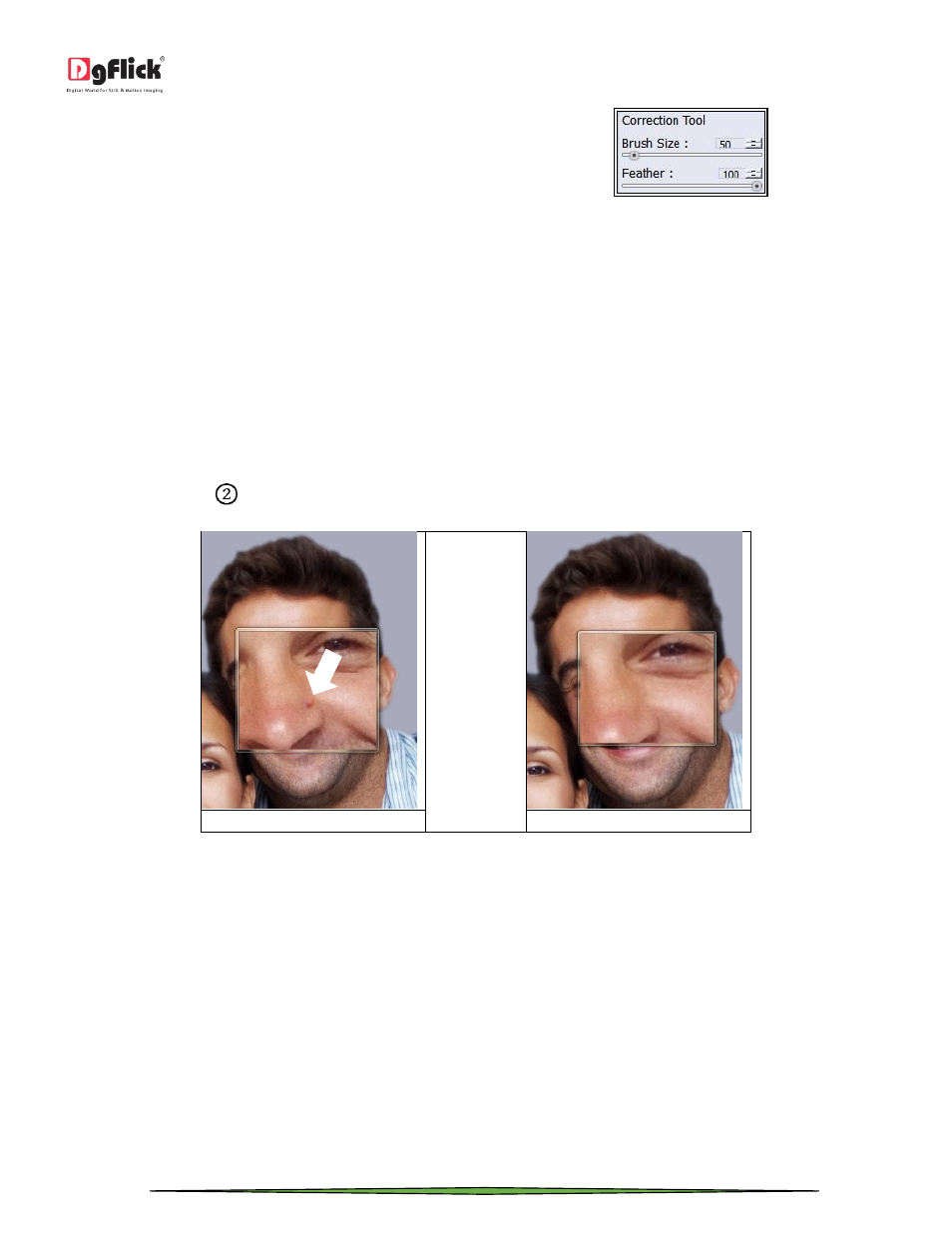
User Manual-1.0
Page 60 of 66
To undo a change or to make corrections to the
changes made, use the correction tool on the page.
You could change the brush and feather size by using the sliders or by entering the values in the value boxes.
Keep the Ctrl key pressed to activate the correction mode and the Shift key to reset the change.
At any point of the process, click on ‘After’ to see how the picture will appear after the change is applied and ‘Before’
to view the photo as it was before the change.
Save the changes by clicking on ‘Save’. This allows you to save a copy of the new file in the path.
Note: Local Chroma is used to apply chroma on all the photos of the same folder
Touchup
You can remove all the blemishes, wrinkles, unwanted spots and marks with the help of Touchup tool. Select the
option ‘Touchup’ icon
located in ‘Edit Photo’ tab in ‘My Designs’ window to give ‘Touchup’ to the selected photo.
(a)
(b)
The Touchup option. (a) before (b) after
Select a clone point by Alt + click to copy the same area to remove blemish i.e. any spot, mark, select the brush size
according to the area that needs to be given touch up and now take your cursor on the affected area and click mouse
button.
Nuts and Bolts – Templates
This section deals with various available template related functions and features and guides you on how to get more,
import as well as share, Save and Build and delete templates.
Software Templates and Décor
Event Xpress has varieties of inbuilt templates and decor options, which offer a wide range of choices in designing
Events. The features are listed here:
