Modify the event, Editing event details – DgFlick Event Xpress User Manual
Page 15
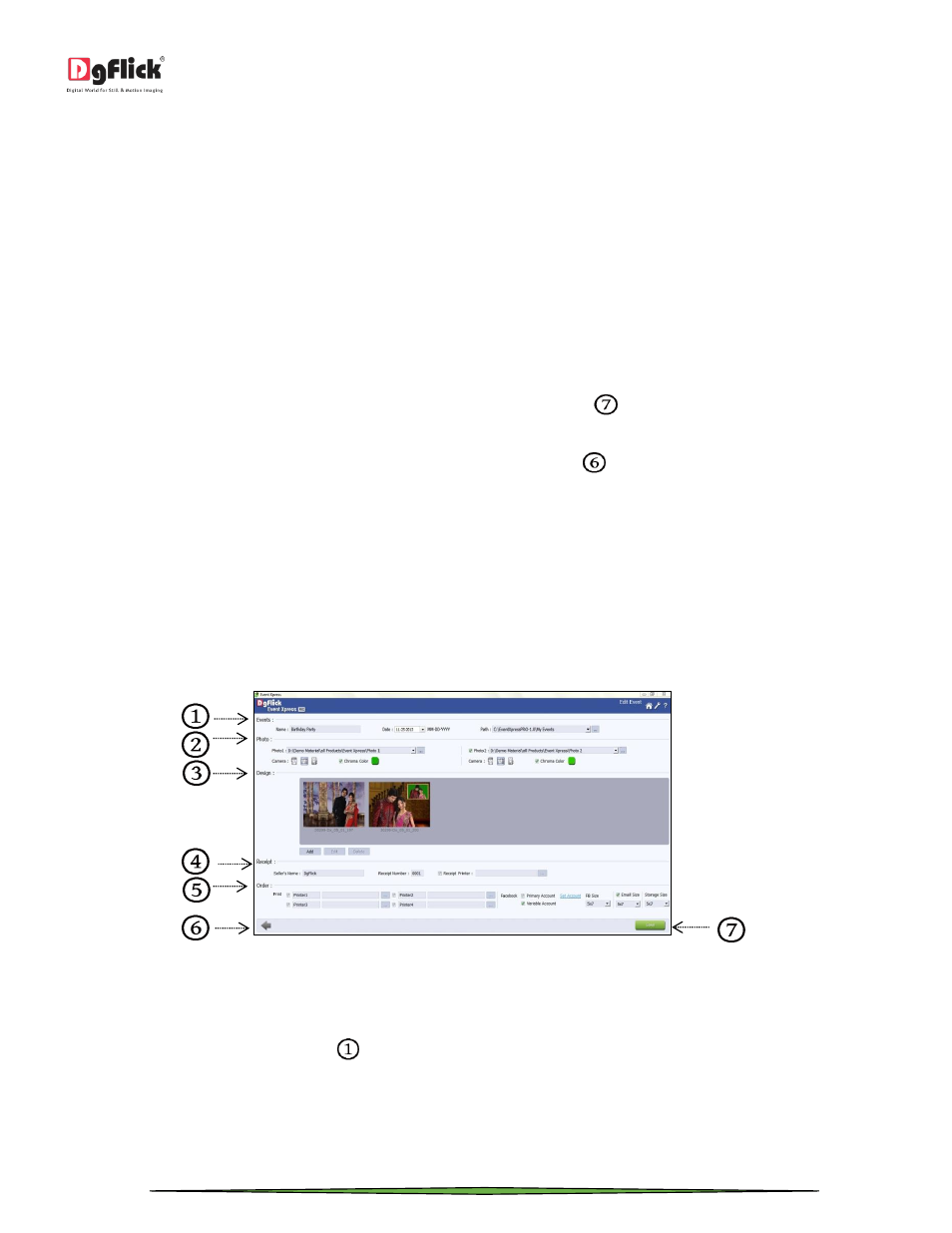
User Manual 1.0
Page 15 of 66
on ‘Set Account’ option, you will be redirected to the Facebook login window where you will be asked to provide login
details. Login from here and follow the onscreen instructions to set your account.
Second option in ‘Facebook’ tab is ‘Variable Account’. From this option, you can set secondary account on which the
photos are to be posted.
You can choose the size of photos which are going to be posted on facebook from ‘FB Size’ option. From the dropdown
menu, choose the desired size from the available options i.e. 4 X 6, 5 X 7, 6 X 8 and 8 X 12.
If you want to send the output to the customer via email, check the ‘Email’ checkbox. Choose the photos size for email
from available ‘Size’ dropdown menu. You have the options of 4 X 6, 5 X 7, 6 X 8 and 8 X 12.
All the projects are by default exported in JPG format. You can choose file size of JPG from ‘Size’ option. You have
options of 4 X 6, 5 X 7, 6 X 8 and 8 X 12.
Once you done with adding all the details and settings, click on ‘Save’ button
to save the project in the defined
path.
You can go back to the ‘Select Event’ window with the help of ‘Back’ button
. When you click on ‘Back’ button, the
software asks for the confirmation. If you want to save the project, click on ‘Save’ and to discard the changes click on
‘Discard’.
Once you save the project, you will see the project added to the event list in ‘Select Event’ window.
Modify the Event
If you want to edit any event, then select the event and click on ‘Edit’ button located at the top left side of the ‘Select
Event’ window. You will be redirected to the ‘Edit Event’ window where you will be able to edit the event.
Let’s see the details you can edit in ‘Edit Event’ window.
‘Edit Event’ window
Editing Event Details
You can edit the event details such as name, date and saving path of the event. This section will guide you for how to
edit the event details in ‘Events’ section
.
From the ‘Name’ option, you can change the name of the event.
From ‘Date’ tab, you can change the date of the event. You can browse through the calendar and decide the changed
date or you can manually enter the date. You can change the month and year from the available drop down menu in
the ‘Date’ tab.
