DgFlick Event Xpress User Manual
Page 52
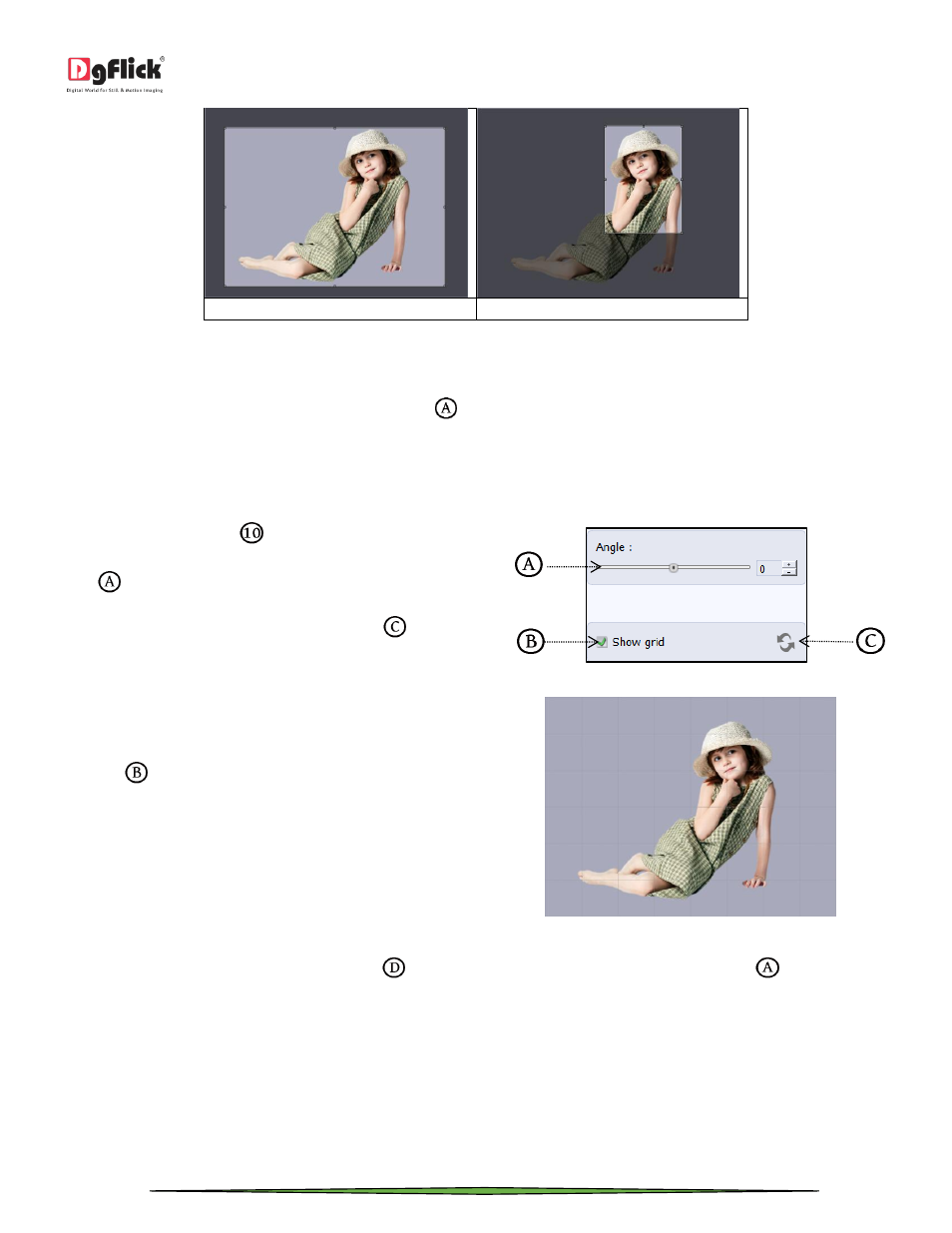
User Manual 1.0
Page 52 of 66
(a)
(b)
Cropping: (a) Landscape; (b) portrait
You can enter the values for the width and height after selecting the unit you want to work with.
Uncheck the ‘Maintain Aspect Ratio’ checkbox option
if you would like to proceed with free-hand cropping of the
photo.
Rotate
Select the ‘Rotate’ option
on the options bar and
then rotate the photo to the desired angle using the
slider
.
The changes can be reset by clicking on ‘Reset’
.
Uncheck the ‘Show Grid’ box to remove the grid lines.
The ‘Rotate’ option
You also have the option of using grid lines on the
photo to help align it better while rotating. You could
activate the grids lines by checking the ‘Show Grid’
checkbox
.
Using grid lines on the photo
! You could undo the changes by clicking on ‘Reset’
or load the original image by clicking on ‘Load Original’
at any point in
the process.
Common Features:
Apart from the options that are available under Basic filters, there are few other ‘aids’ on the Event Xpress that help
you as you proceed with designing your Photos. These are discussed below.
