DgFlick Event Xpress User Manual
Page 23
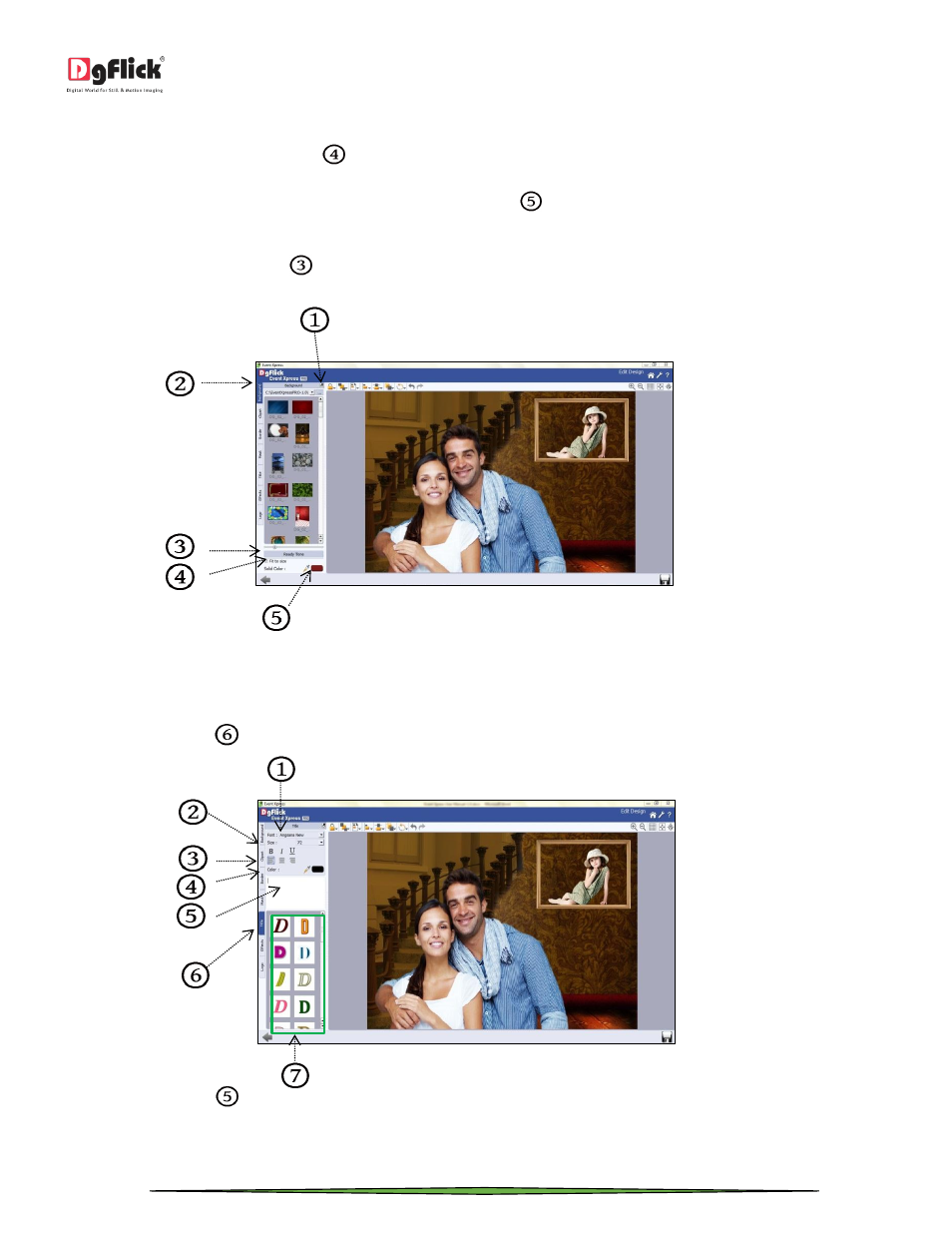
User Manual 1.0
Page 23 of 66
To use a background, double click on it or drag and drop it on the canvas from the option bar.
Uncheck the ‘Fit to Screen’ check box
on the left to expand the background on the page.
To fill the canvas with one single solid color, click on ‘Color Picker’
and place it on the color you wish to use as
background for your Design. The whole page now gets a background of that color.
Click on the ‘Ready Tone’ button
on the left panel to select from a range of 18 ready tones available for each
background. To change the tone; double click on the chosen tone.
‘Edit Design’ window …. ‘Background’ tab
In this way, you can change the background of the design.
Add Title
Click on the ‘Title’ tab
to add or amend a title in design.
‘Edit Design ‘Window ….. Add Title
The empty white field
can be used to type in the title you wish to add to your design.
You can change the following parameters for the title:
