DgFlick Event Xpress User Manual
Page 51
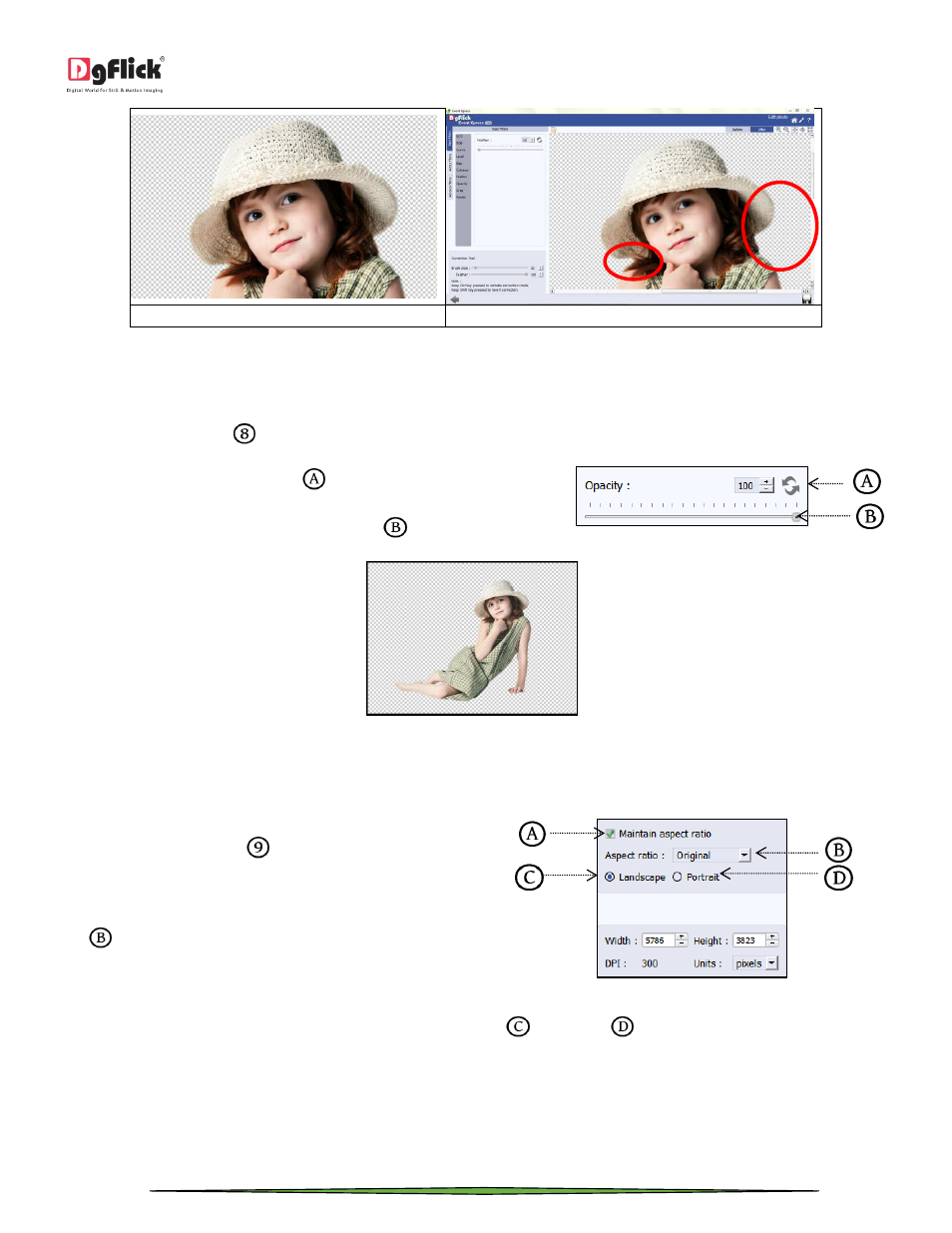
User Manual 1.0
Page 51 of 66
(a)
(b)
‘Feather’ Effect (a) Before, (b) After
Opacity
Click on ‘Opacity’ option
to give opacity effect to the photo.
Adjust the opacity level from slider
.
The changes can be reset by clicking on ‘Reset’
.
The ‘Opacity’ option
Applying ‘Opacity’ to the photo
Crop
To crop the photo to the desired dimensions and
orientation, click on ‘Crop’
button on the ‘Edit
Photo’ window.
Change the aspect ratio by clicking on the ‘Aspect Ratio’
box
and select the required value.
The ‘Crop’ option
Select the orientation you desire by selecting either ‘Landscape’
or ‘Portrait’
.
