DgFlick Event Xpress User Manual
Page 31
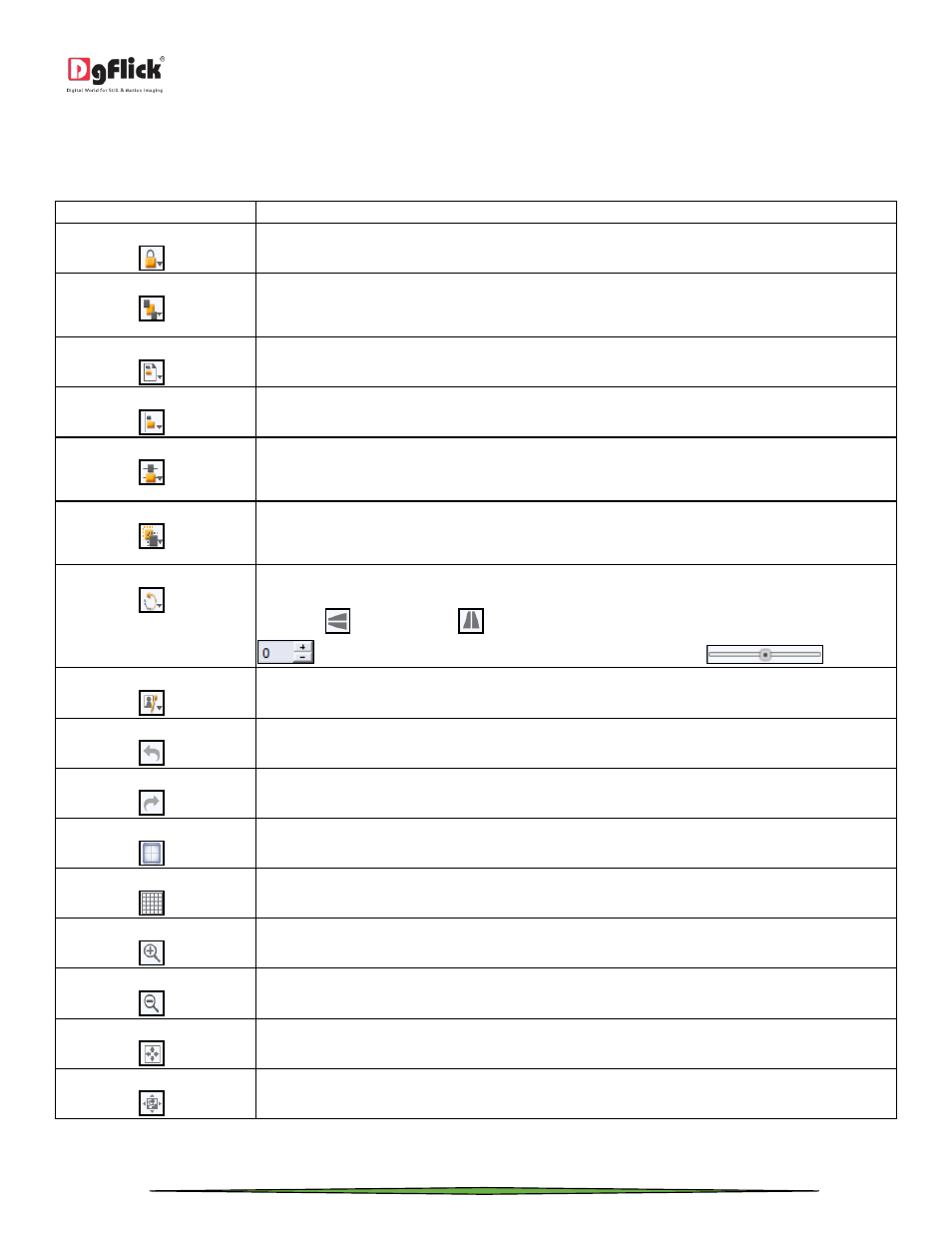
User Manual-3.0
Page 31 of 66
The Tool Bar
The tool bar at the top of the screen has a variety of options that makes Event Xpress user friendly and easy to work
with. These options are explained below.
Icon
Use
Can be used to lock or unlock the photos as per the requirement.
The four options in this tool – Send to Back, Send Backward, Bring to Front, Bring Forward
– helps in moving objects forward and backward depending on the page layout. Click on
the object and then choose the option required to move the photo accordingly.
This option can be used to move the object around with respect to the page. Click on the
object and then select the option on the bar to apply the changes.
This option can be used to move the object around with respect to the other objects on
the page. Click on the object and then select the option on the bar to apply the changes.
Helps to equalize the horizontal and vertical spacing between objects. Select the object for
which you wish to equalize spacing. Click on the tool and select either ‘Vertical’ or
‘Horizontal’ as per your choice.
Helps to equalize the size of photos on a page. Select the photos for which you wish to
make size changes. Then click on this tool and select the parameter for equalizing: Width,
Height and Size.
Rotates the object. To rotate the object as per your requirements, click on the tool and
alter the x, y and z axis. You could also rotate it by 90 or 270 degrees and flip them
vertically
or horizontally
. You could also rotate the image manually by using
and entering the value of your choice or using the slider
.
Helps you to use enhance the photos.
To reset the changes you made to the page.
To redo a change you made to the page.
Shows/hides the margins on the page.
Shows/hides the gridlines on the page.
For zooming the page in.
For zooming the page out.
Adjusts the page size such that the page fits the screen.
Shows the actual size of the page.
