Registration, Online registration, Offline registration – DgFlick Event Xpress User Manual
Page 5
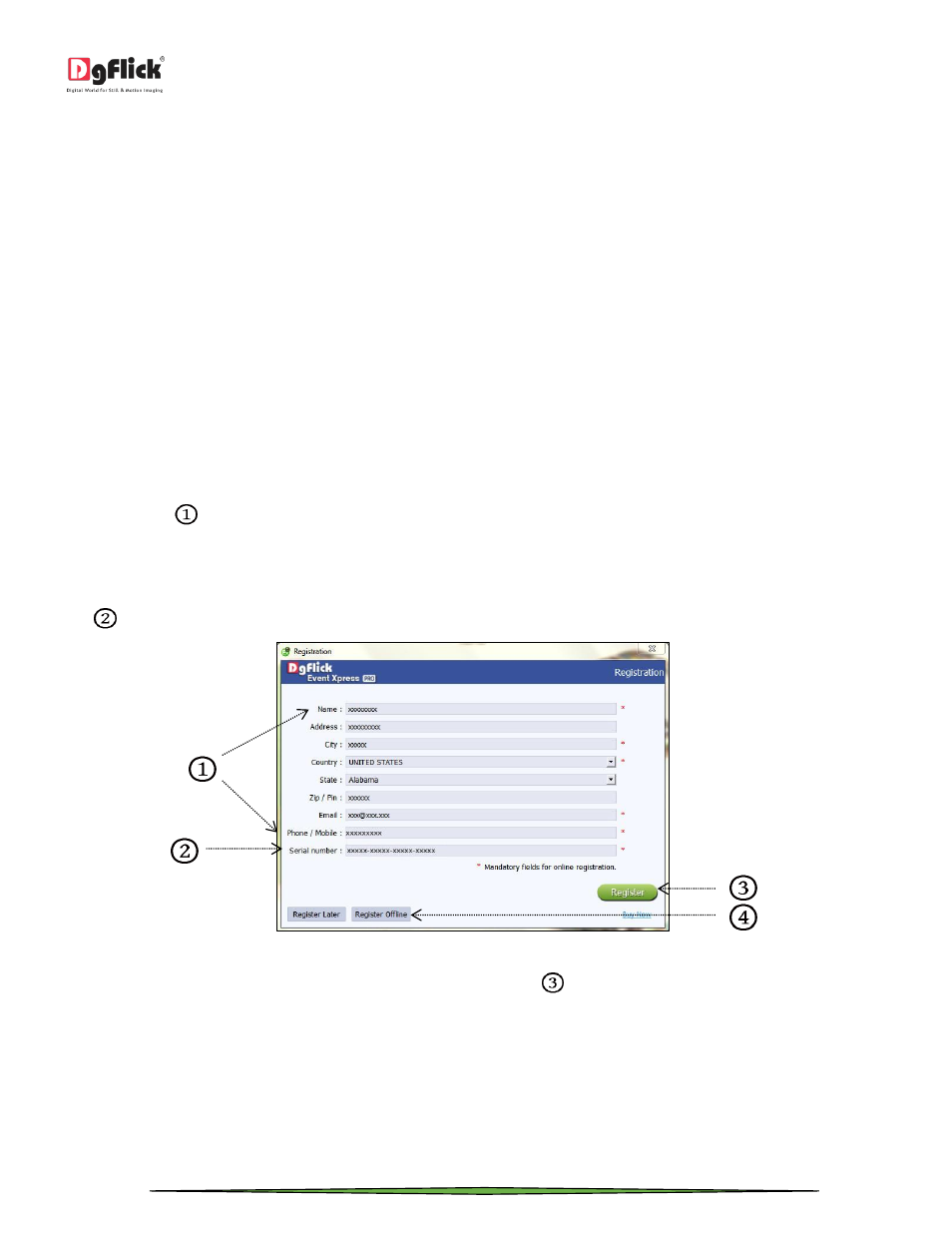
User Manual 1.0
Page 5 of 66
Registration
Once you have installed the Event Xpress software on your computer, you need to proceed to Registration. This
ensures that all features of the software are made available to you. Registration is very easy and the user-friendliness
of the software makes the process quick and simple.
The Process
On installation of Event Xpress, the Registration Window appears on your screen. Relevant details such as the Owner
Name, Address, City, Country, State, Zip/Pin, Email and Phone or Mobile Number need to be entered; some fields are
mandatory (marked by an asterisk
*
). Fill in the details and proceed as per the instructions in this section.
The software enables you to complete the registration process while you are connected to the Internet and also while
you are offline. It also allows you to register at a later date.
Online Registration
The screen that you first see on starting the registration process needs to be completed as a first step. Here is how:
Enter your details in the relevant fields. These are Name, Address, City, Country, State, Zip/Pin, Email and Phone or
Mobile number.
Fields marked with an asterisk (
*
) are mandatory and cannot be left incomplete.
In the last field- Serial Number (XXXXX-XXXXX-XXXXX-XXXXX) will be automatically generated in the serial number text
box.
You will also find the serial number inside the software box pack.
‘Registration’ Window
After ensuring that all the fields are filled correctly, click on ‘Register’
in the lower right-hand corner.
The message confirming completion of the registration process appears on the screen.
You are now registered and can use the software.
Offline Registration
If you do not have Internet access on your computer, you can proceed as follow
