DgFlick Event Xpress User Manual
Page 47
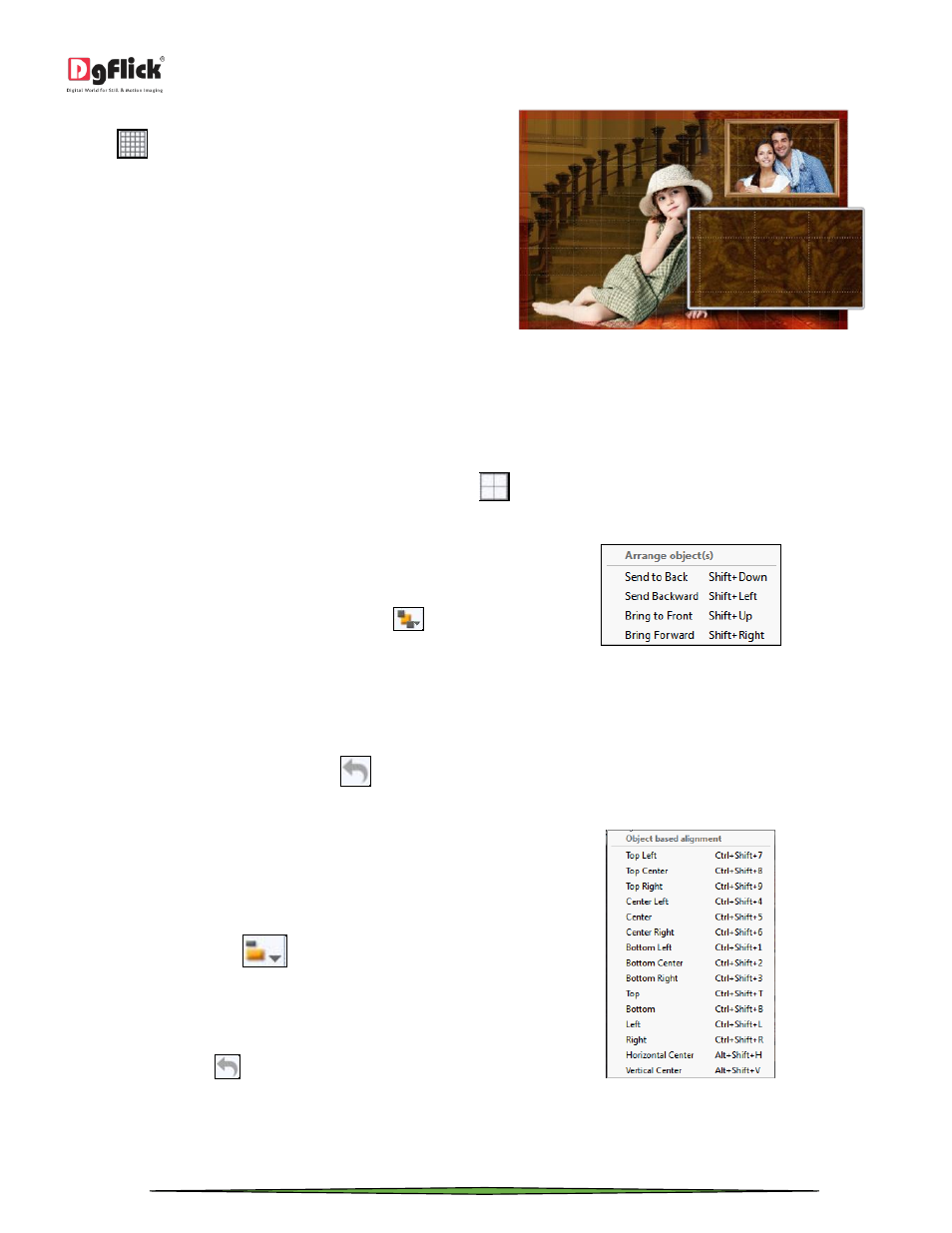
User Manual-3.0
Page 47 of 66
Grids: On the top, right-hand corner of the window,
click on
to activate the gridlines on the page you
are working on. The grids on the page allow you to
align the photos and other elements on the page
accurately.
Gridlines activated on the page
Click on the same icon again to deactivate the grids on the page.
Rulers: On the ‘Create Design’ window, you can view the rulers at the top and on the left of the page. Double click on
the ruler to activate it and then drag and drop the green line that appears on to the page at the desired location to
align an element against it. You could work with multiple rulers simultaneously.
Select and delete the rulers to remove them from the page.
Margins: On the top, right-hand corner of the page, click on
to activate the margins on the page.
Arrange objects
Event Xpress allows you the option of changing the
position of an object on the Event i.e. send it backward
or forward or to the back or front. Select the photo you
wish to move backward or forward and click on
to
access the options under this function.
Alternatively, use the right click button and on the drop list click on ‘Arrange’ to access the sub-options.
Select the object and click on ‘Send to back’ or ‘Bring to front’ to move the element to the last or the first position,
respectively. Select ‘Send backward’ or ‘Bring forward’ to move the object either one step backward or one step
forward.
You can undo the changes by clicking on
.
Object-Based Alignment
This option allows you to align photos with respect to
other photos or elements on the Event. There are
multiple options for this sort of alignment.
Select photos or other elements you wish to align using
the Ctrl key. Then click on
to select the
alignment option you wish to apply to your photos
from the drop list. Alternatively, use the right click
button and on the drop list click on the ‘Object-based
alignment’ to access the sub-options. You can undo the
changes by clicking on
.
Page-Based Alignment
This option allows you to align photos and other elements on the page with respect to the page. There are multiple
options for this sort of alignment.
