Adjustment of photo in the design – DgFlick Event Xpress User Manual
Page 19
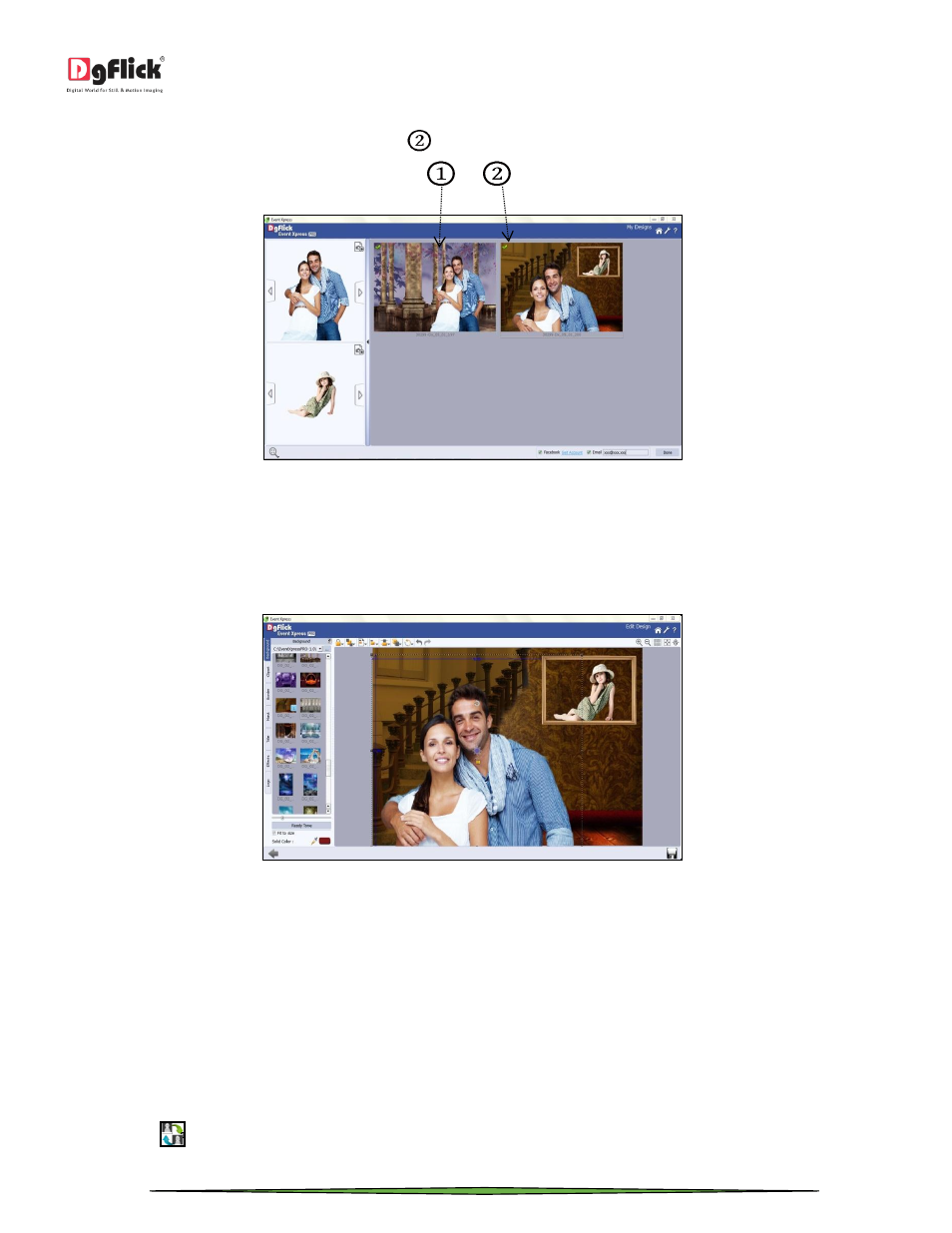
User Manual 1.0
Page 19 of 66
You can also select the designs of which you want as a final output. The designs can be selected by doing a single click
on it. The selected designs have a green tick mark
on it.
‘My Designs’ window
You can simply deselect design by clicking on that design.
Adjustment of photo in the design
You can also adjust the photos into the design. The photos can be set according to the design.
‘Edit Design’ window …. Photo adjusted
To adjust the photos and design, double click on the design.
You will be redirected to ‘Edit Design’ window.
In this window, adjust the photo size. You can also pan the photo.
Swapping Photos
Many a times you need to swap photos on a page as you go along to. However, the borders if applied to the photos do
not get swapped.
Select the photos you wish to swap by keeping the ctrl key pressed. When both the photos are selected the ‘Swap’
icon appears
Click on the icon to swap the photos.
