DgFlick Event Xpress User Manual
Page 56
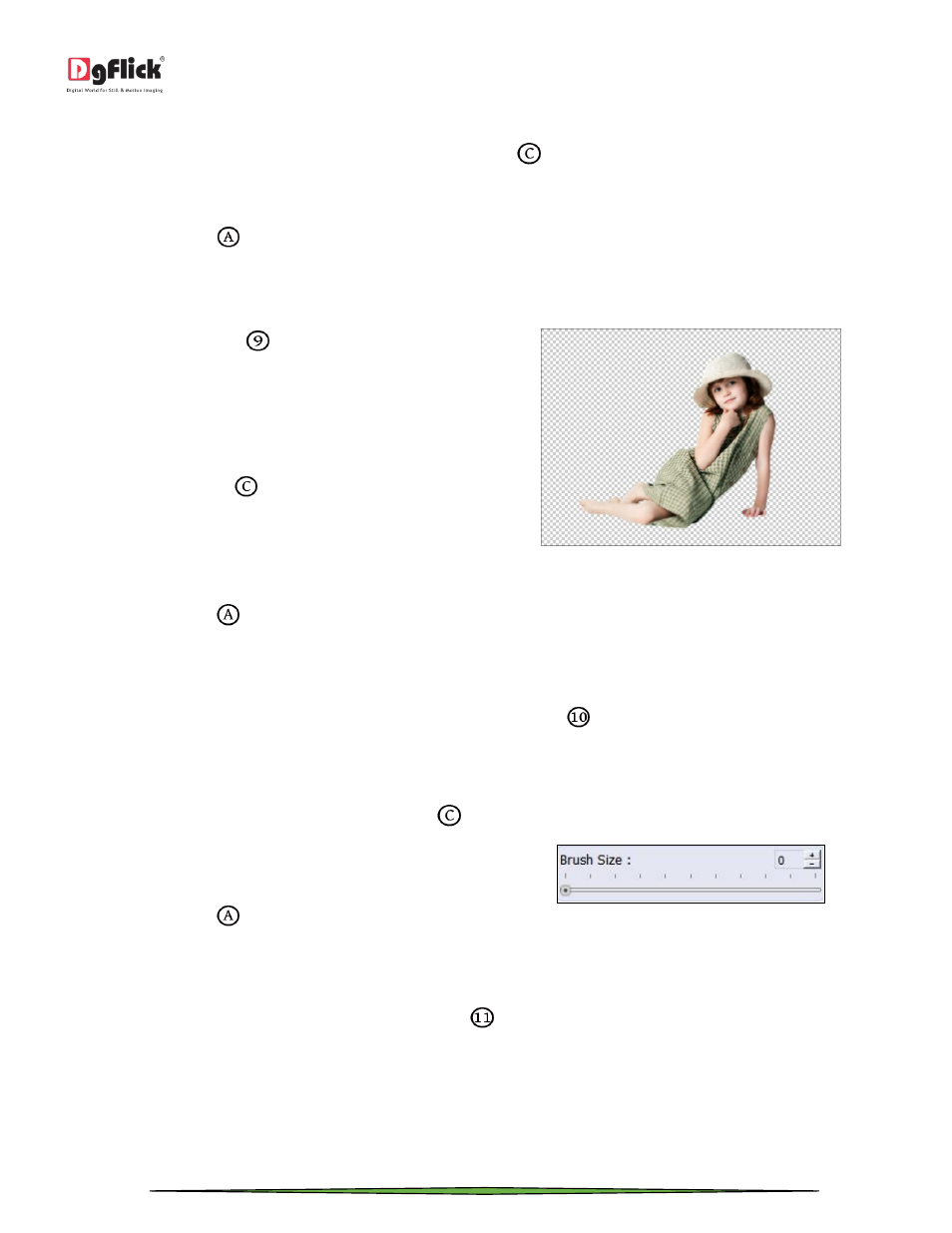
User Manual-1.0
Page 56 of 66
Of the 10 presets available under this category, you could choose any one for your photo by double clicking on it.
To customize the cell size and line depth, click on ‘Custom’ button
.
Use the sliders to adjust the cell size and line depth as per your requirements, else insert the values in the value boxes.
Click on ‘Reset’ button
to reset the settings.
Softlense
Click on ‘Softlense’ button
on the options bar to
apply the effects under the ‘Softlense’ category.
From the 13 presets available, you could choose and
apply the preset of your choice to the photo by double
clicking on the preset.
Click on ‘Custom’ button
to modify the ‘softness’ of
the effect.
Use the slider to make the required change, else enter
the value manually in the value box.
The ‘Softlense’ effect applied
Click on ‘Reset’ button
to reset the settings.
Oil Painting
To lend an oil-painting effect to your photo, click on ‘Oil Painting’ button
on the options bar.
Select the effect you require by double clicking on the preset of your choice from the 10 made available on the
options bar.
To customize your brush size, click on ‘Custom’ button
.
Change the brush size by moving the slider or by
manually entering the value in the value box.
Click on ‘Reset’ button
to reset the settings.
Sepia
To apply a sepia tone to your photo, click on ‘Sepia’ option
in the options bar.
Check the box corresponding to ‘Sepia’ to apply the effect to your photo.
Uncheck the ‘Sepia’ box to reset the setting.
