Creating new design – DgFlick Event Xpress User Manual
Page 32
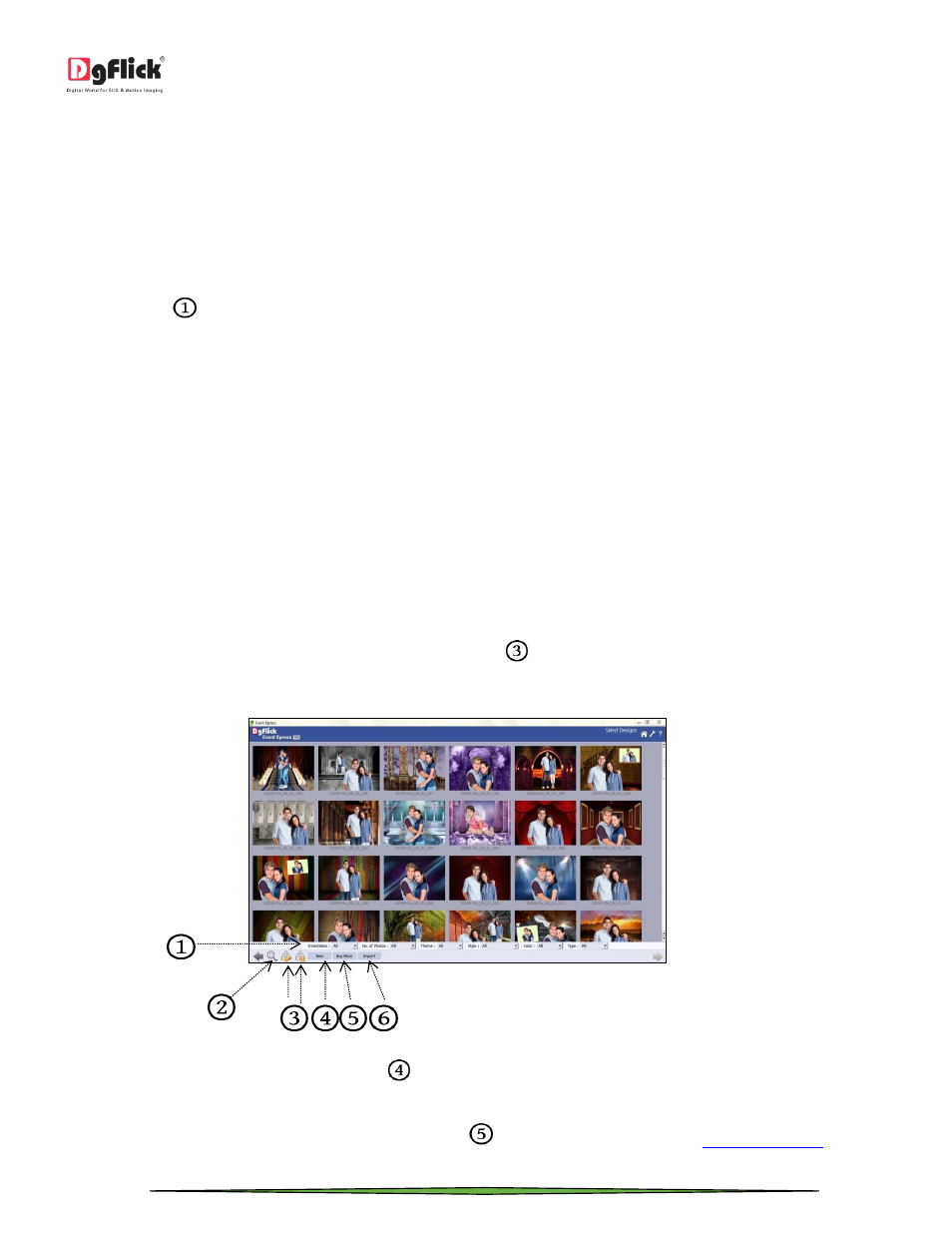
User Manual-3.0
Page 32 of 66
Creating new Design
The software provides you various ready to use designs. The designs can be edited as per your suitability and
requirement. You can also create new designs and export your project in new design. The flexibility of the software
allows you to create your own designs and save them for future use. Let’s see how to create new designs.
The ‘Select Designs’ window is to add designs to the event and you can also create new designs.
There are various parameters on the ‘Select Designs’ window which helps you to work smoothly.
The parameters
that you need to adjust for the design of your choice are listed in an ‘option bar’ at the bottom of
the page. They are as follow:
o Orientation: Select the desired orientation from ‘Landscape’ and ‘Portrait’.
o Number of Photos: Decide the number of photos to be used in the design from available options. You have the
option of ‘1 Photo’ and ‘2 Photo’.
o Theme: The theme for the design can be chosen from available option ‘Couple’ and ‘Kids’.
o Style: Clicking on the style drop list gives you the styles available for the design. Choose the style from various
available options like ‘Flick’, ‘Frame’, ‘Natural’, ‘Studio Set’ and ‘Studio Background’.
o Color: Choose the color you want to style your design in from ‘Black’, ‘Blue’, ‘Brown’, ‘Grey’, ‘Green’, ‘Orange’, ‘Pink’
‘Red’, ‘White’ and ‘Yellow’.
o Type: Choose the type of design required. You have the option of ‘Chroma’ and ‘Non-Chroma’.
You can select all designs in a single click from ‘Select all’ button
. You can also select designs manually by clicking
on them. The selected ones are indicated with a green tick. You can deselect all the selected designs with the help of
‘Deselect all’ button. You can also deselect designs manually.
‘Select Designs’ window
You can create new designs from ‘New’ option
available on ‘Select Designs’ window.
By keeping in mind your need of new designs, Dgflick releases new designs. You can download them from software
only. To download new designs, click on ‘Buy More’ button
. You will be redirected to
where
you will be able to download new available designs.
