Personalize the design – DgFlick Event Xpress User Manual
Page 22
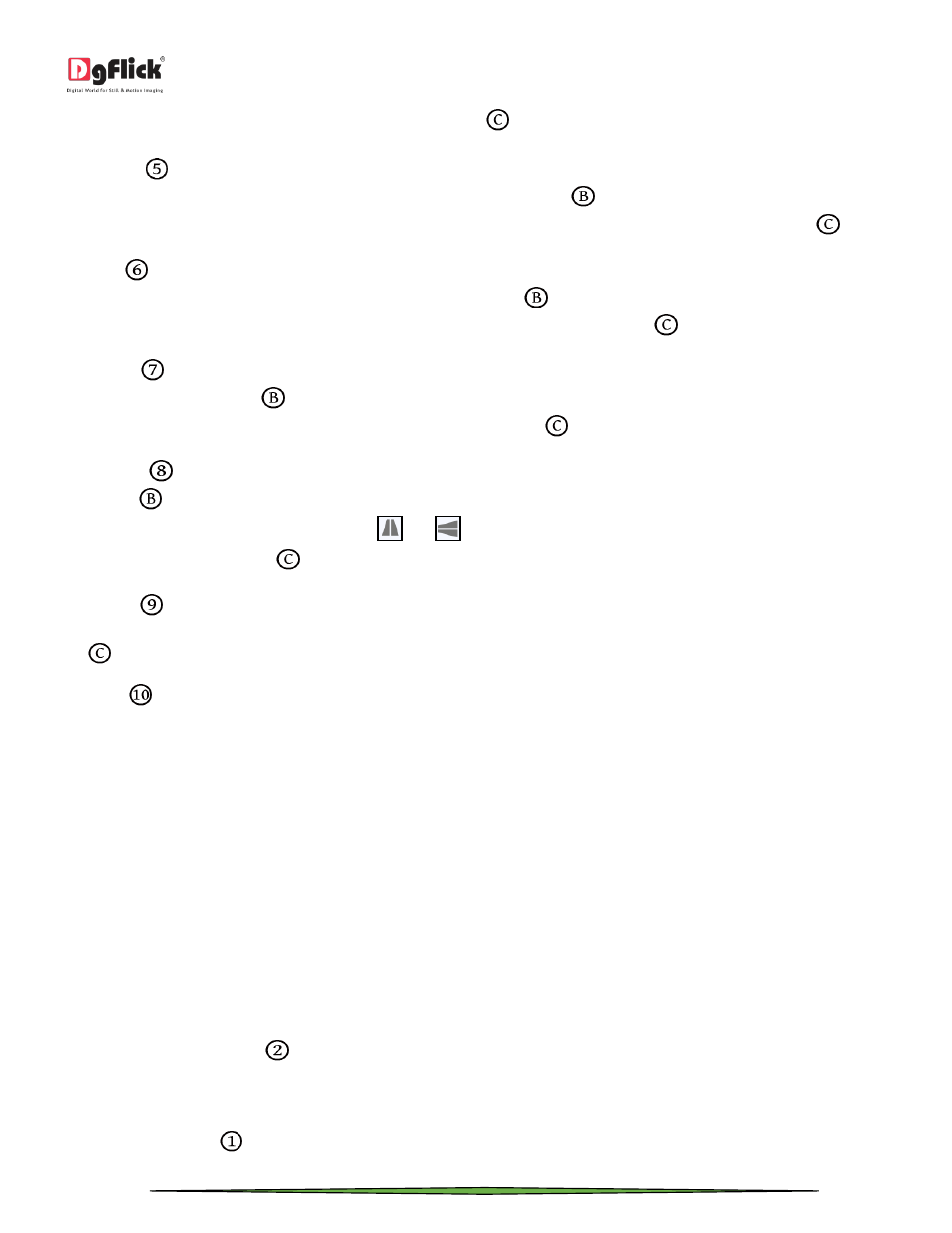
User Manual 1.0
Page 22 of 66
the given effects with a single click from ‘Reset all’ button
.
o Shadow
: To apply the shadow effect to your photo, click on ‘Shadow’ and then choose from the available
presets. You could customize ‘shadow’ by clicking on ‘Custom’ button
and then applying the shadow settings
manually using various sliders. You can reset all the given effects with a single click from ‘Reset all’ button
.
o Glow
: Apply the required preset under the ‘Glow’ option by clicking on the photo and then clicking on the
preset. Apply your own settings by clicking on ‘Custom’ button
and changing your blur, color and opacity
values. You can reset all the given effects with a single click from ‘Reset all’ button
.
o Outline
: Select the photo and click on the preset of your choice to apply the outline. To customize the outline,
Click on ‘Custom’ button
then, create the outline of your choice by filling in the values in these fields. You can
reset all the given effects with a single click from ‘Reset all’ button
.
o Rotation
: The photo can be rotated using the predefined presets under the ‘Rotation’ option. Click on ‘Custom’
button
to change the values for the x, y and z axes and give the photo a 3-D effect. You could also flip the
photo horizontally and vertically by using
and
, respectively. You can reset all the given effects with a single
click from ‘Reset all’ button
.
o Presets
: This option gives you certain in-built effects that you could use on the photo. Click on the photo and
then on the desired preset to apply it. You can reset all the given effects with a single click from ‘Reset all’ button
.
o Blend
: There are 13 blending modes that help you achieve the desired effect for your photo. Click on the photo
and then select the blend option of your choice to apply.
Once you done with the changes in photo, you can save the design with new photo positioning with the help of ‘Save’
button.
Personalize the Design
You can also edit the design; can add a title, etc.
You can personalize the design by double clicking on that design.
Once you double click on the design you will be redirected to the ‘Edit Design’ window where you will find various tabs
to edit your designs.
Background tab
Click on the ‘Background’ tab
on the option bar to replace the background used in the design or to fill it with any
solid color.
Besides the in-built backgrounds, you could access and select backgrounds that you have saved elsewhere by clicking
on the ‘Browse’ button
. The last 15 paths used can be viewed.
