DgFlick Event Xpress User Manual
Page 39
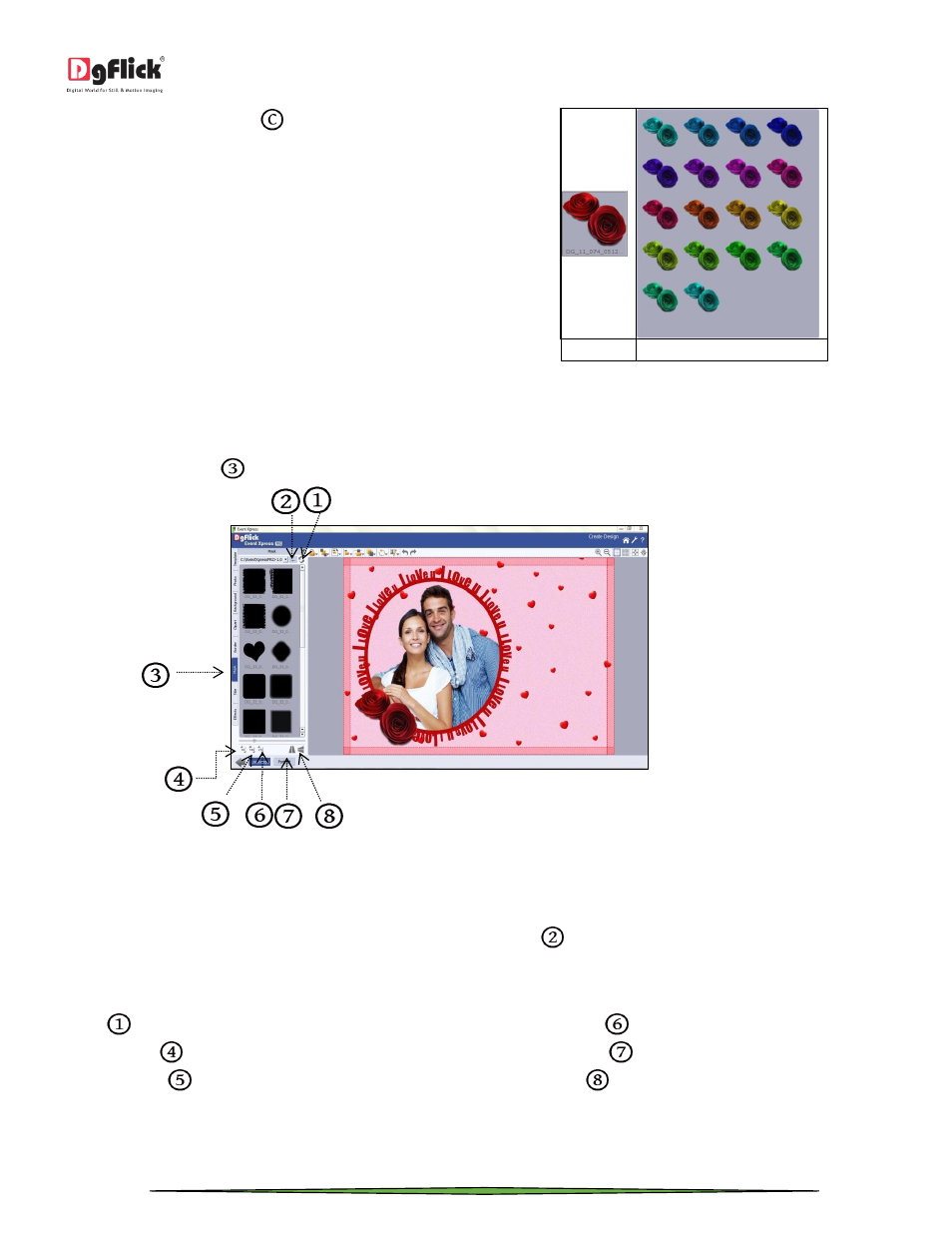
User Manual-3.0
Page 39 of 66
Click on ‘Ready Tone’ button
to access the ready
tones for the cliparts. There are 18 ready tones
available for each clipart and you could use the color of
your choice depending on your page setup by double
clicking on the ready tone.
(a)
(b)
(a) A clipart. (b) Ready tone of the clipart
Add Mask
Click on the ‘Mask’ tab
on the left-hand panel, if you want to insert the mask to your Design.
‘Create Design’ Window... Mask tab
Select the photo to which you want to apply the mask and double click on the mask or drag and drop the mask on the
photo to apply it You could even access the previous 15 paths .
Masks are easily transformable i.e. they are expandable.
You can also import your own masks with the help of ‘Browse’ button
.
! Additional icon on the ‘Create Design’ – Mask tab:
o ‘Reset’
: To reset the changes.
o ‘Rotate CW90’
: To rotate the mask 90 degrees.
o ‘Rotate CW180’
: To rotate the mask 180 degrees.
o ‘Rotate CW270’
: To rotate the mask 270 degrees.
o ‘Flip Horizontal’
: To flip the mask horizontally.
o ‘Flip Vertical’
: To flip the mask vertical.
In this way you may add the Mask if you want.
