DgFlick Event Xpress User Manual
Page 50
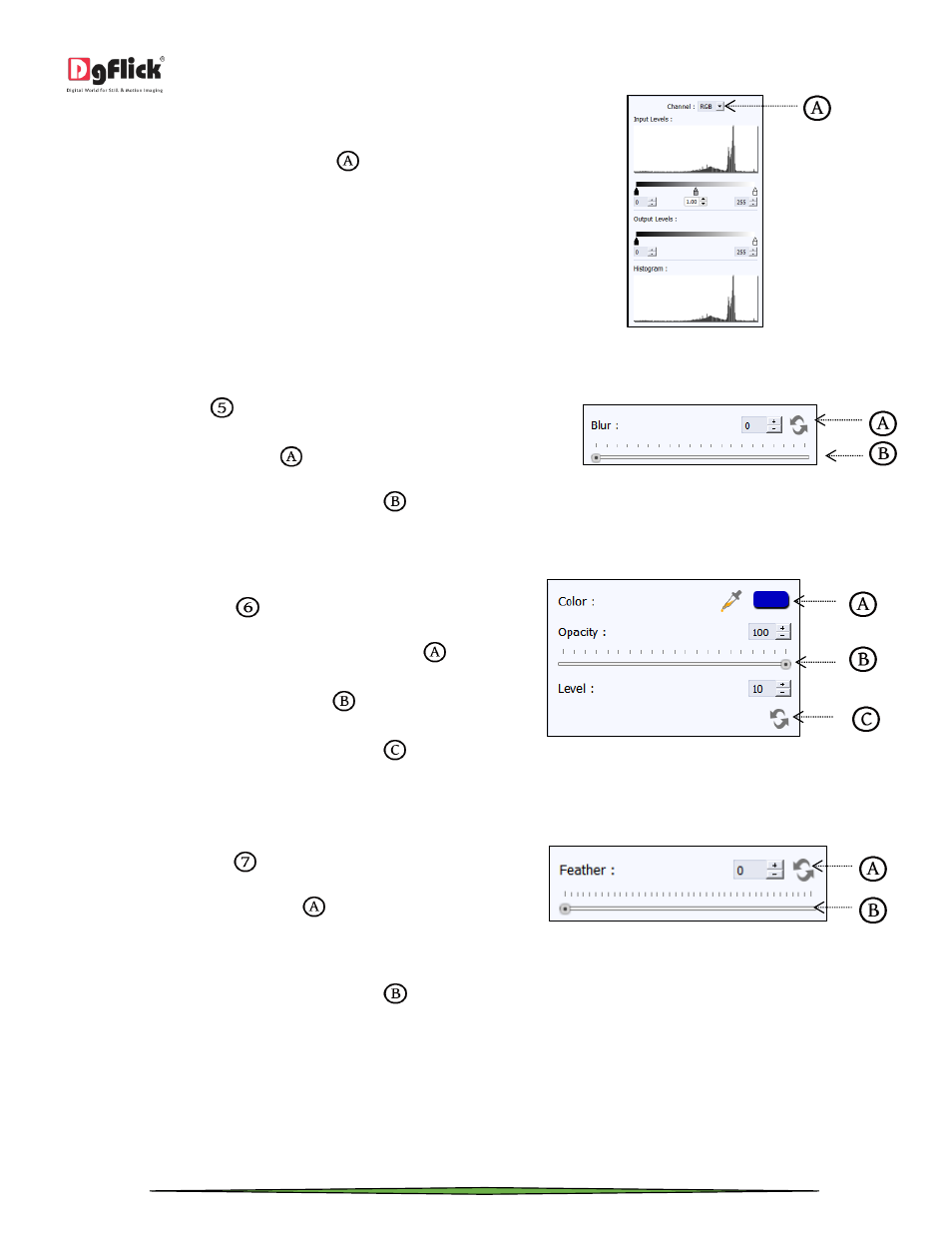
User Manual 1.0
Page 50 of 66
Select the color for which the input and output levels
need to be modified (RGB i.e. red, green or blue) from
the drop list under the ‘Channel’ button
.
Modify the ‘Input’ and ‘Output’ level values in the
value boxes as required.
The ‘Level’ option
Blur
Click on ‘Blur’ button
to give blur effect to the photo.
Adjust the blur level from silder
.
The changes can be reset by clicking on ‘Reset’
.
The ‘Blur’ option
Colorize
Click on ‘Colorize’ option
to colorize your photo.
Select the color from ‘Color Picker’ or ‘Color Palette’
.
Adjust the opacity and level from slider
.
The changes can be reset by clicking on ‘Reset’
.
The ‘Colorize’ option
Feather
Click on ‘Feather’ option
to give feather effect to the photo.
Adjust the feather level from slider
.
The ‘Feather’ option
It will help you to soften the hard edges of photograph.
The changes can be reset by clicking on ‘Reset’
.
