Receipt number and prints, Output possibilities – DgFlick Event Xpress User Manual
Page 14
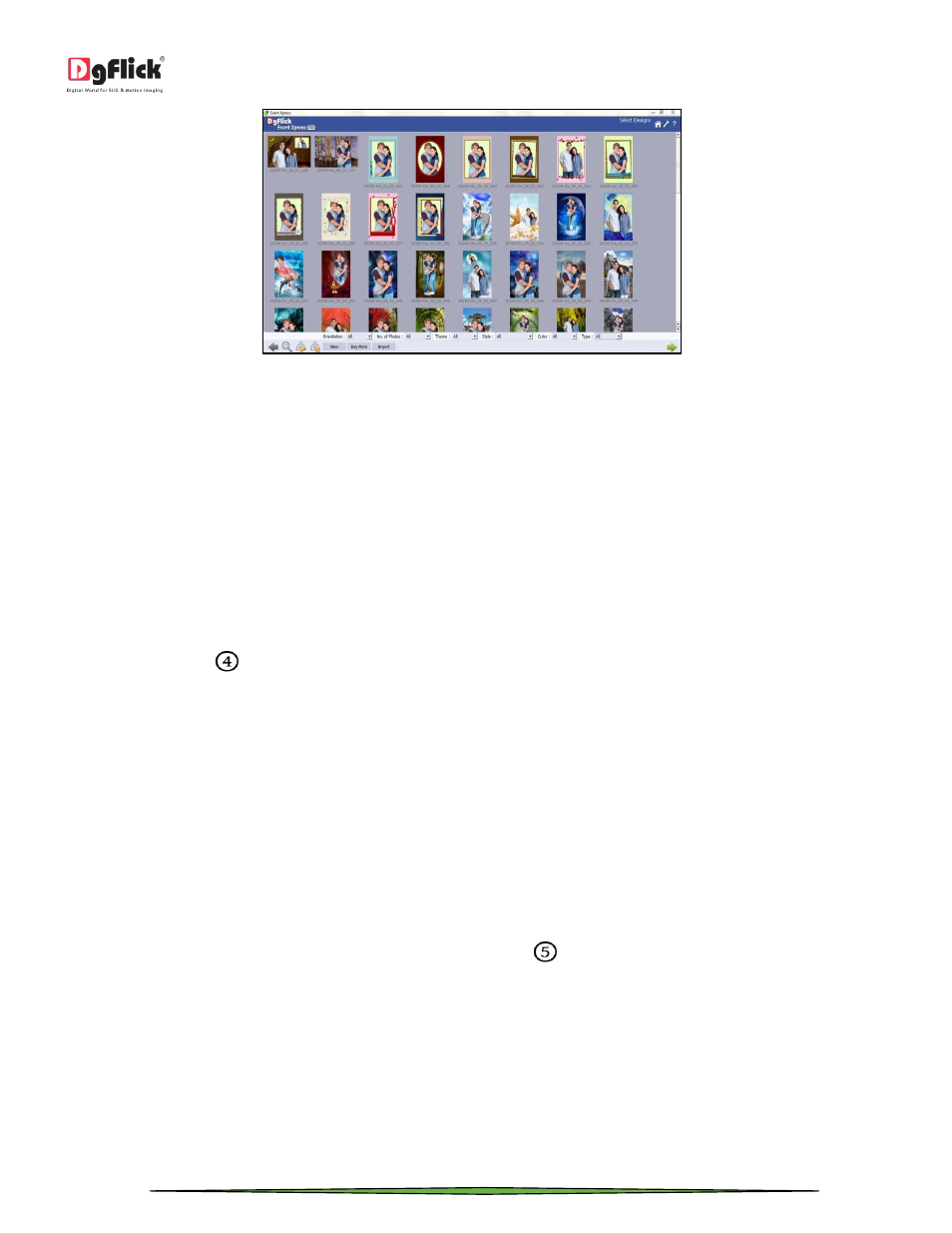
User Manual 1.0
Page 14 of 66
‘Select Designs’ window
If you want to edit any design for this event, then select the design which you want to edit and click on ‘Edit’ button.
You will be redirected to the ‘Edit Design’ window. In this window, you can edit attributes according to your
Preference. From the ‘Edit Design’ window, you can add logo to the design and place it on the page according to you.
Once you finish with editing, you can save the changes with ‘Save’ button. The changes you have made here are saved
for current event only.
If you don’t want to add any selected design to the event, delete that design from the ‘Design’ tab with the help of
‘Delete’ button. For that first select the design and press ‘Delete’ button. The design will be deleted.
Receipt number and Prints
Everytime you generate the output, a receipt is also generated and printed if the printer is connected to the computer.
From ‘Receipt’ section
, you can define the Seller’s name, receipt number and define the printer also.
From ‘Seller’s Name’ option, you can define the seller’s name for receipt.
From ‘Receipt Number’ option, you can define receipt number.
If you want to print Receipt, check the checkbox of ‘Receipt Printer’. Browse from the ‘Browse’ button and define the
printer.
Output Possibilities
There are multiple possibilities to take output from Event Xpress. In this section, we will see all of them in detail with
the settings of output.
There are various ways to take output. First option in ‘Order’ section
is ‘Print’. You can set up to 4 printers for
different size and type of designs at the time of creating the event. If you want to print the files, check the ‘Printer’
checkbox. From ‘Browse’ button located next to ‘Print’ option you can browse and set the printer for printing. The
output will be printed as per your printer size.
Another output option is ‘Facebook’ option. Through this option, you can select if you want to share the output on
facebook or not.
There are two options in ‘Facebook’ tab. One is ‘Primary Account’ from where you can set account to which you want
to export every output taken in this particular event. You can set this account from ‘Set Account’ option. Once you click
