Ascii input device – Rockwell Automation 2706-M1 MESSAGEVIEW 421 HARDWARE MANUAL User Manual
Page 78
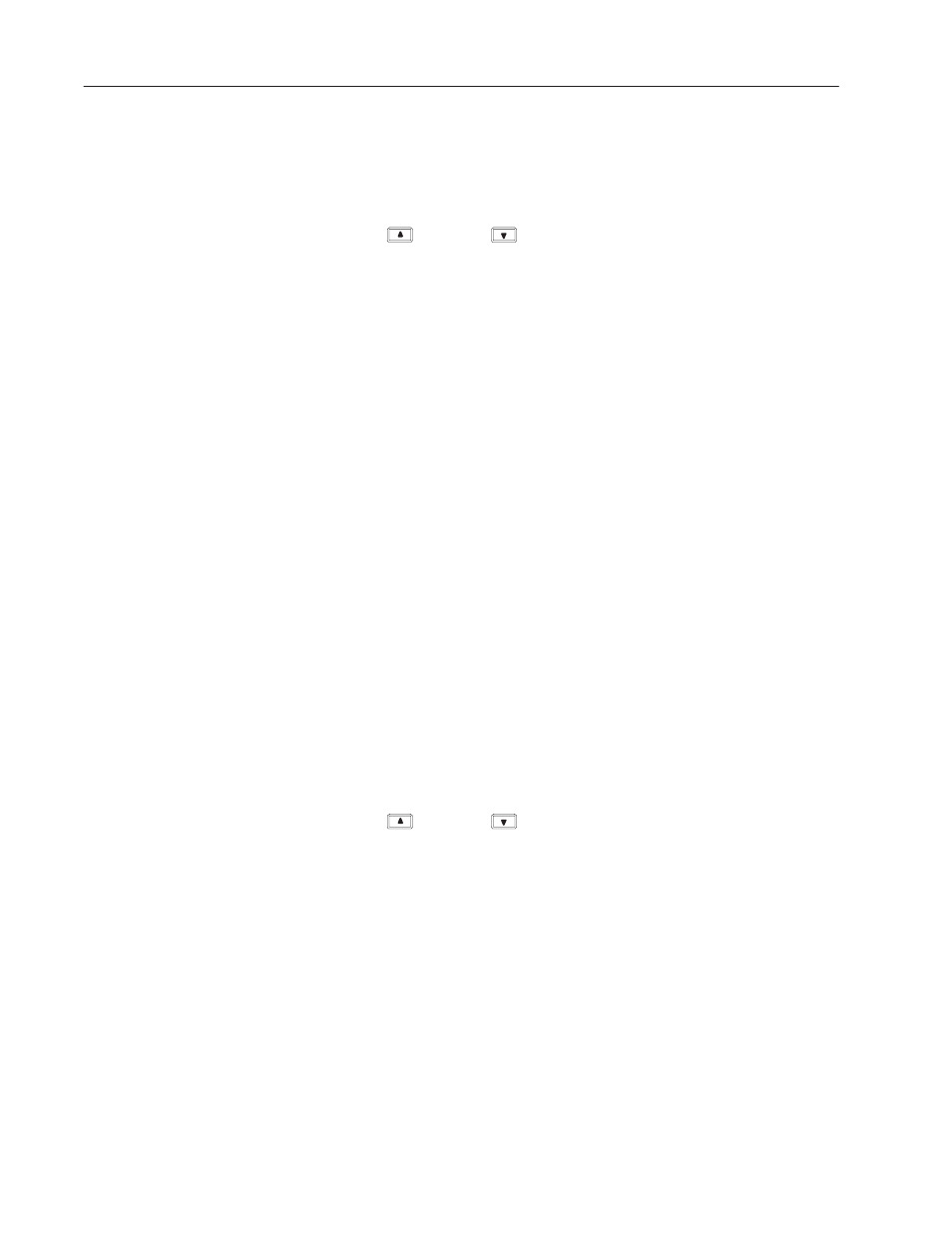
4–18
Running Applications
Publication 2706–816
Follow this procedure to set up a 421D terminal as a slave:
1. Connect the master device to the MessageView 421D Slave
Device via the RS-232 port.
2. Access the Front Panel Editor by simultaneously pressing the up
and down
arrow keys on the terminal keypad.
3. Verify that the terminal’s RS-232 port is set to Slave Device. See
Page 3–3.
4. Check that the slave device Serial Communication parameters
match those of the master device. See Page 3–8.
5. Exit the Front Panel Editor. The slave terminal displays messages
when received from the master device.
A MessageView terminal which supports ASCII input displays the
input data in ASCII or Numeric Entry variables that are embedded in
a triggered message.
An ASCII Input device may be:
•
a bar code scanner
•
an AdaptaScan
reader
•
a PLC-5
Port 0.
Follow this procedure to set up the MessageView terminal with an
ASCII Input device:
1. Download a MessageBuilder application to the MessageView
terminal.
2. Connect the terminal to the ASCII Input device via a 485
network. See the diagrams and pinouts in Chapter 6.
3. Access the Front Panel Editor by simultaneously pressing the up
and down
arrow keys on the terminal keypad.
4. Verify that the terminal’s RS-232 port is set to ASCII Input. See
Page 3–3.
5. Check that the Serial Communication parameters match those of
the ASCII Input device. See Page 3–6.
6. Exit the Front Panel Editor. The terminal starts to run its
application.
ASCII Input Device
