Terminal reset, Front panel editor, Function key inserts – Rockwell Automation 2706-M1 MESSAGEVIEW 421 HARDWARE MANUAL User Manual
Page 22
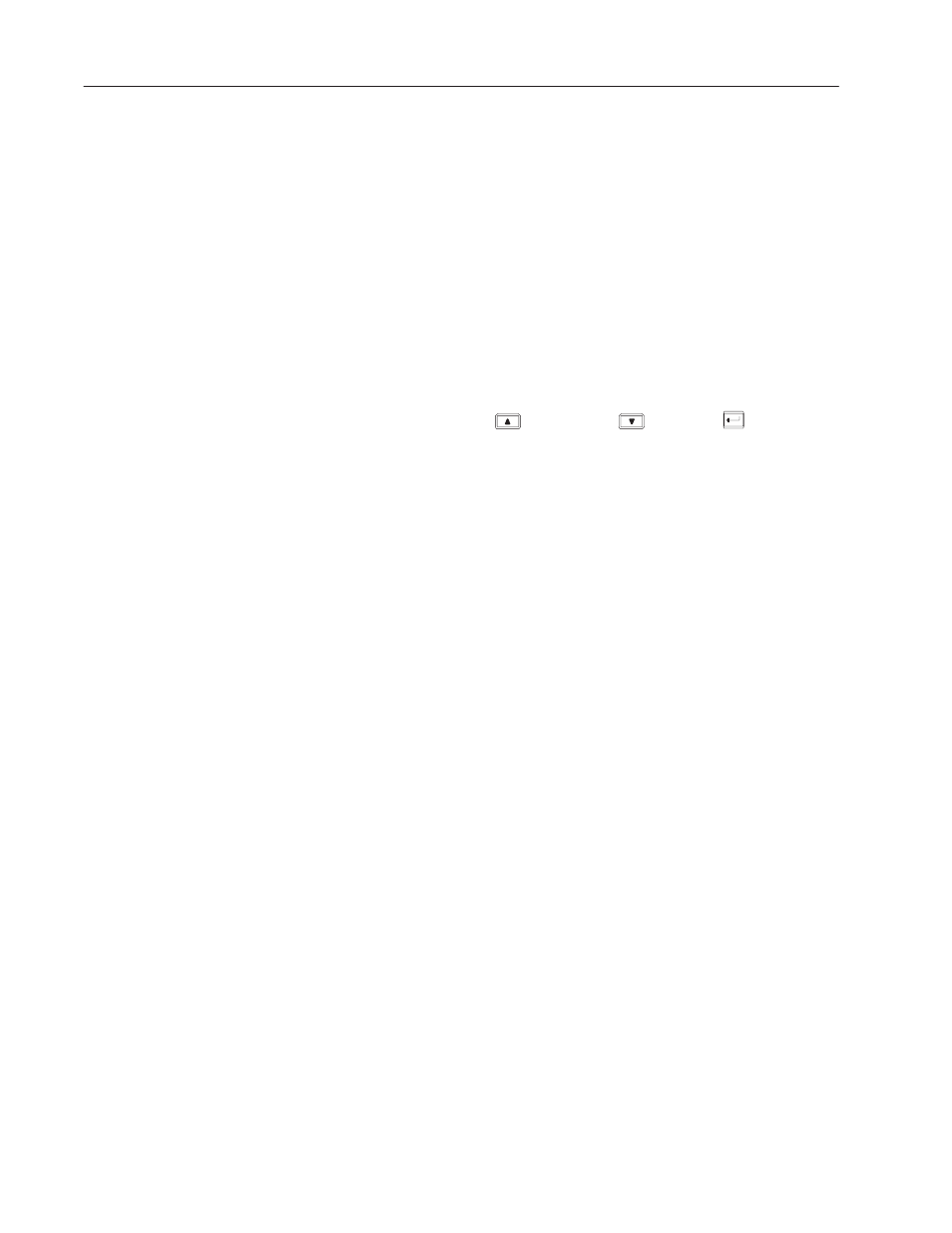
2–4
Initial Setup
Publication 2706–816
Note: A 421D terminal used as a slave device does not need an
application downloaded to it. The blank application allows it to
display messages slaved to it.
If an application is loaded, one of these messages may be displayed
if its attribute is set:
•
startup message
or
•
background message
Terminal reset re-initializes the MessageView terminal, as if you
turned the power off and on. To reset the terminal, simultaneously
press the up arrow
, down arrow
and Enter
keys. The
terminal performs the Power-On Self Test as it did during the
power-up sequence.
The Front Panel Editor allows you to:
•
switch RS-232 port communication configuration, including
viewing and changing communication settings
•
select a language for Front Panel Editor and terminal messages
•
change the type of values sent to the PLC on power–up or restart
•
adjust several aspects of the display, including the startup and
background messages
•
run the application in debug or simulate mode
•
run hardware and/or firmware tests on the terminal
•
enable/disable password entry
•
view or clear the Historical Event Stack
•
set time and date.
Chapter 3 describes how to use the Front Panel Editor.
MessageView 421F terminals (Catalog No. 2706-M1F1 and -M1F)
have removeable function key legend inserts. The inserts are
preprinted on one side with labels F1 through F16. The other side of
the inserts have a blank white surface on which you can create
custom labels.
Note: Two sheets of heavyweight paper are provided at the back of
this manual so you can make your own custom inserts.
Replacement function key legend inserts are available by ordering
the Function Key Legend Kit, Part No. W77128-116-52.
Terminal Reset
Front Panel Editor
Function Key Inserts
