Check and change the display resolution, Adjust the monitor brightness, Lock access to the osd – Rockwell Automation 6186M-xxxx Industrial Performance Monitors User Manual User Manual
Page 42
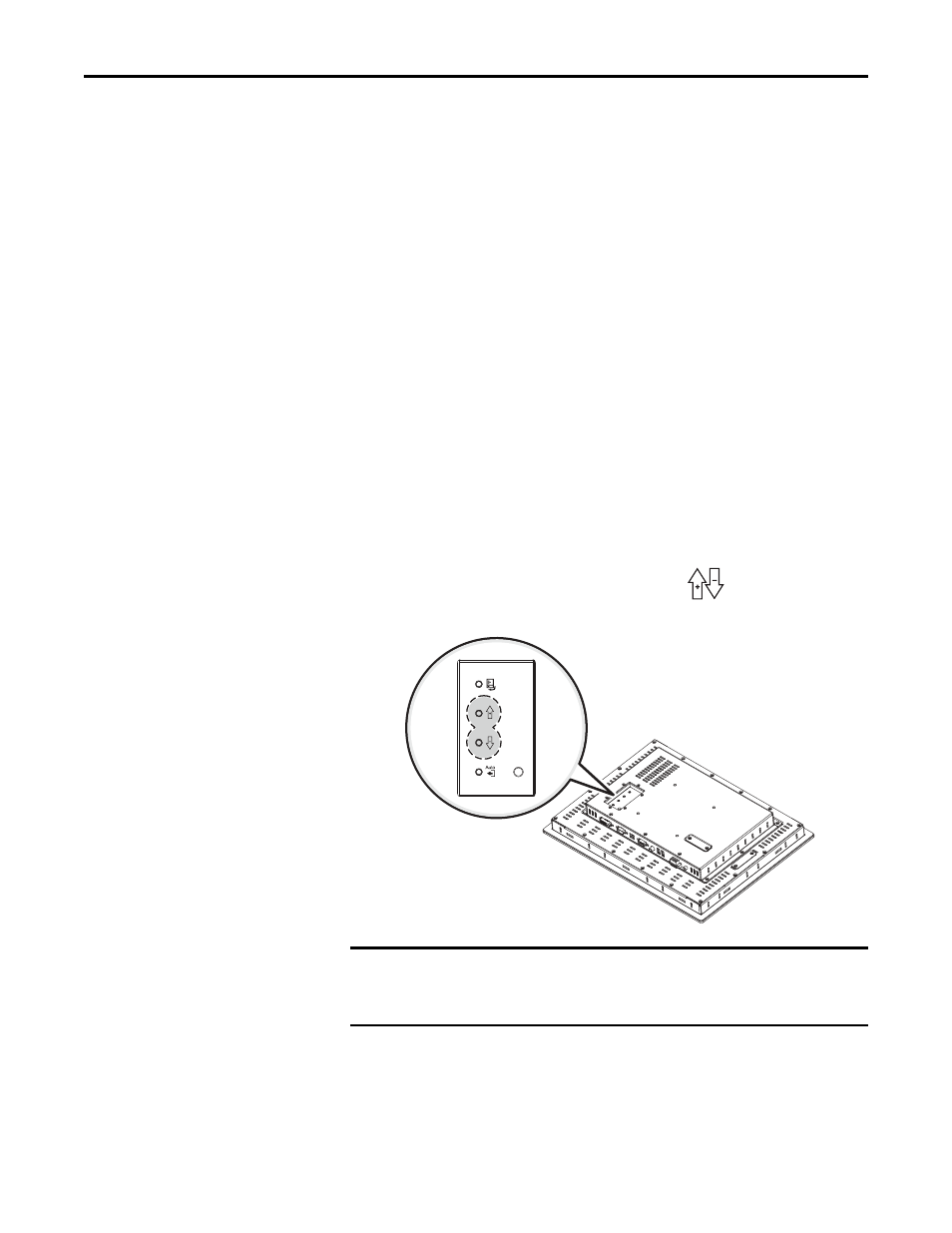
42
Rockwell Automation Publication 6186M-UM002B-EN-P - March 2012
Chapter 3
Display Configuration
Check and Change
the Display Resolution
Flat panel monitors are fixed-resolution devices. The image looks best when the
monitors are operated at their native resolution. However, the monitors have
advanced scaling capabilities to make the display look as good as possible while
running in nonnative modes.
Native resolutions differ depending on the monitor:
· 1200M: 800x600
· 1500M: 1024x768
· 1700M and 1900M: 1280x1024
If you switch the resolution of your monitor from its native resolution, the
display may look slightly distorted due to the replication techniques used to fill
the full screen with an image.
To check or change your monitor’s display resolution, access the Display settings
in the Control Panel on your computer.
Adjust the Monitor
Brightness
To adjust the brightness level of the monitor, use the
buttons on the rear
panel of the monitor.
TIP
Always operate the monitor at its native resolution.
IMPORTANT
Adjusting the monitor brightness higher than the factory default setting will
reduce the life of the LCD display.
The default setting may vary by display size and LCD model used.
