Building a menu, Building a menu -2 – Rockwell Automation 2707-NP2 MICROVIEW SOFTWARE PROGRAMMING MANUAL User Manual
Page 44
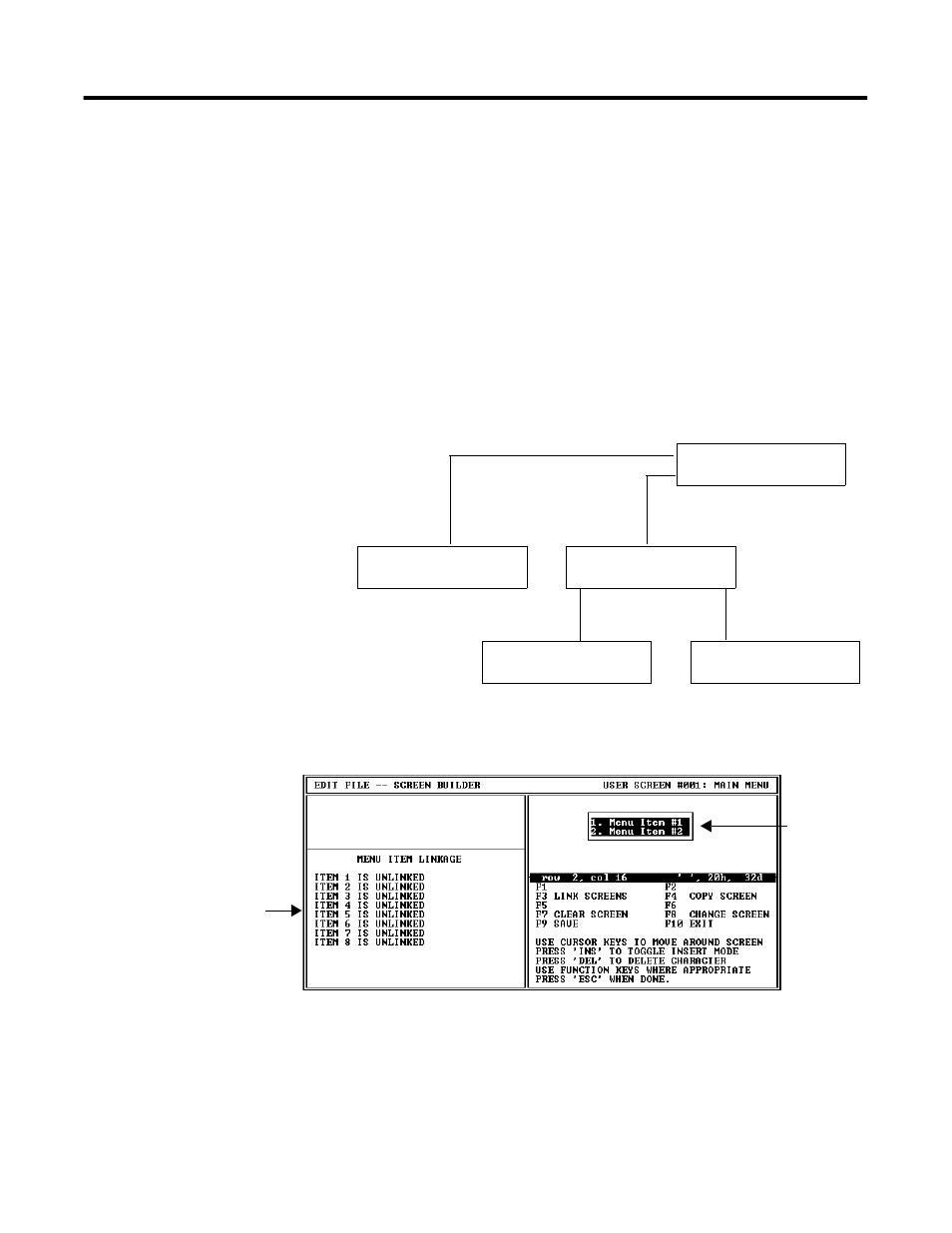
Publication 2707-PM002B-EN-P
6-2 Creating Menu and Sub-Menu Screens
Building a Menu
When you build a menu, you are directing the operator to more
specific screens. A menu is a numbered list of components available
at the current stage of a process. Number each successive menu entry
sequentially. The number tells the operator which MicroView keypad
key ([1] through [8]) to press for each menu item (1 through 8).
The following example shows the menu structure of a MicroView
application. The operator uses the MicroView numeric keypad keys to
select a menu item. Pressing [1] on the keypad selects the Pump Status
screen. Screen #11 is linked to keypad key [1] on the MicroView while
this menu is displayed. Pressing keypad key [2] on the MicroView
displays another menu which has different links assigned to keypad
keys [1] and [2].
To assign menu text, position the cursor at the location you want the
list to begin and enter text.
Screens can’t be linked to MicroView keypad keys ([1] – [8]) until you
have first created the screens. After creating your application screens,
you can return to the menu screens and assign the links, refer to
Chapter 11.
1. Pump Status
2. Tank Information
Main Menu
East Pump is ON
West Pump is ON
1. Temperature
2. Tank Level
East Tank = 36 C
West Tank = 54 C
East Tank = 75% Full
West Tank = 48% Full
Screen 11
Sub-Menu
Screen 39
Screen 40
Screen 20
Items 1 through 8 correspond
to MicroView keypad keys 1
through 8. Each key can be
linked to a screen number.
Enter
Menu
Text here.
