Editing screen displays, Editing screen displays -4 – Rockwell Automation 2707-NP2 MICROVIEW SOFTWARE PROGRAMMING MANUAL User Manual
Page 38
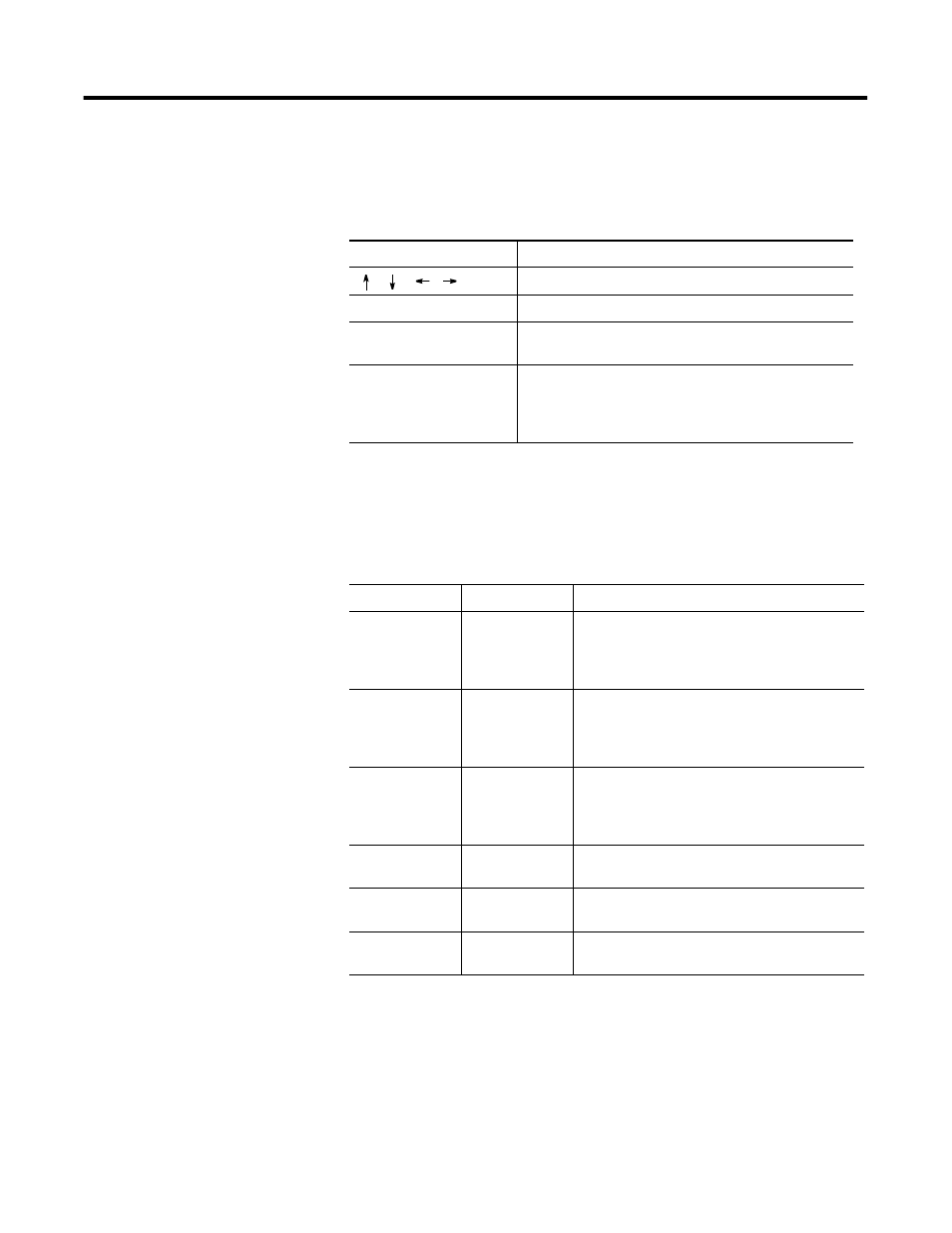
Publication 2711-PM002B-EN-P
5-4 Using Screen Builder
Editing Screen Displays
When you are editing screen text, the following editing operations are
available:
Screen Text Edit Functions
The extended MicroView character set can be used, refer to Appendix
A for additional information.
Screen Builder Function keys
The following function keys are available on most screen types.
Screen Edit Key
Function
[
] [ ] [
] [
]
Move the screen cursor.
[Del]
Deletes the character at the cursor position.
[Back Space]
Deletes the character to the left of the cursor position.
The cursor is moved to the left one space.
[Ins]
Toggles the insert mode on or off. Characters entered in
the insert mode are shifted to the right. A block shaped
cursor indicates the insert mode is on. An underline
cursor indicates that insert mode is off.
Function Key
Designation
Function
[F3]
LINK SCREENS
Accesses screen mapping functions that link
application screens in a logical sequence.
Link screens only after all of the screens have
been created.
[F4]
COPY SCREEN
Copies an existing screen to or from the current
display window. Both the source and destination
screens must be of the same type (such as Data
Display screens).
[F7]
CLEAR SCREEN
Clears the current screen. You have the option of
clearing only the screen text or deleting the entire
screen including any linking you may have
established.
[F8]
CHANGE
SCREEN
Displays menu for selecting another screen.
[F9]
SAVE
Saves the application without exiting the Screen
Builder function.
[F10]
EXIT
Prompts you to save the application to the current
file and exits the DPS software.
