A - ascii character set, Ascii table, Programming supported ascii characters – Rockwell Automation 2707-NP2 MICROVIEW SOFTWARE PROGRAMMING MANUAL User Manual
Page 113: Appendix a - ascii character set, Ascii character set, Appendix
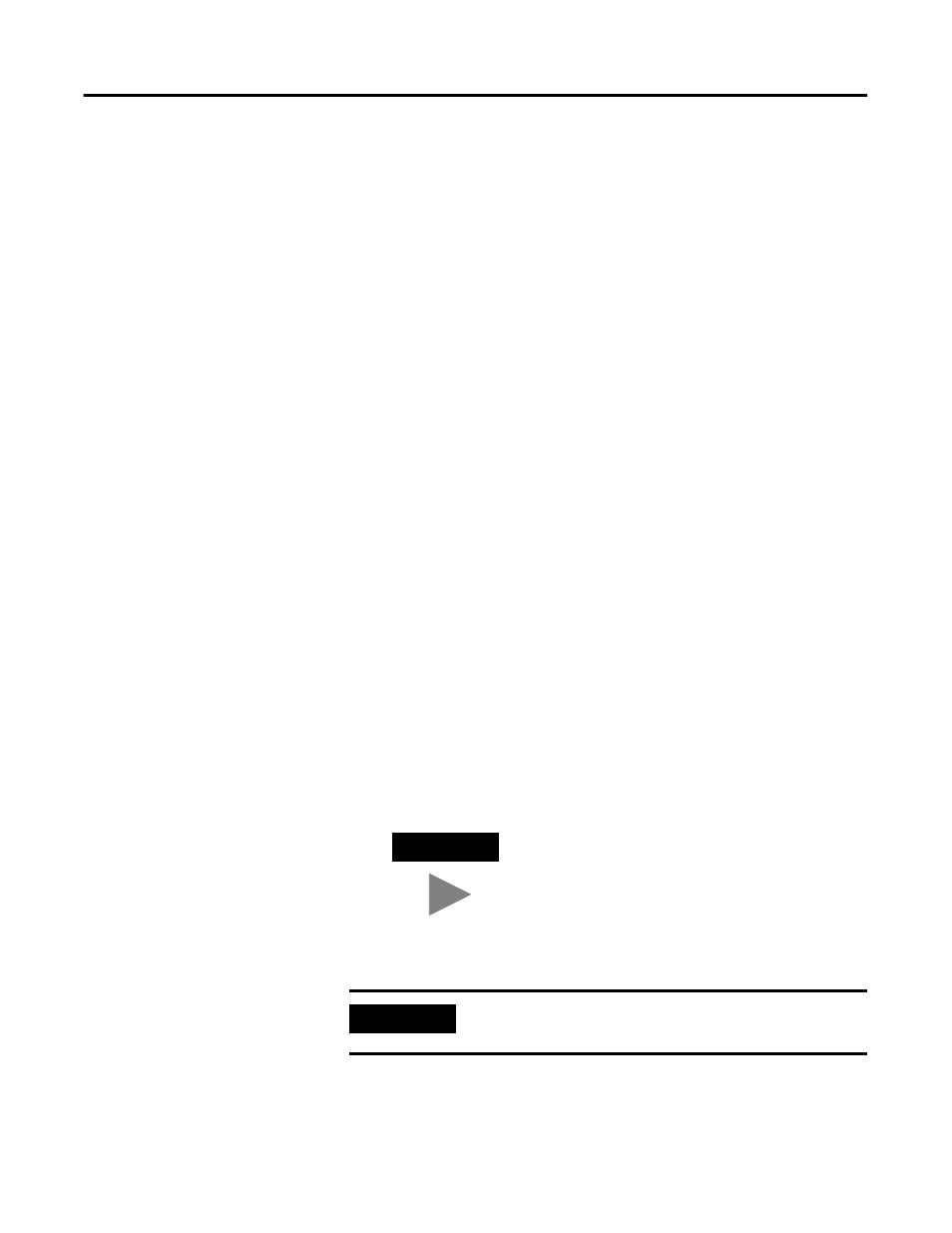
1
Publication 2707-PM002B-EN-P
Appendix
A
ASCII Character Set
ASCII Table
When ASCII characters are downloaded to the MicroView, they may
appear different than the standard ASCII character. Use the following
ASCII table to determine what characters display for each decimal
equivalent value entered. Do not use a standard ASCII table.
The MicroView is capable of displaying additional characters above
the 96 standard ASCII characters (127 decimal / 80 Hex). To access
characters above 127 decimal / 80 Hex using the programming
software, you must enter a special sequence.
Programming Supported
ASCII Characters
To program the desired character(s), you must be ready to create a
screen. Position the cursor where you want the special character
positioned and perform the following steps:
1. Identify the character in the ASCII character set table. As an
example, we will use the 1 character.
2. Identify the equivalent decimal code of the character.
For example, the 1 character is equivalent to 49 decimal.
3. Press and hold the [ALT] key and enter the decimal equivalent
value. Use the separate numeric keypad, not the top row
numeric keys on your keyboard.
A character will be displayed in the specified position.
For example, press and hold the [ALT] key and enter 049 to
enter a 1 character.
TIP
The displayed character may be displayed as
an unexpected character on your computer
monitor. When you download and display the
character on the MicroView, the correct
character will be displayed (for example 1
displays as
_
.
IMPORTANT
Values C0 through Cf are reserved for DPS functions
and cannot be inserted into a screen display.
