Creating the motor speed screen – Rockwell Automation 2711 PanelBuilder Software Getting Started User Manual
Page 59
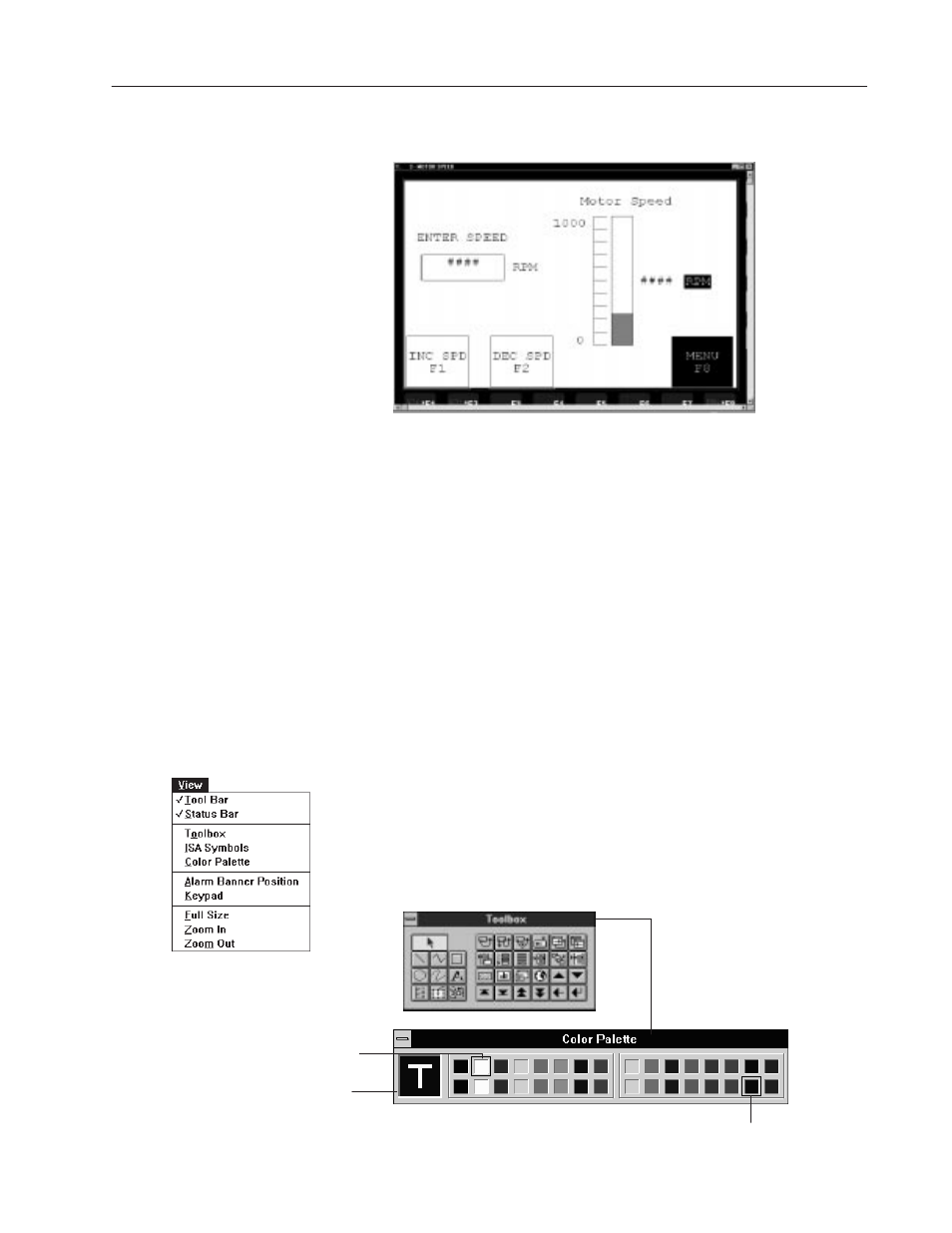
4–25
Creating the Sample Application
Publication 2711-6.2
Creating the Sample Application
This section shows how to create the MOTOR SPEED screen.
Procedures in this section show how to:
•
open the toolbox and color palette
•
open a new screen
•
create a momentary push button to increase the motor speed
•
create a momentary push button to decrease the motor speed
•
create a screen button to return to the Motor Status screen
•
create a bar graph to show the current speed in graphic form
•
create a numeric entry object for entering the motor speed
•
create a numeric data display to show the current speed
•
linking the Motor Speed screen to the Motor Status screen
•
close the Motor Speed screen
Opening the Toolbox and Color Palette
When creating the MOTOR SPEED screen, objects are selected from
a tool box and some colors are selected from the color palette (for
color terminals).
To open the Toolbox and Color Palette:
Choose Toolbox and then Color Palette from the View menu.
Use the Top Row to select Foreground Colors
Use the Bottom Row to select Background Colors
View Box updates as Foreground
and Background colors are selected
Move Toolbox or Palette by clicking title
bar and dragging box to a new location.
Creating the
Motor Speed Screen
