Rockwell Automation 2711 PanelBuilder Software Getting Started User Manual
Page 41
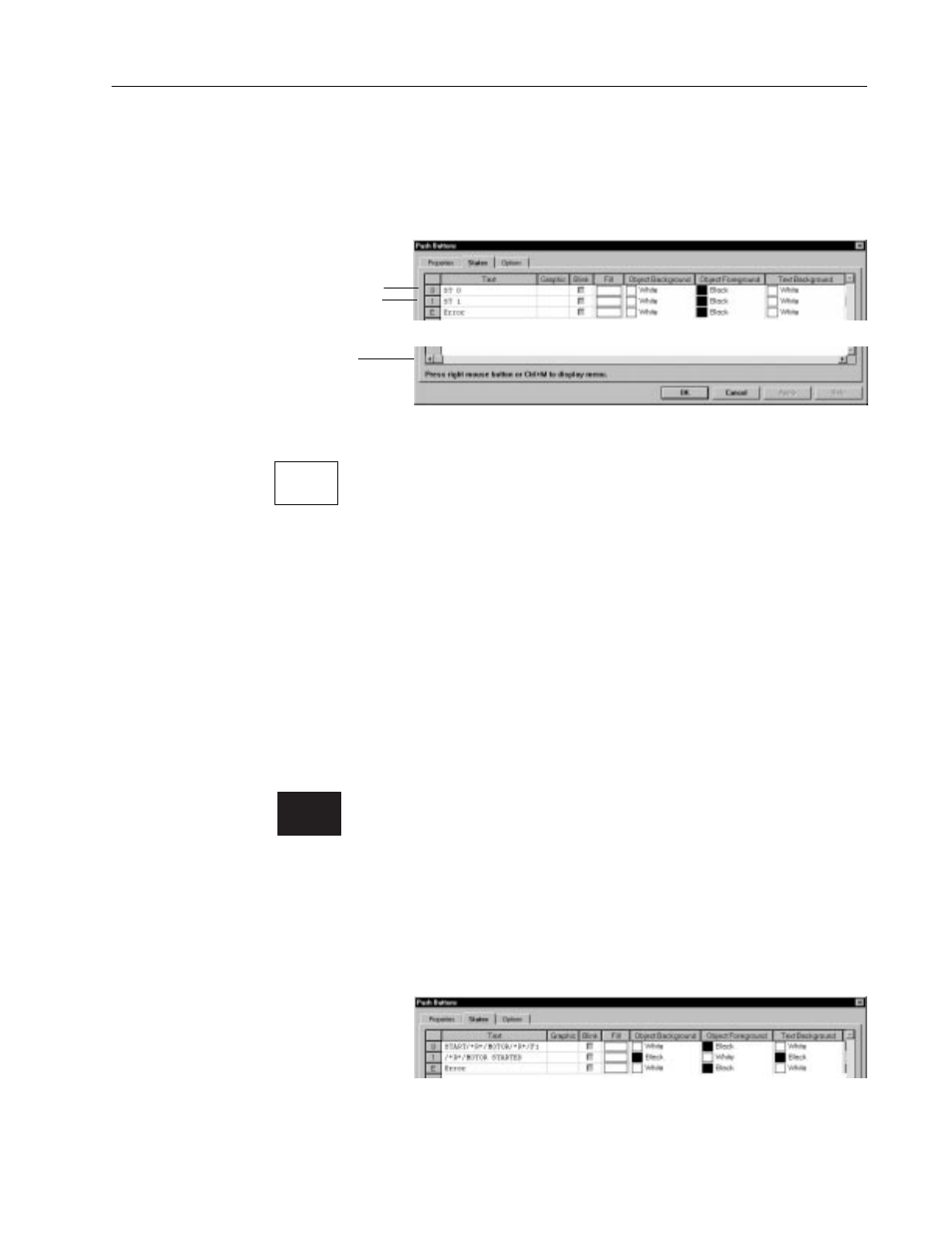
4–7
Creating the Sample Application
Publication 2711-6.2
To configure the states of the Start Motor push button:
1. Click the States tab on the Push Buttons dialog.
A spreadsheet opens. Each row represents a push button state
(row 0 is state 0, row 1 is state 1).
Use the horizontal scroll bar to
display fields not in view.
State 0
State 1
2. Edit the fields for state 0 (row 0) as follows:
•
Double-click in the Text field and:
–
type START, then press Enter (/*R*/ indicates return)
–
type MOTOR, then press Enter ( /*R*/ indicates return)
–
type F1
•
Click in the Text Size field and select 16x24 from the list.
Don’t change the text size for PV550 applications.
Select these colors for state 0. Click in each field and select:
•
Light Green for the Object Background
•
Black for the Object Foreground
•
Light Green for the Text Background
•
Black for the Text Foreground
3. Edit the fields for state 1 (row 1) as follows:
•
Double-click in the Text field, press Enter (/*R*/), then type
MOTOR STARTED
•
Select Black for the Object Background
•
Select White for the Object Foreground
•
Select Black for the Text Background
•
Select White for the Text Foreground
•
Click in the Text Size field and select 16x24 from the list.
Don’t change the text size for PV550 applications.
State 0
START
MOTOR
F1
For Color
State 1
MOTOR
STARTED
