Rockwell Automation 2711 PanelBuilder Software Getting Started User Manual
Page 29
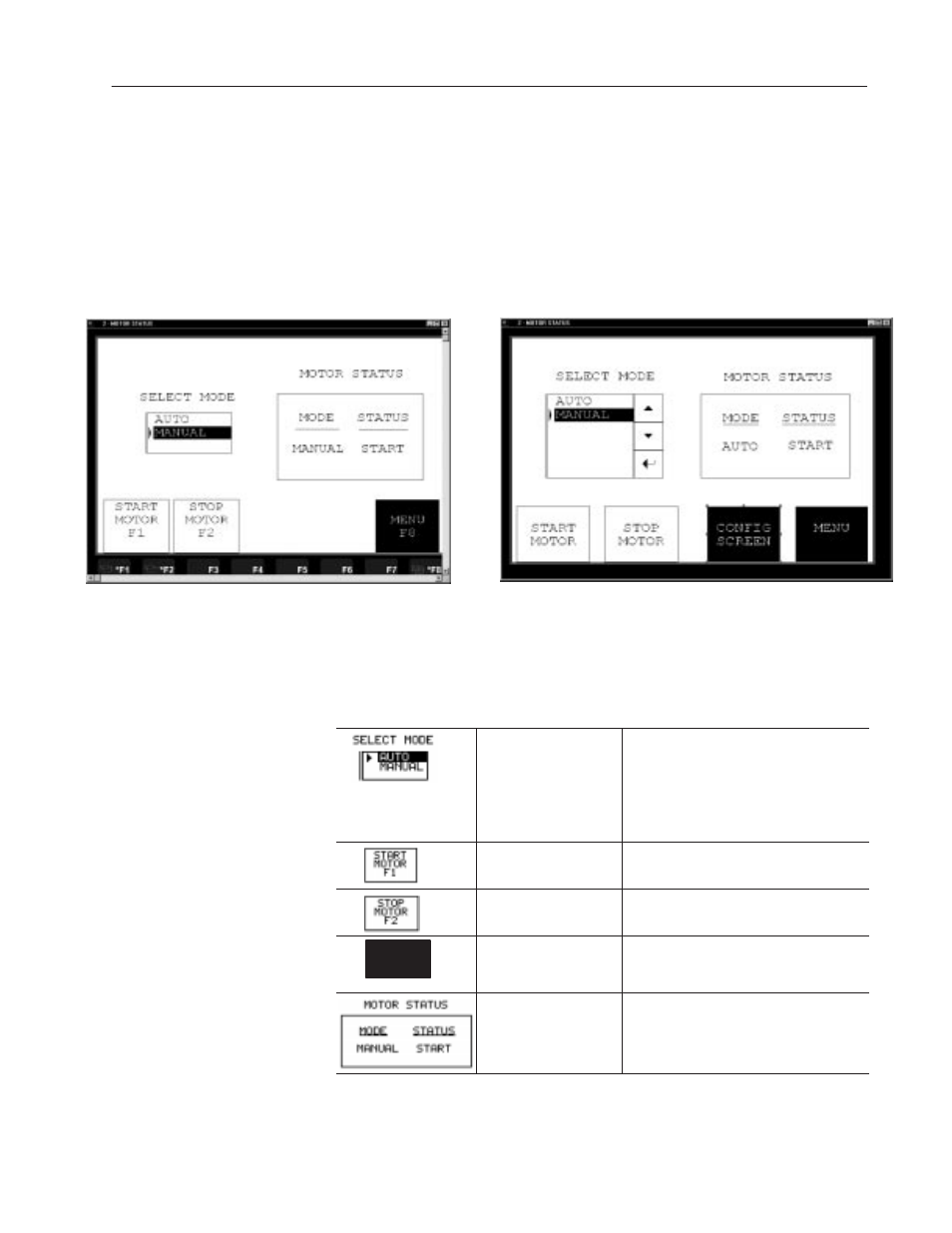
3–3
Overview of Sample Application
Publication 2711-6.2
Motor Status Screen
The Motor Status screen is the first screen that appears when you
power on the PanelView terminal. It allows you to:
•
start and stop motor
•
set motor control to auto or manual mode
•
monitor status (start/stop) and mode (auto/manual) of motor
•
go to the Motor Speed screen
Touch Screen Terminal
Keypad Terminal
The following table lists objects on the Motor Status screen and each
object’s function. Object headings are created as background text.
Object
Object Type
Function
Standard Control List
with Background Text
Sets the motor to auto or manual mode by
moving the cursor up or down and pressing
the Enter key.
The touch screen terminal requires list keys
to move the cursor through the control list
and select an option.
Momentary Push Button
(Normally Open)
Starts the motor when you press the F1 key
or touch the screen object.
Momentary Push Button
(Normally Open)
Stops the motor when you press the F2 key
or touch the screen object.
Motor
F8
Speed
Goto Screen Button
Displays the Motor Speed screen when you
press the F8 key (F5 on PV550 terminals) or
touch the screen object.
2 Multistate Indicators
with Background Text
MODE indicator shows whether the motor is
in AUTO or MANUAL mode.
STATUS indicator shows whether the motor
is on (START) or off (STOP).
