Creating the motor status screen – Rockwell Automation 2711 PanelBuilder Software Getting Started User Manual
Page 46
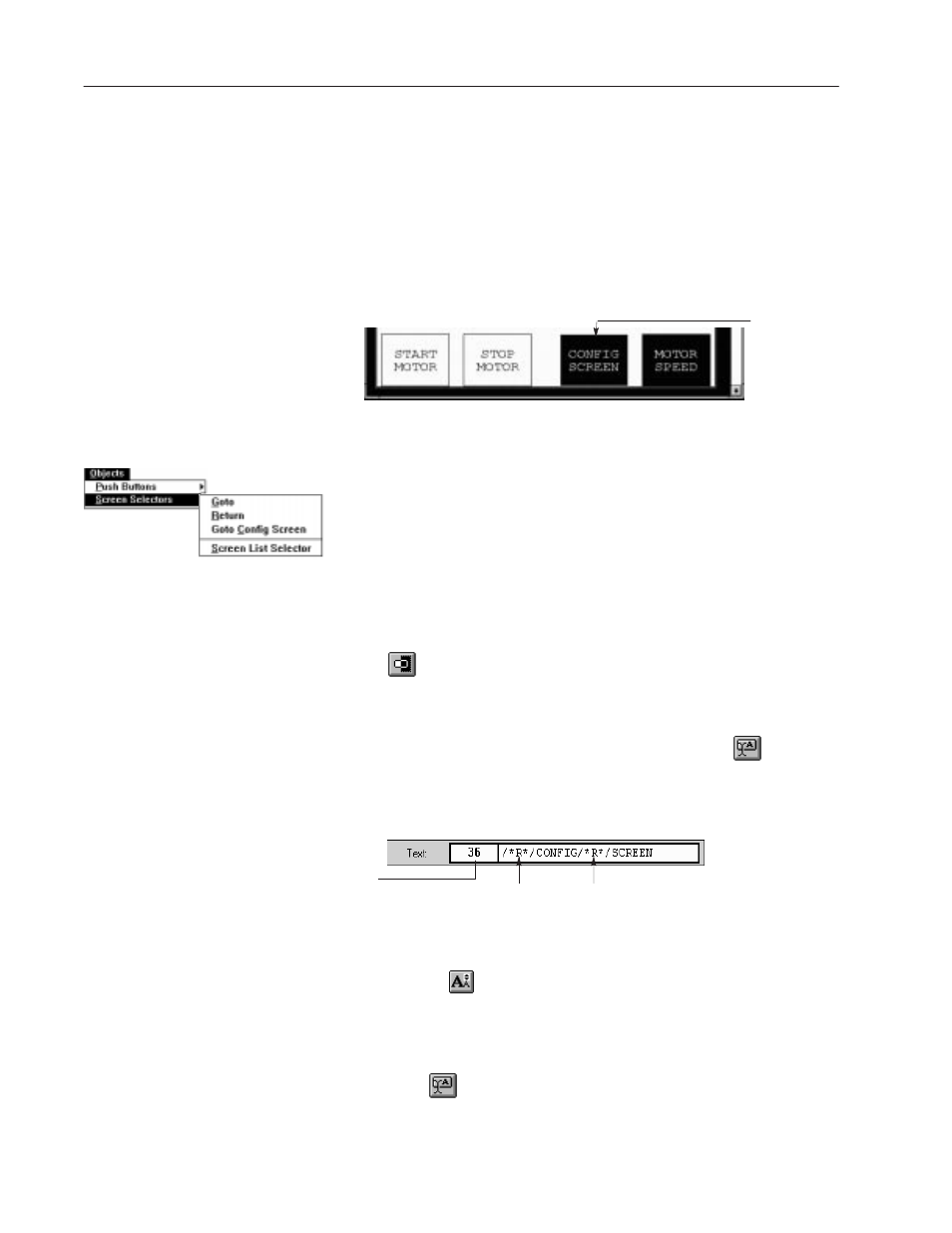
4–12
Creating the Sample Application
Publication 2711-6.2
Creating a Goto Config Screen Button
Skip this section if you have a PanelView 900 or 1400 Keypad
terminal.
PanelView 900/1400 Touch Screen terminals require a Goto Config
Screen button on the screen. This button enables the operator to
display the terminal’s Configuration Mode Menu while running the
application.
CONFIG
SCREEN
button
To create the CONFIG SCREEN button:
1. From the Objects
"
Screen Selectors submenu choose Goto Config
Screen.
2. Position pointer (+) to the left of the Motor Speed button, hold
down the left mouse button and drag pointer diagonally to size
the button.
3. Click the right mouse button to exit screen button mode.
4. From the Format menu choose Toggle Fore/Background or click
on the format bar.
Select Red from the Format
"
Background Color menu.
5. From the Format menu choose Inner Text or click
6. Replace Goto Config Screen with CONFIG SCREEN.
The
/∗
R
∗/
characters are inserted when you press
ENTER.
Don’t worry if this number is different.
ENTER key pressed twice
7. From the Format
"
Text Size menu choose 16x24.
Or click
on the format bar and choose 16x24 from the menu.
Don’t change the text size for PV550 applications.
Select Red from the Format
"
Background Color menu.
8. Click
to exit inner text mode.
Creating the
Motor Status Screen
"
For Color
For Color
