Creating the motor status screen – Rockwell Automation 2711 PanelBuilder Software Getting Started User Manual
Page 50
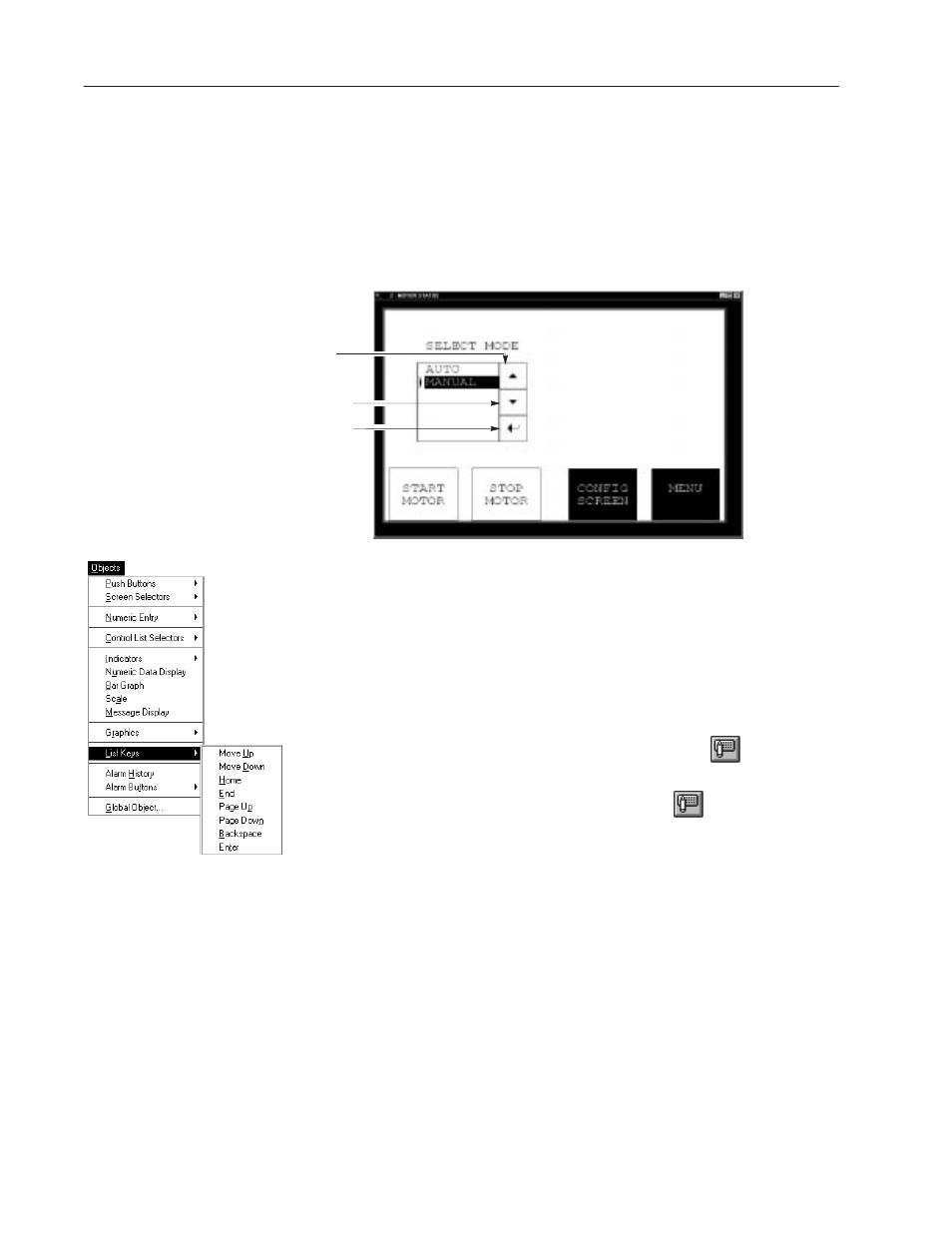
4–16
Creating the Sample Application
Publication 2711-6.2
Creating Control List Keys
Skip this section if you have a PanelView keypad terminal.
PanelView 900 Touch Screen terminals require you to place the
Move Up, Move Down, and Enter list keys on the screen. These
keys enable the operator to move the cursor in the control list and
select an option.
Move Up Key
Move Down Key
Enter Key
To create the Move Up list key:
1. From the Objects
"
List Keys submenu choose Move Up.
2. Position the pointer at the upper right corner of the Select Mode
control list and click the left mouse button. Size and move the
key if necessary.
•
Select Blue from the Format
"
Foreground Color menu.
•
Select Light Cyan from the Format
"
Background Color menu.
•
Click the Inner Graphic tool on the tool bar
, select Light
Cyan for the Format
"
Background Color and Blue for the
Object
"
Foreground Color, then click
again.
To create list the Move Down list key:
1. From the Objects
"
List Keys submenu choose Move Down.
2. Position the pointer below the Move Up key and click the left
mouse button. Size and move the key if necessary.
Apply same colors as the Move Up key.
To create the Enter list key:
1. From the Objects
"
List Keys submenu choose Enter.
2. Position the pointer below the Move Down key and click the left
mouse button. Size and move the key if necessary.
Apply same colors as the Move Up key.
Creating the Sample Application
Creating the
Motor Status Screen
"
For Color
For Color
For PV900 Color
