1 - panelbuilder basics, Chapter objectives, Windows environment – Rockwell Automation 2711 PanelBuilder Software Getting Started User Manual
Page 13: Panelbuilder basics, Chapter, Chapter objectives windows environment
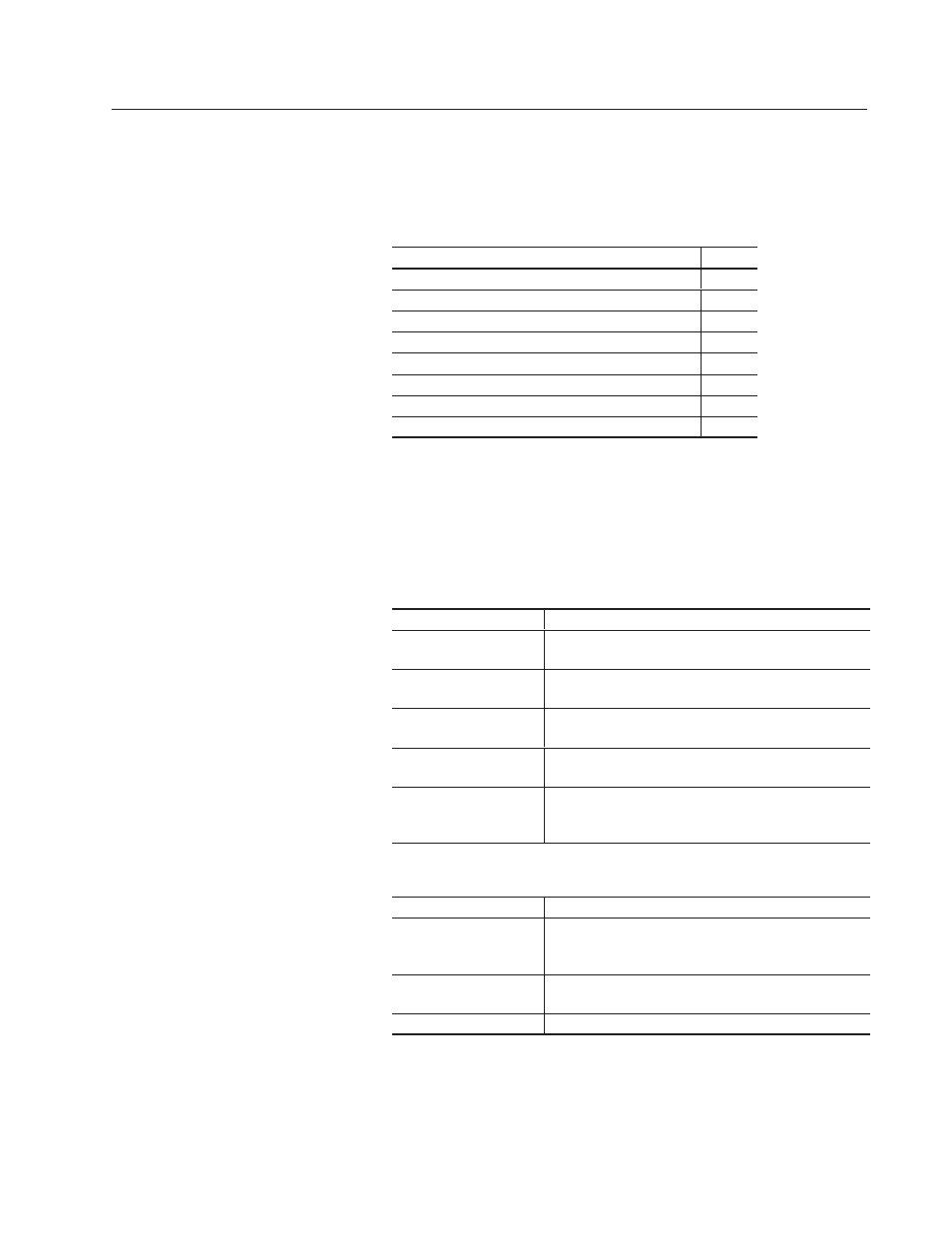
Chapter
1
Publication 2711-6.2
PanelBuilder Basics
This chapter covers basics on using PanelBuilder Software.
Section
Page
Windows Environment
1–1
PanelBuilder Windows
1–2
Accessing Objects
1–4
Placing Objects
1–5
Selecting Objects
1–7
Sizing Objects
1–8
Moving Objects
1–8
Getting Help
1–9
PanelBuilder runs in the Microsoft Windows environment. You
should be familiar with window operations. That is, you should
know how to use the mouse, choose menu commands, and work with
windows and dialogs.
If you use a mouse, here are the basic terms used:
Term
Means
Click
Position the mouse pointer on the object, area or field, then
press and release the left mouse button once.
Double-click
Position the mouse pointer on the object, area, or field and
then click the left mouse button twice quickly.
Select item or command
Click to highlight the item to be affected by the next
command, or click on a dialog box option.
Choose item or command
Click on a tool, menu command or an item in a dialog box or
Help window.
Drag
Click where to start a selection and hold down the left
mouse button. Move pointer to end of selection and release
the mouse button. Use drag to highlight a text string.
If you prefer to use the keyboard:
Term
Means
Choose menu command
Press the ALT key and type the underlined letter in the
menu name . Then type the letter underlined in the
command name.
Select item or command
Use the arrow keys (or in a dialog, both the TAB and arrow
keys) to move to the item.
Choose item or command
Highlight an item, then press the ENTER key.
Chapter Objectives
Windows Environment
