Troubleshooting checklists, Issues during startup, Issues after startup – Rockwell Automation 6189V-xxxx Non-display Industrial Computers User Manual User Manual
Page 85: Issues during startup issues after startup
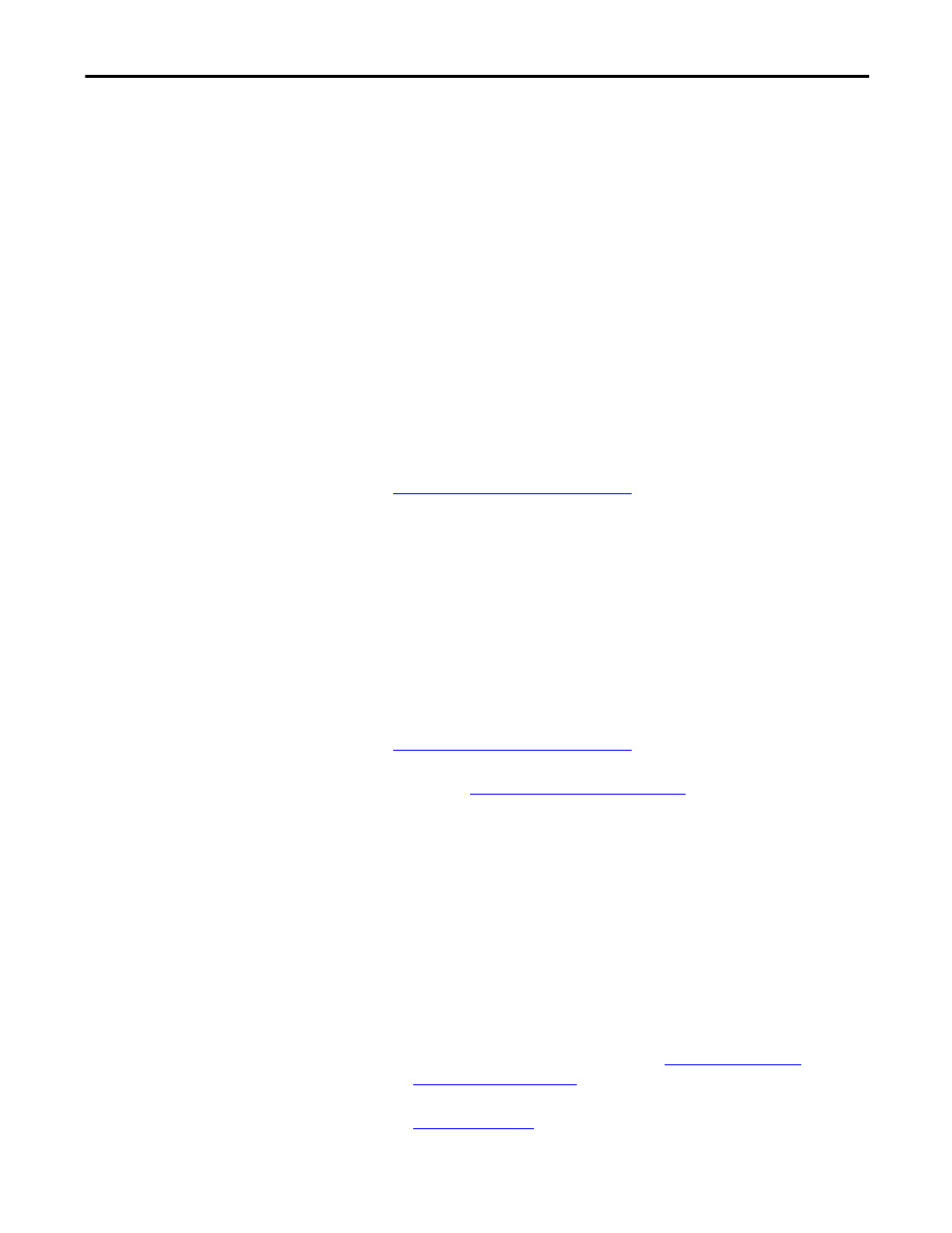
Rockwell Automation Publication 6177R-UM002D-EN-P - October 2014
85
System Troubleshooting
Chapter 6
Troubleshooting Checklists
To manage common issues, use these checklists to test and verify components. If
an issue occurs, refer to these checklists before you call technical support.
Issues during Startup
• Are all connections secure?
• Are the device drivers installed?
• Are the jumpers on any add-in boards correctly positioned?
• If the computer starts from a drive:
– Is the drive formatted and set up in the UEFI?
– Are the data and power cables for the drive properly connected? Verify
that the computer can start from an external bootable device.
– Is the drive tray secure? Verify that any captive thumbscrews are not
loose or missing.
• Are memory modules properly installed? You can reinstall them to be sure
of a good connection.
• Is the UEFI properly configured? To restore the default UEFI settings, see
Load the System Defaults on page 88
Issues after Startup
• If an issue is intermittent, you can have a loose connection. Verify that the
following items are secure or properly installed:
– All connections to the computer
– Any add-in cards
– Any captive thumbscrews for the drive assembly
– The memory modules
• Does your computer have a virus? Run an anti-virus software.
• Is the UEFI properly configured? To restore the default UEFI settings, see
Load the System Defaults on page 88
• If there is a flickering display or a locked computer, restart the computer as
specified in
Restart the Computer on page 33
. Although the computers
have a regulated and protected power supply, a transient voltage in the
power line or peripheral cable can cause errors.
• Is the data cable to the drive properly connected? Verify that the computer
can start from an external bootable device.
• Is the computer overheating? See the system health status indicator on the
front panel of the computer. The light indicates that the temperature
threshold has been exceeded.
If the system health status indicator remains lit, verify the following:
– Any fan (if available) is working.
– Any fan filter (if available) is clean.
– Any cooling method (such as heat sink and vents) is not blocked.
– There is proper clearance as detailed in
– The air temperature is within the operating range that is specified in
