Memory configuration guidelines, Replace or add a memory module – Rockwell Automation 6189V-xxxx Non-display Industrial Computers User Manual User Manual
Page 43
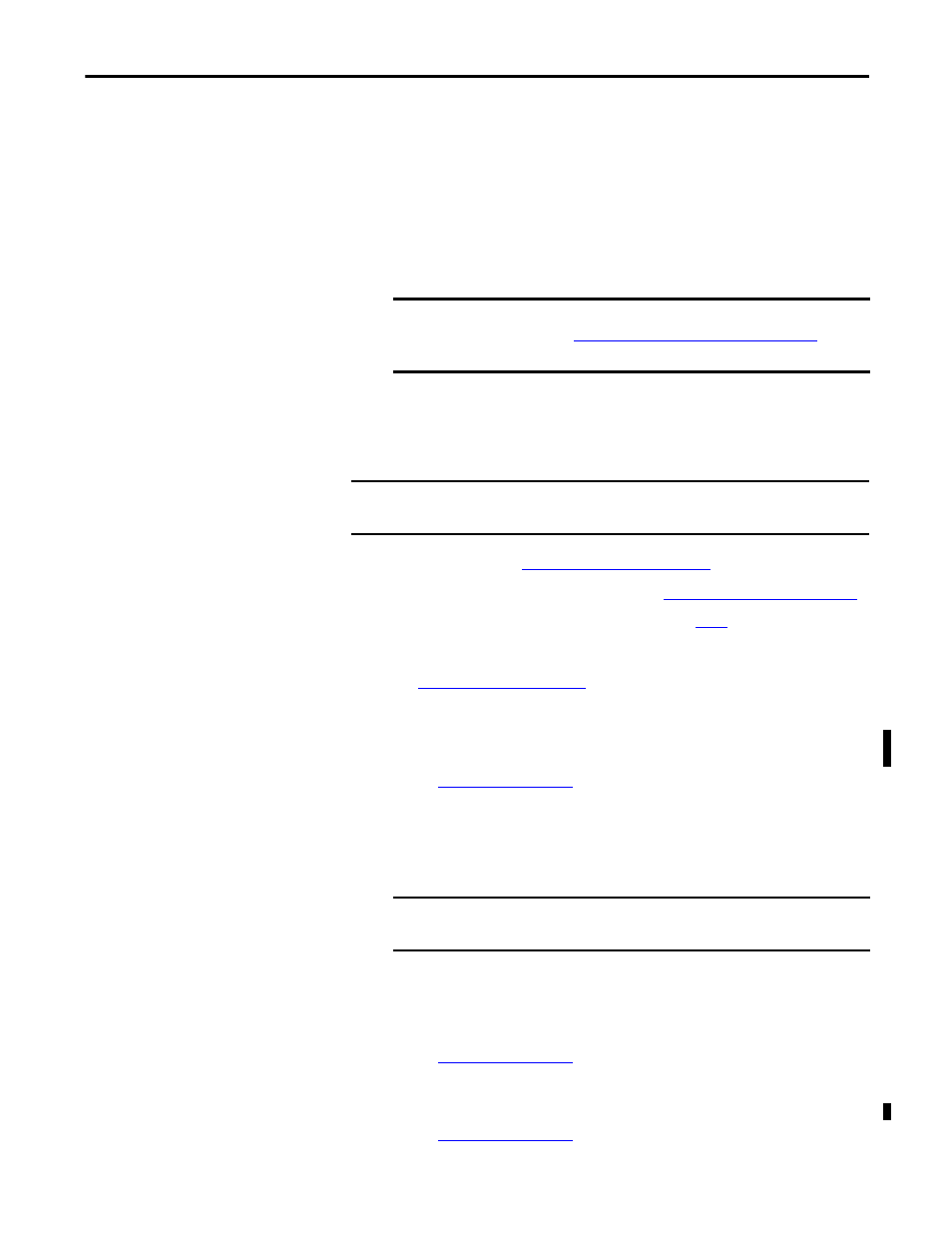
Rockwell Automation Publication 6177R-UM002D-EN-P - October 2014
43
Component Replacement
Chapter 4
Memory Configuration Guidelines
Follow these guidelines when you replace or add memory to the computers:
• Use only standard unbuffered memory modules that conform to
non-ECC 240-pin DDR3 SDRAM (PC3-10600) standards.
• Use only DDR3 type memory modules.
• Use only memory modules with gold-plated contacts.
• Always handle a memory module by its edges.
Replace or Add a Memory Module
Follow these steps to replace or add a memory module.
1. Follow the steps for
2. Remove the computer cover as detailed in
.
3. Locate the memory module that you want to replace.
for memory location on the motherboards.
4. Remove the selected memory module.
a. Use your thumbs or two fingers to push open the lock levers, which
release the memory module from its slot for easy removal.
See
.
b. Gently pull out the memory module to remove it from its slot.
c. Place the memory module on a static-dissipating work surface or inside
an antistatic bag.
5. Install the new memory module.
a. Hold the memory module by its edges as you remove it from its
antistatic bag.
b. Orient the module so the notch on its bottom edge aligns with the
keyed surface of the DIMM slot.
See
.
c. Press the module fully into the slot to engage the lock levers.
See
.
IMPORTANT
We recommend that you use only Allen-Bradley approved memory
modules. Se
for
qualified replacement parts and accessories.
IMPORTANT
Use an antistatic wriststrap that is connected to the work surface, and properly
grounded tools and equipment.
TIP
To install more memory, go ahead to
step 5
of this section.
IMPORTANT
When you install memory in pairs, install modules in slots 1 and 3 or
slots 2 and 4 for optimal performance.
TIP
The keyed surface is off center to assist the correct alignment.
