Drive precautions, Replace a drive, Drive precautions replace a drive – Rockwell Automation 6189V-xxxx Non-display Industrial Computers User Manual User Manual
Page 40
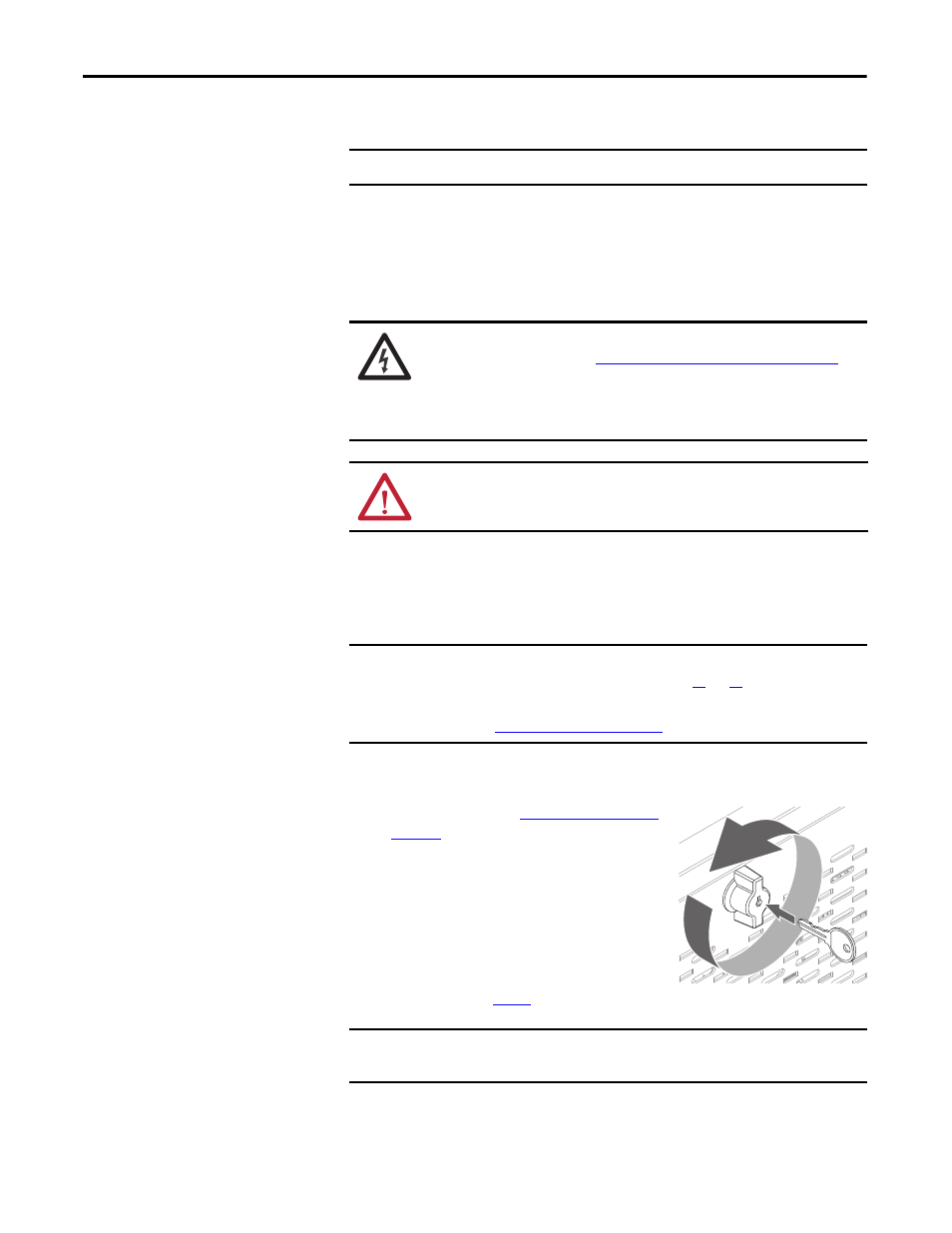
40
Rockwell Automation Publication 6177R-UM002D-EN-P - October 2014
Chapter 4
Component Replacement
Drive Precautions
Follow these precautions when you work with a drive.
• Do not touch internal components.
• Always handle the drive by its frame.
• Never remove or install a drive with the power on.
• Store the drive in an antistatic bag when it is not installed.
Replace a Drive
You can replace the HDD. All 6177R computers have two drive bays, but only
server models have two drives that are pre-installed.
Follow these steps to replace an HDD.
1. Follow the steps for
2. If you have a1450R computer and the front
door is locked, complete the following
steps:
a. Unlock the front door with the
provided key.
b. Open the door to access the drive bays.
c. Go ahead to
step 3
.
IMPORTANT
Back up or clone your computer before you replace a drive.
SHOCK HAZARD: Electrostatic discharge (ESD) can damage the computer and
components. Read and follow
Electrostatic Discharge Precautions on page 36
before you remove a drive.
Failure to follow proper safety precautions can result in severe electrical shock to
an individual or ESD damage to the computer and its components.
ATTENTION: Mechanical shock can damage a drive. Do not drop or bump the
drive.
IMPORTANT
This section is to replace an HDD in the first drive bay (SATA 0), which is the top
drive bay in either computer model. See pages
for bay location.
If you want to install or replace an HDD in the second (bottom) drive bay (SATA
1), see
Install a Second HDD on page 95
for further information.
IMPORTANT
Use an antistatic wriststrap that is connected to the work surface, and properly
grounded tools and equipment.
