List of figures – Rockwell Automation 5370-CUPK Color CVIM USER-PAK Option User Manual
Page 7
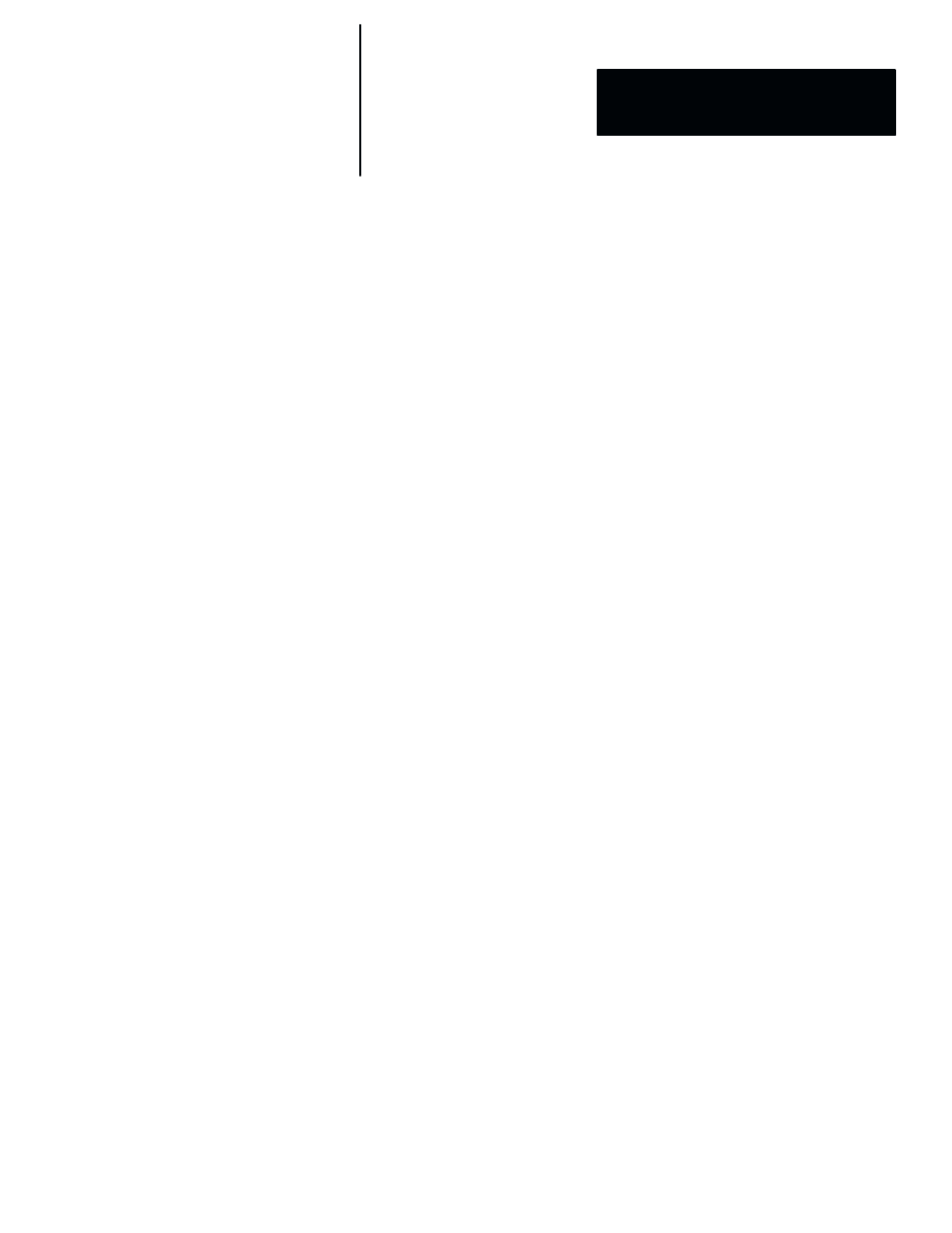
USER–PAK Option
User Manual
Table of Contents
v
Figure 2.1 Password entry keyboard
2 - 1
. . . . . . . . . . . . . . . . . . . . . . . . . . . .
Figure 2.2 Trash can" icon
2 - 2
. . . . . . . . . . . . . . . . . . . . . . . . . . . . . . . . . . .
Figure 2.3 Using the Change Text feature
2 - 3
. . . . . . . . . . . . . . . . . . . . . . . .
Figure 2.4 Creating custom serial port messages
2 - 4
. . . . . . . . . . . . . . . . . .
Figure 2.5 Example ofa custom runtime displays
2 - 5
. . . . . . . . . . . . . . . . .
Figure 2.6 Copy and Paste boxes
2 - 6
. . . . . . . . . . . . . . . . . . . . . . . . . . . . . . .
Figure 2.7 Loading Color CVIM / USERĆPAK configurations
2 - 6
. . . . . .
Figure 3.1 Inserting the USERĆPAK Installation / Key card
3 - 2
. . . . . . . . .
Figure 3.2 Password Entry keyboard
3 - 4
. . . . . . . . . . . . . . . . . . . . . . . . . . . .
Figure 4.1 Password entry keyboard
4 - 3
. . . . . . . . . . . . . . . . . . . . . . . . . . . . .
Figure 4.2 Password entry keyboard
4 - 7
. . . . . . . . . . . . . . . . . . . . . . . . . . . . .
Figure 4.3 Setting Security ON/OFF
4 - 9
. . . . . . . . . . . . . . . . . . . . . . . . . . . .
Figure 5.1 Items marked for deletion
5 - 4
. . . . . . . . . . . . . . . . . . . . . . . . . . . .
Figure 5.2 Deleted items do not appear
5 - 5
. . . . . . . . . . . . . . . . . . . . . . . . . .
Figure 5.3 Example of the cascade" effect
5 - 5
. . . . . . . . . . . . . . . . . . . . . . .
Figure 5.4 Using the Change Text feature
5 - 6
. . . . . . . . . . . . . . . . . . . . . . . . .
Figure 5.5 Using the Text String search method
5 - 7
. . . . . . . . . . . . . . . . . . . .
Figure 5.6 Accessing the Dictionary ID search method
5 - 9
. . . . . . . . . . . . .
Figure 5.7 Example: Using the Dictionary ID search method
5 - 10
. . . . . . . .
Figure 5.8 Editing text
5 - 11
. . . . . . . . . . . . . . . . . . . . . . . . . . . . . . . . . . . . . . . . .
Figure 5.9 Example: End ofline character and up/down arrows
5 - 11
. . . . .
Figure 5.10 Example text modification
5 - 13
. . . . . . . . . . . . . . . . . . . . . . . . . . .
Figure 5.11 Example: Modifying Units menu
5 - 15
. . . . . . . . . . . . . . . . . . . . . .
Figure 5.12 Example: Units modification appears also in Learn box
5 - 16
. . .
Figure 5.13 Example: Changing color name from the
Display Options menu.
5 - 17
. . . . . . . . . . . . . . . . . . . . . . . . . . . . . . . . . . . . .
Figure 6.1 Accessing the Config. Output menu
6 - 3
. . . . . . . . . . . . . . . . . . . .
Figure 6.2 Selecting the string to be defined
6 - 4
. . . . . . . . . . . . . . . . . . . . . .
Figure 6.3 Entering string text
6 - 4
. . . . . . . . . . . . . . . . . . . . . . . . . . . . . . . . . .
Figure 6.4 The Event menu
6 - 5
. . . . . . . . . . . . . . . . . . . . . . . . . . . . . . . . . . . .
Figure 6.5 Using the Transmit Now box
6 - 6
. . . . . . . . . . . . . . . . . . . . . . . . . .
Figure 6.6 Defining the serial port
6 - 6
. . . . . . . . . . . . . . . . . . . . . . . . . . . . . .
Figure 6.7 The Buffer box
6 - 8
. . . . . . . . . . . . . . . . . . . . . . . . . . . . . . . . . . . . .
Figure 6.8 Selecting the serial communication parameters
6 - 10
. . . . . . . . . .
Figure 7.1 Example Custom Runtime Display
7 - 2
. . . . . . . . . . . . . . . . . . . .
Figure 7.2 Example Custom Runtime Display
7 - 4
. . . . . . . . . . . . . . . . . . . .
Figure 7.3 Example Custom Runtime Display
7 - 5
. . . . . . . . . . . . . . . . . . . .
Figure 7.4 Example Text, Tool, and Graph viewports
7 - 6
. . . . . . . . . . . . . . .
Figure 7.5 Example Text, Tool, and Graph viewports
7 - 7
. . . . . . . . . . . . . . .
Figure 7.6 Activating the Pick & Place function
7 - 9
. . . . . . . . . . . . . . . . . . .
Figure 7.7 Example ofplacing the viewport
7 - 10
. . . . . . . . . . . . . . . . . . . . . .
Figure 7.8 Example ofviewport border and background colors
7 - 11
. . . . . .
Figure 7.9 Example ofviewport border and background colors
7 - 11
. . . . . .
Figure 7.10 Example ofviewport border and background colors
7 - 13
. . . . .
Figure 7.11 Example ofviewport border and background colors
7 - 13
. . . . .
Figure 7.12 Example ofviewport border and background colors
7 - 14
. . . . .
Figure 7.13 Example ofviewport types and contents
7 - 15
. . . . . . . . . . . . . . .
Figure 7.14 Selecting the viewport string
7 - 16
. . . . . . . . . . . . . . . . . . . . . . . . .
Figure 7.15 Selecting the viewport string
7 - 16
. . . . . . . . . . . . . . . . . . . . . . . . .
List of Figures
