Rockwell Automation 5370-CUPK Color CVIM USER-PAK Option User Manual
Page 61
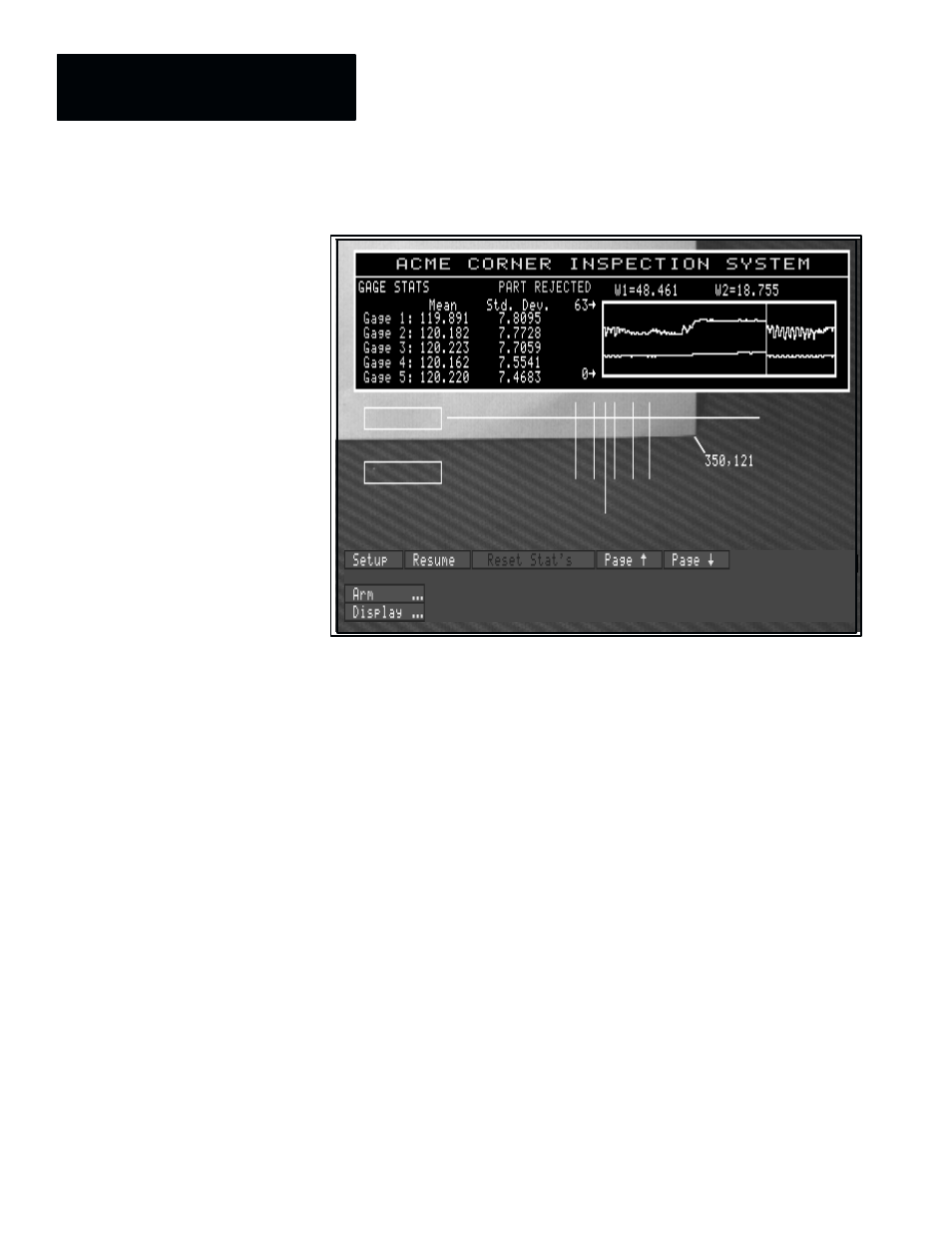
Chapter 7
Creating Custom Runtime Displays
7 – 2
Figure 7.1 Example Custom Runtime Display
How do you create custom runtime displays?
You create custom runtime displays using the
Config. Output
feature, which
becomes available on the
Envir/Cam
menu with the USER-PAK option
installed (Note: The Setup card must be inserted in the Color CVIM Archive
Memory slot prior to opening the
Envir/Cam
menu, to allow access to the
Config. Output
feature).
With the
Config. Output
menus displayed, you select and configure runtime
displays, or “viewports,” as they are called on the
Config. Output
menu.
Viewports can include a bordered rectangular display area; you define the
dimensions for a viewport and position the viewport using a “pick & place”
capability, similar to that used in positioning inspection windows. You can
select display borders and background color (if applicable). Then you define
the viewport contents.
What types of viewports, or runtime displays, can be created?
You can create three different types of viewports –
Text
,
Tool
and
Graph
.
Within
Text
and
Tool
viewports, you can display text items, which might
include a term, such as “Gage Results,” or tool results, or other inspection
information. You define the
Text
and
Tool
viewport contents by defining
one or more viewport “strings.”
Graph
viewports depict real-time tracking
of the results of specified tools. You define
Graph
viewport contents by
defining up to three “variables.”
