Rockwell Automation 5370-CUPK Color CVIM USER-PAK Option User Manual
Page 140
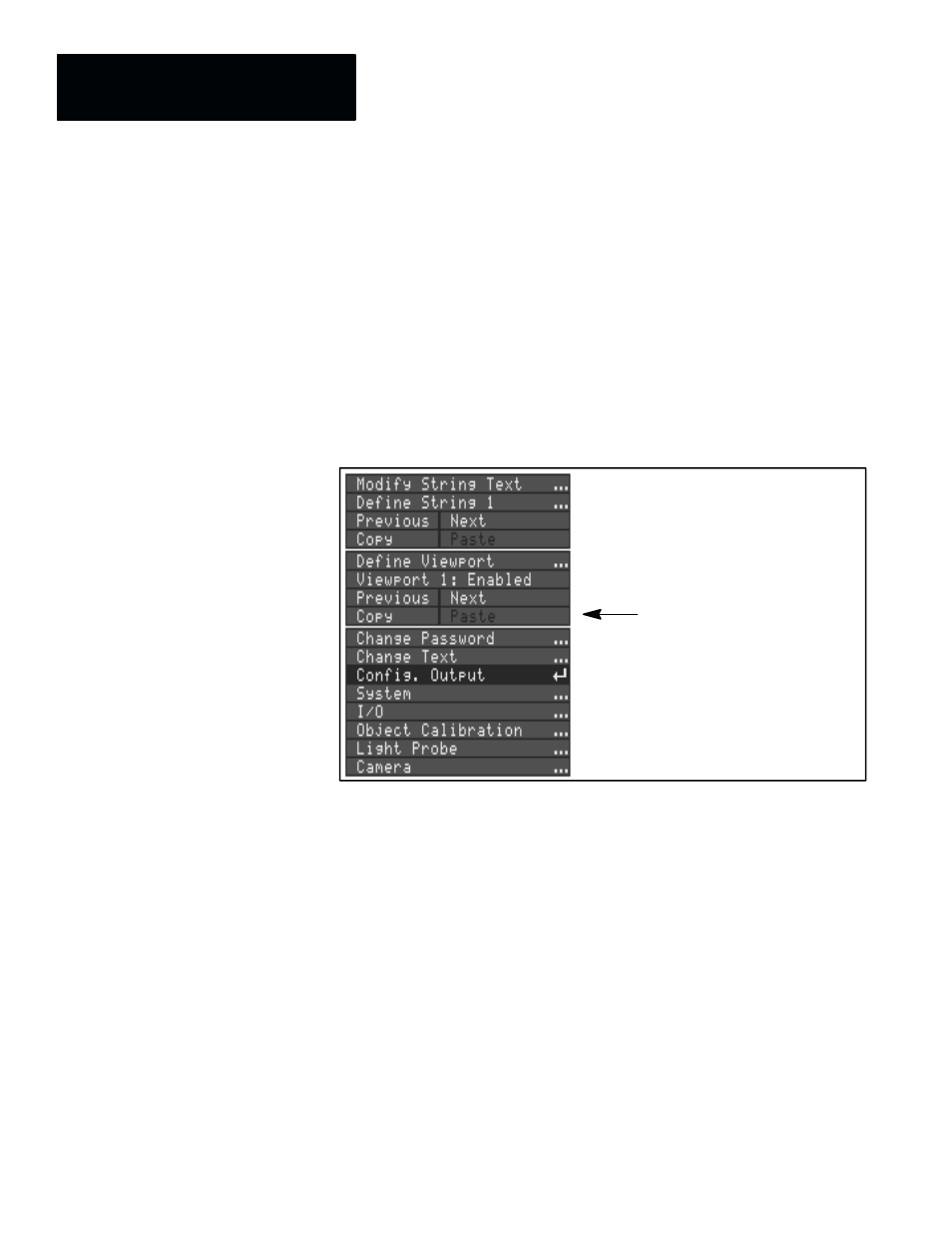
Chapter 9
Using Copy and Paste
9 – 4
•
Pick the
Previous
or
Next
boxes as required to select viewport 1.
•
Pick the
Copy
box to select viewport 1 as the source. The
Paste
box
will display the number of the source viewport – in this case, the box
reads
Paste
1, for viewport 1 (see Figure 9.4, page 9 – 4).
•
Pick the
Next
box to select the destination viewport – viewport 2.
•
Check the
Paste
box. If the
Paste
box is disabled, viewport 2 has at
least one string for which text has been entered. In this case, in order to
use the
Paste
box, you must first clear any text from the viewport 2
strings.
•
Pick the
Paste
box to place the source contents into the destination
viewport.
Figure 9.4 Copying the source viewport
Paste box indicates
source viewport 1
The
Paste
box retains the source viewport listing (
1,
in this case) until you
close and reopen the
Config. Output
menu. The source viewport
designation is updated if and when you select a different source viewport.
Example – String
Copy
and
Paste
For example, to copy the contents from string 2 of viewport 1 to string 3 of
viewport 1, you would do the following:
•
Pick the
Previous
or
Next
boxes as required to select viewport 1 and
string 2.
•
Pick the
Copy
box to copy the contents of the selected string. The
Paste
box will display the viewport number and number of the source string – in
this case, the box reads
Paste 1/2
, for viewport 1, string 2 (see
Figure 9.5, page 9 – 5).
•
Pick the
Next
box to select the destination string – string 3.
