9 - using copy and paste, Chapter objectives, Using copy and paste – Rockwell Automation 5370-CUPK Color CVIM USER-PAK Option User Manual
Page 137
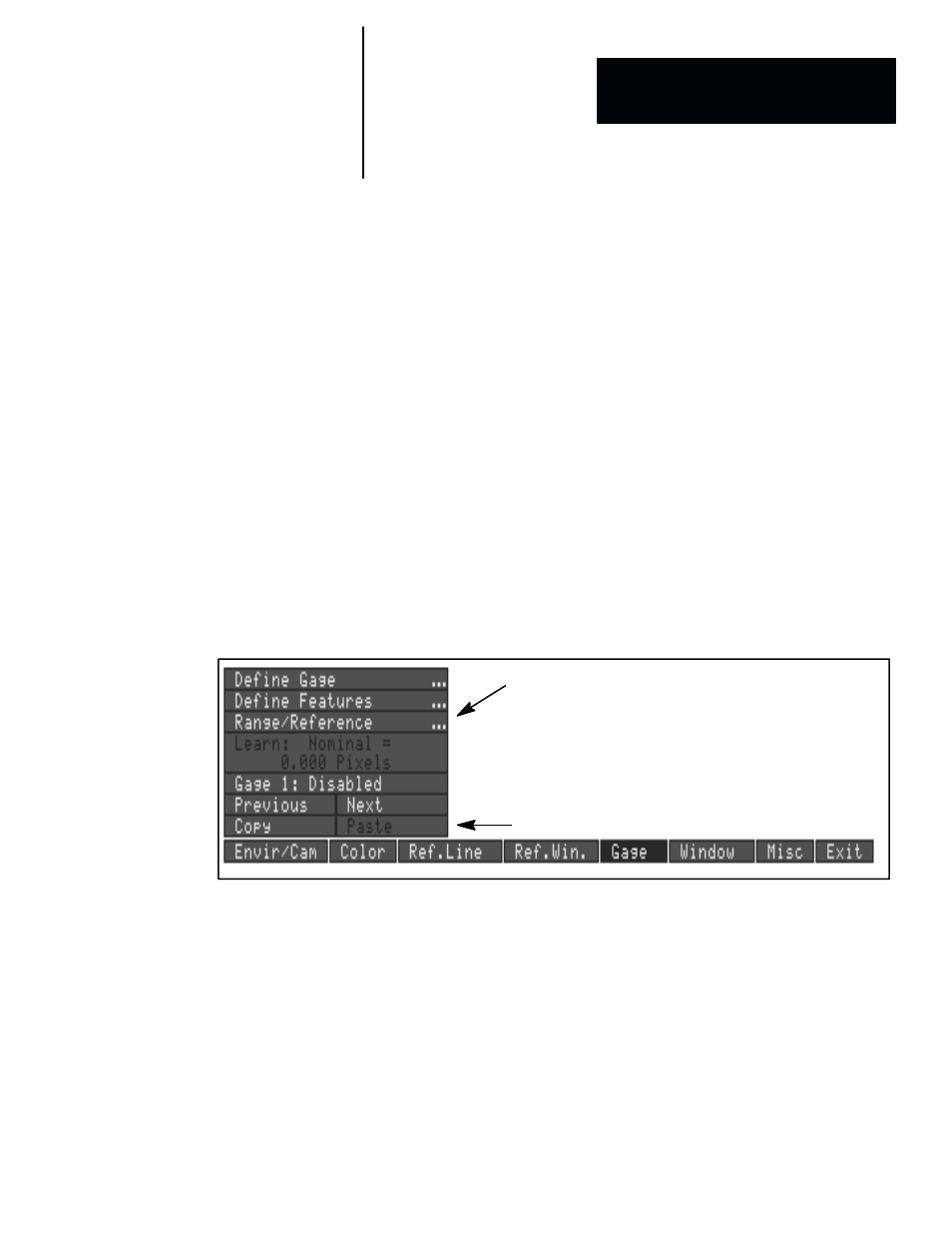
A–B
9
Chapter
9 – 1
Using Copy and Paste
Contents
Chapter Objectives
9–1
. . . . . . . . . . . . . . . . . . . . . . . . . . . . . . . . . . . . . . . .
Using Copy and Paste
9–1
. . . . . . . . . . . . . . . . . . . . . . . . . . . . . . . . . . . . . .
The objective of this chapter is to describe how to use the
Copy
and
Paste
features of the USER-PAK option in order to copy the settings of one tool
(gage or window) to that of another like tool, or to copy the settings and/or
strings from one viewport or serial port to another.
With the USER-PAK option installed,
Copy
and
Paste
boxes are added to
the
Gage
and
Window
menus, as well as to the
Config. Output
menus.
These
Copy
and
Paste
features allow you to copy all the contents and/or
settings from a selected component (tool, viewport, serial port, or string) to
one or more other components of the same type.
Figure 9.1 The
Copy
and
Paste
boxes
Gage menu
Copy/Paste for gages
Using
Copy
and
Paste
can save you time and effort in building your
configuration, especially when you intend to use a number of the same type
of components which will have similar settings.
To use the
Copy
and
Paste
features, follow this general procedure:
•
Select the source – Access the appropriate menu, and pick the
Next
or
Previous
box as necessary to set the number to the desired source
component (tool, viewport, serial port, or string) you wish to copy.
•
Pick the
Copy
box. This marks the current selection as the source. The
Paste
box will designate the letter and/or number(s) of the source.
Chapter Objectives
Using Copy and Paste
