Rockwell Automation 5370-CUPK Color CVIM USER-PAK Option User Manual
Page 67
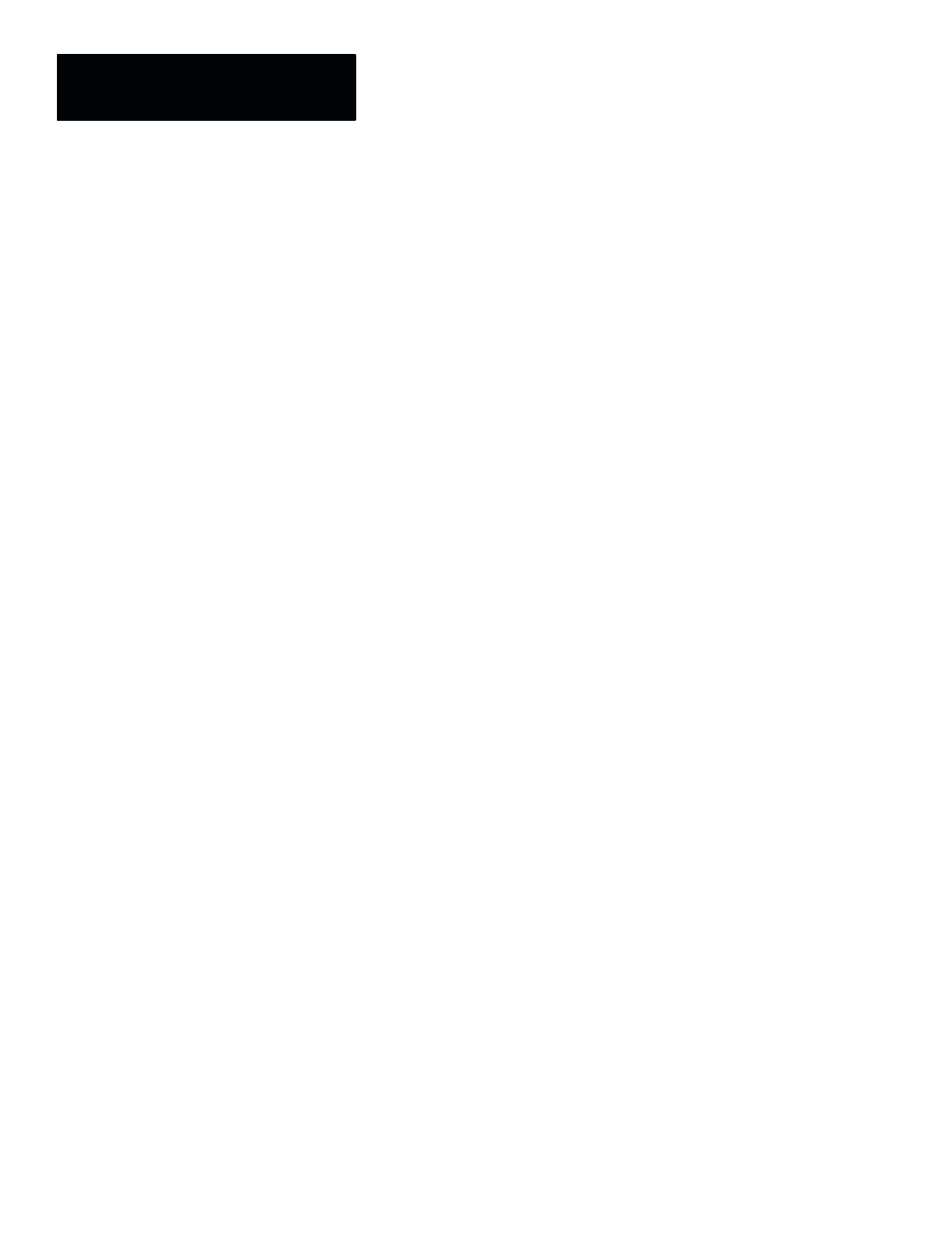
Chapter 7
Creating Custom Runtime Displays
7 – 8
Using Pick & Place
To position the viewport on the monitor, and thus determine where it is
displayed on the screen during runtime, you use the
Pick & Place
function
(
Pick & Place
is disabled for
Tool
viewports; the
Tool
viewport “border” is
the same as the monitor screen border).
The procedure for positioning viewports is identical to that for placing
windows – with
Pick & Place
selected, handles appear on the viewport
border and center. As with windows, you pick and “drag” the handles to
reshape and reposition the viewport (refer to the window placement
procedures in the Color CVIM User’s Reference Manual for more
information). You can size and position the viewport to create a full screen
display, or you can create a viewport covering only a particular portion of the
screen.
To activate the
Pick & Place
function:
•
Pick the
Pick & Place
box on the
Define Viewport
menu. With
Pick &
Place
selected, the “handles” appear on the viewport border.
Note: Because much of the viewport frame is initially hidden by the
pop-up menus, you will probably have to pick the menu removal icon (in
the upper right corner of the screen) to make the menus transparent or
invisible for the purpose of positioning the viewport.
•
Pick and “drag” the handles to reshape and reposition the viewport (refer
to the window placement procedures in the Color CVIM User’s Reference
Manual for more information).
