Rockwell Automation 5370-CUPK Color CVIM USER-PAK Option User Manual
Page 40
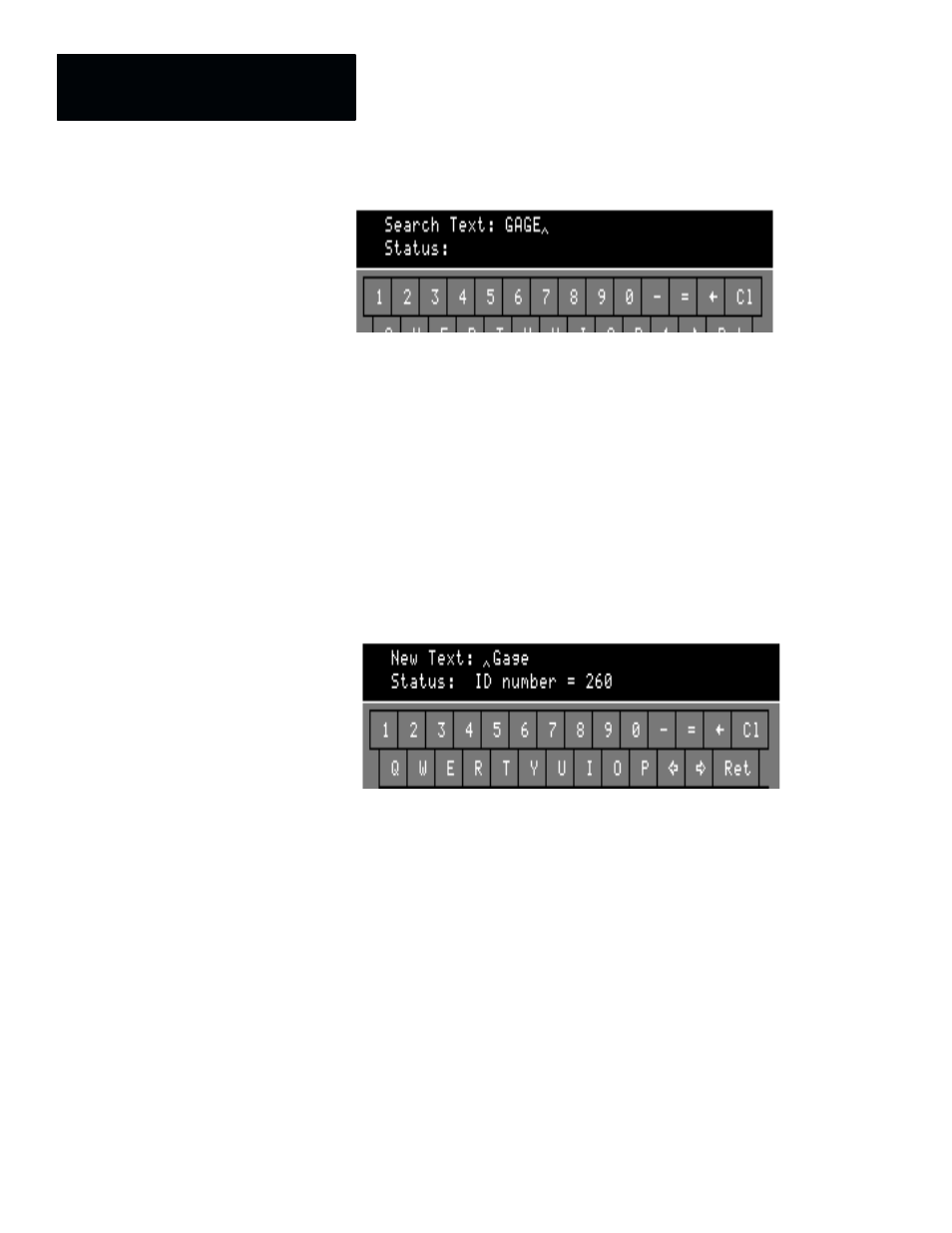
Chapter 5
Modifying the Color CVIM Menus
5 – 8
•
Pick the
Ret
key; the Color CVIM then searches the entries in its
dictionary, in numerical order, for the first entry containing the text string
you entered.
When you pick the
Ret
key, one of two results can occur:
(1) No dictionary entry is found to contain the text you entered; the
Status:
box returns the message
Sub-text Not Found.
If this
happens, try entering a different string.
(2) A dictionary entry containing the search text is found; the text of
that dictionary entry appears in the
New Text:
field now located over
the keyboard. The dictionary ID number of the entry is listed in the
Status:
field of the keyboard display (it is suggested that you record
this ID number; you can use it later to quickly access the specific
dictionary entry again, in case you want to edit it again).
•
The dictionary entry that is found may not be the specific entry you want
to change. In this case, pick the
Find Next:
box to locate the next
dictionary entry containing the search text. Repeatedly pick the
Find
Next:
box until the desired entry is located.
•
When the desired entry is listed
in the New Text:
field, edit the entry as
necessary (see “Editing Text” later in this chapter).
Here are some additional considerations when searching for text strings:
Case-Sensitivity: The search text is not case-sensitive.
Reenabling Find Next: The
Find Next:
box is disabled after a
dictionary entry is modified. To use the same search string again after
modifying an entry, you must reenter the search string, and pick
Ret
.
