Rockwell Automation 1732E-OB8M8SR EtherNet/IP Dual Port 8-Point SOE Input and Scheduled Output Modules UM User Manual
Page 52
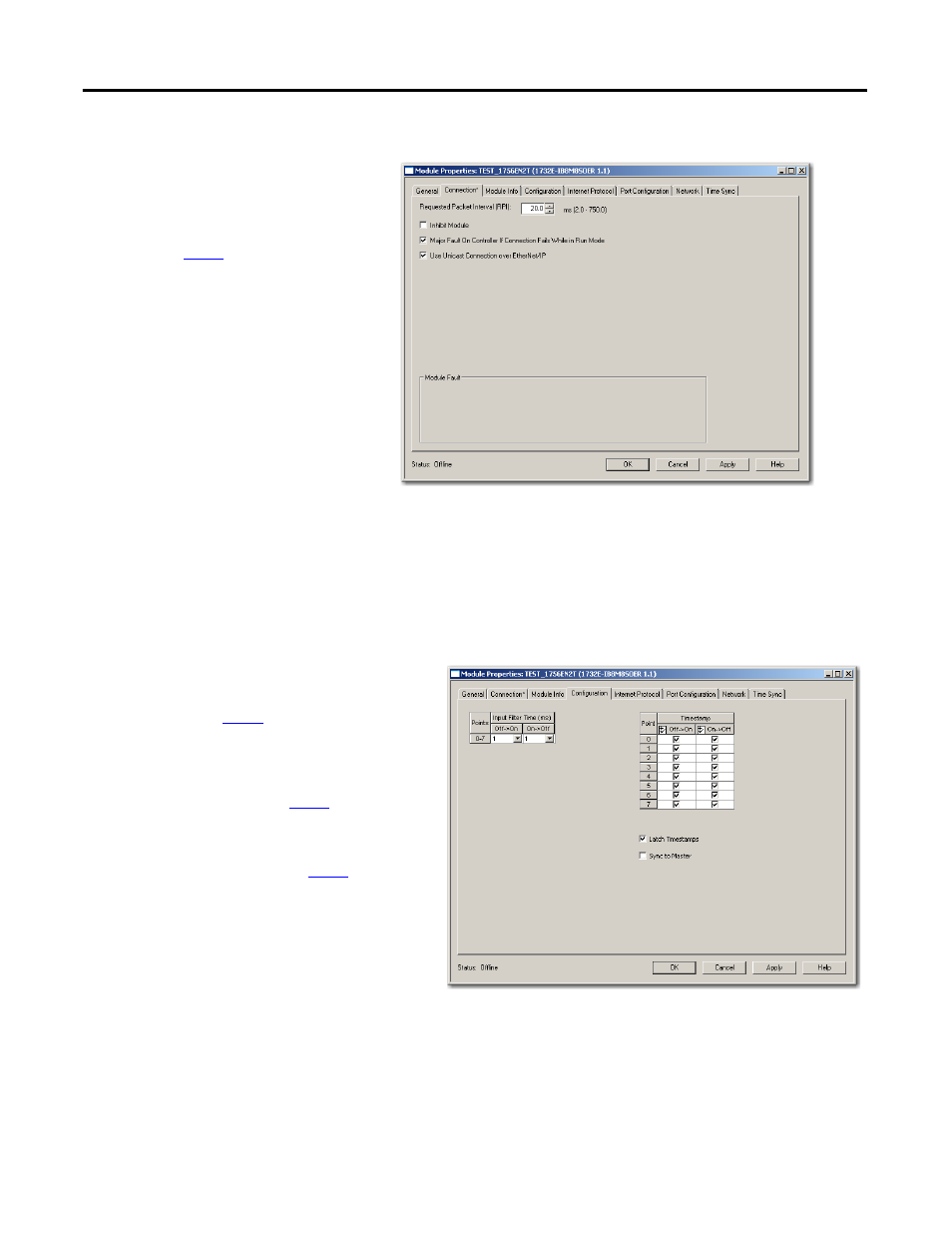
42
Rockwell Automation Publication 1732E-UM003B-EN-E - March 2014
Chapter 6 Configure the Module Using RSLogix 5000 Software
The next tab available in the Module Properties dialog is the Configuration tab.
Note that the 1732E-IB8M8SOER and 1732E-OB8M8SR modules do not have
the same Configuration tabs. The following screenshots will guide you through
the Configuration tabs of each.
From the Connection tab, you can:
A. Change the RPI.
B. Inhibit the module. For more
information on Module Inhibiting, see
.
C. Make sure a Major Fault occurs on
the module’s owner-controller if there
is a connection failure between the
module and the controller.
D. Click the Configuration tab to go to
the next screen, or
E. Click OK to close the Module
Properties dialog and download your
configuration.
For the 1732E-IB8M8SOER module, you can
do the following through the Configuration
tab:
A. Set the Input Filter Times. For more
information on Input Filters, see
B. Enable Timestamp Capture for all
input points or for specific points. For
more information on Timestamp
Capture, see
.
C. Click the box Latch Timestamps to
enable Timestamp Latching. For more
information, see
.
D. Click the box to Sync to Master. The
feature is not enabled by default.
E. Click OK to close the Module
Properties dialog and download your
configuration.
F. Click Help to access the RSLogix 5000
software Add-On Profile help for
descriptions of tabs that are not
required for setting up your module.
1732E-IB8M8SOER Configuration Tab
