Downloading a program to a pico gfx-70 device, Printing a function block diagram – Rockwell Automation 1760 Pico GFX-70 Controllers Quick Start User Manual
Page 40
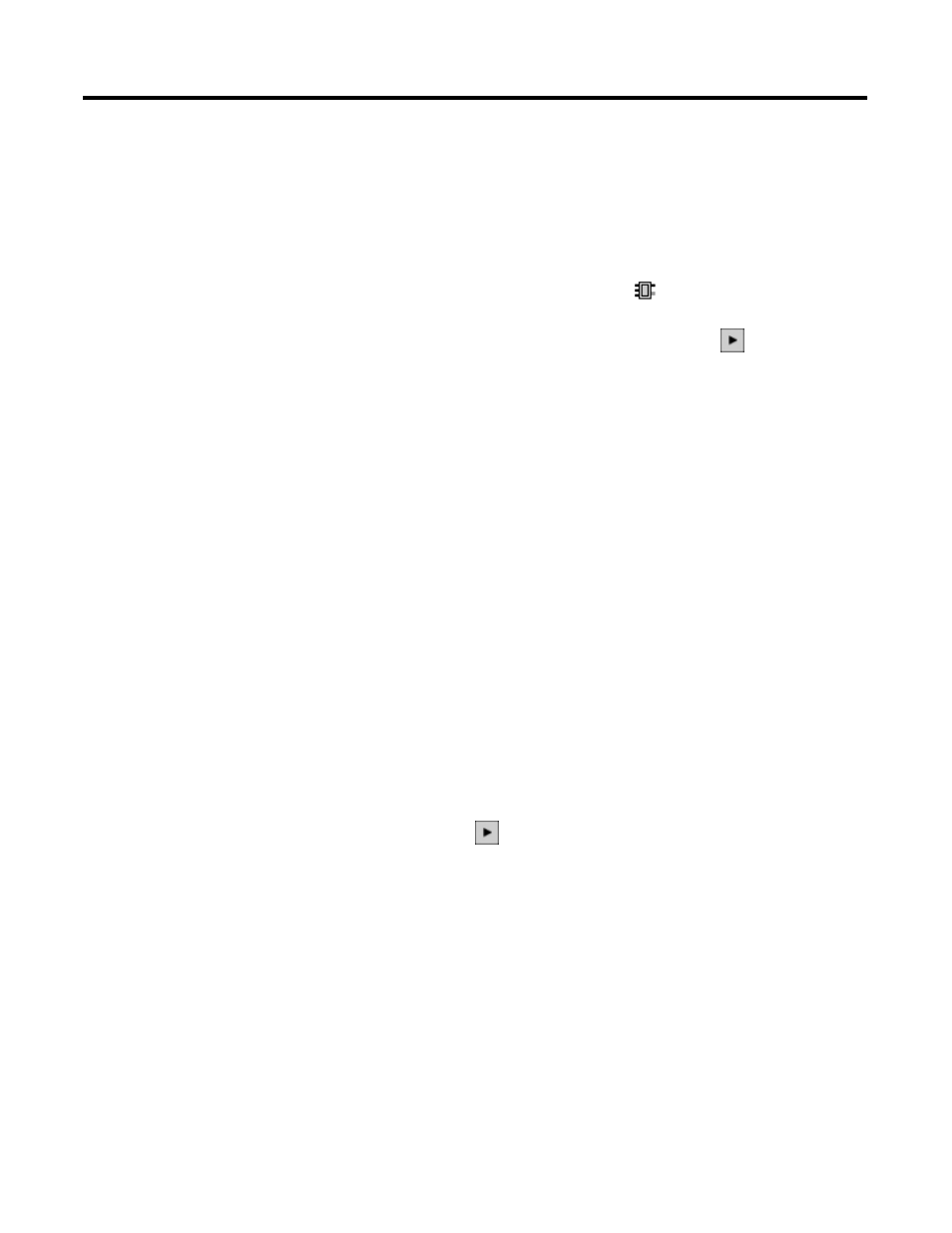
Publication 1760-QS002A-EN-P - April 2004
6-8 Lesson 4
2. To view the status of the outputs, click the Display button in
the Toolbox and click the Q Outputs tree structure. The
Properties field window shows the outputs as round grey
symbols.
3. To view the states of the function blocks as well as the outputs,
we have to switch to function block diagram via menu: View,
Function Blocks or directly via the
button.
The simulation can also be started by clicking the
button in the
toolbar.
4. Then open the P Buttons dialog and click on the button for P1.
Observe the response of the outputs Q1-Q4 as well as the status
changes in the function blocks.
Downloading a Program to
a Pico GFX-70 Device
The program download to a Pico GFX-70 device is similar to the
download to a Pico controller:
1. Ensure that your PC is connected to the device and switch to
Communication View.
2. Open the Program dialog in the Toolbox and click the
Download button.
The program is transferred to the device.
3. Once the transfer has been completed, start the device via the
Program dialog and Run.
4. You can watch the online power flow display by clicking the
Start button
in the toolbar.
5. Press the P1 button on the device and check whether outputs
Q1-Q4 are switching correctly.
Printing a Function Block
Diagram
A Pico GFX-70 project has a function block diagram and a circuit
diagram that can be printed out for the documentation.
Select Circuit Diagram View to print the function block diagram.
1. Call the Print and Page Preview Contents dialog via File,
Print....
