Documenting the project, Documenting the project -7 – Rockwell Automation 1760 Pico GFX-70 Controllers Quick Start User Manual
Page 15
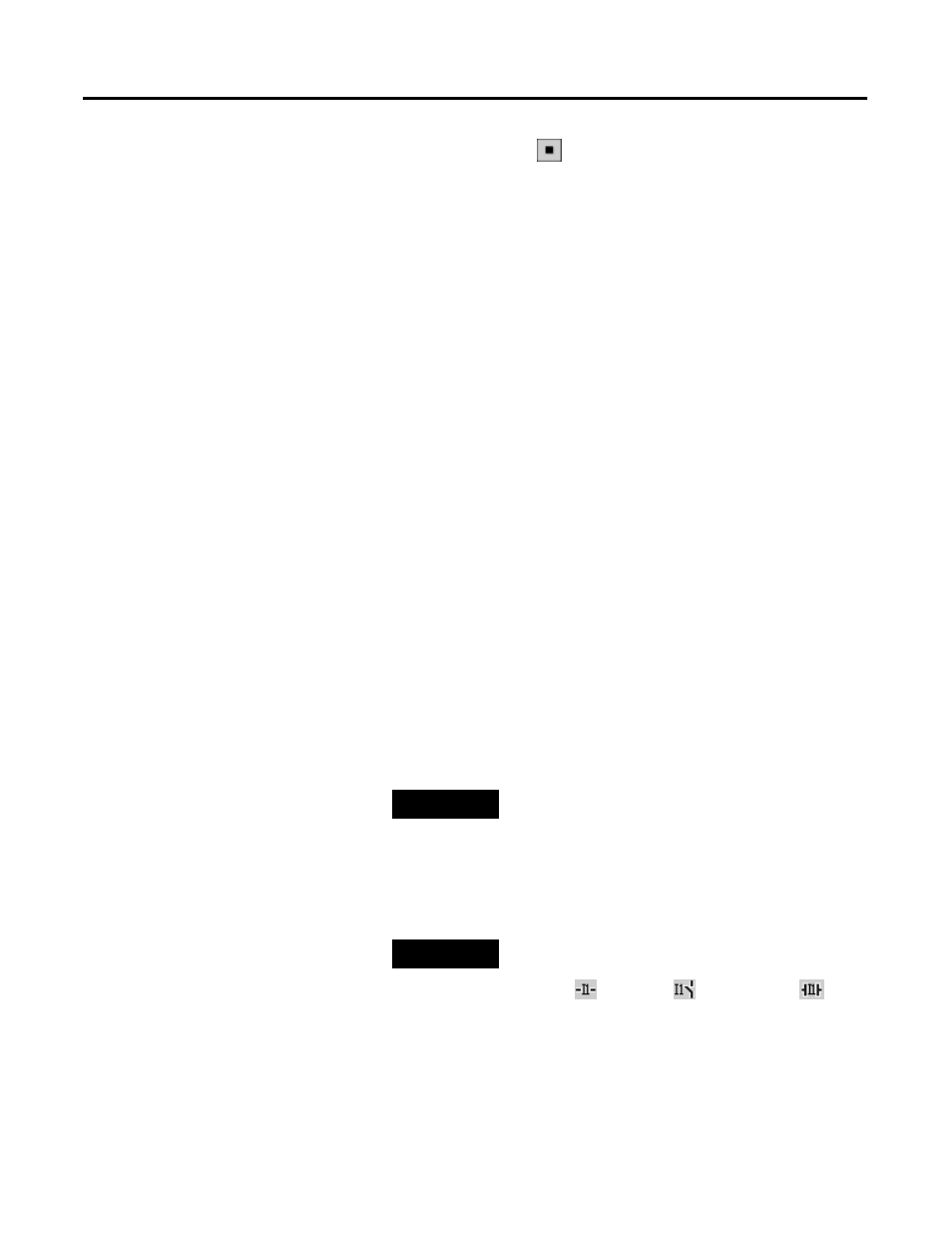
Publication 1760-QS002A-EN-P - April 2004
Lesson 1 2-7
3. Click the Stop button
to stop the Power flow display.
You have now been shown the four views of PicoSoft Pro and are
now able to:
• Select a device for the project (in Project View)
• Create the circuit diagram (in Circuit Diagram View)
• Test the circuit diagram (in Simulation View)
• Transfer the circuit diagram to the device (in Communication
View)
We will now learn how to document the project.
Documenting the Project
To create documentation for the entire project (devices and circuit
diagram) we must move to Project or Circuit Diagram View.
In our example let us select the Project View via the context menu, by
clicking the Project button in the Toolbox, or alternatively, via
Project, Project View.
1. Click File, Form Setup... to open an editor dialog that will help
you design the look of the footer text.
This is where you can assign entries for the document number,
date etc. to the form layout. If required, you can also add a
company logo or picture to the footer text in the form of a
*.bmp graphic file.
2. Click OK to confirm your entries and exit the dialog. Click File,
Print... to set the print range, and then click the OK button to
start the printout of the documentation.
Proceed to Lesson 2.
TIP
The *.bmp graphic should be 220 x 70 pixels in
size for optimum display.
TIP
The format of the printout depends on the
display format set in Circuit Diagram View
(Device
, DIN IEC
or ANSI/CSA
).
