Using notes, Using notes -4 – Rockwell Automation 1760 Pico GFX-70 Controllers Quick Start User Manual
Page 20
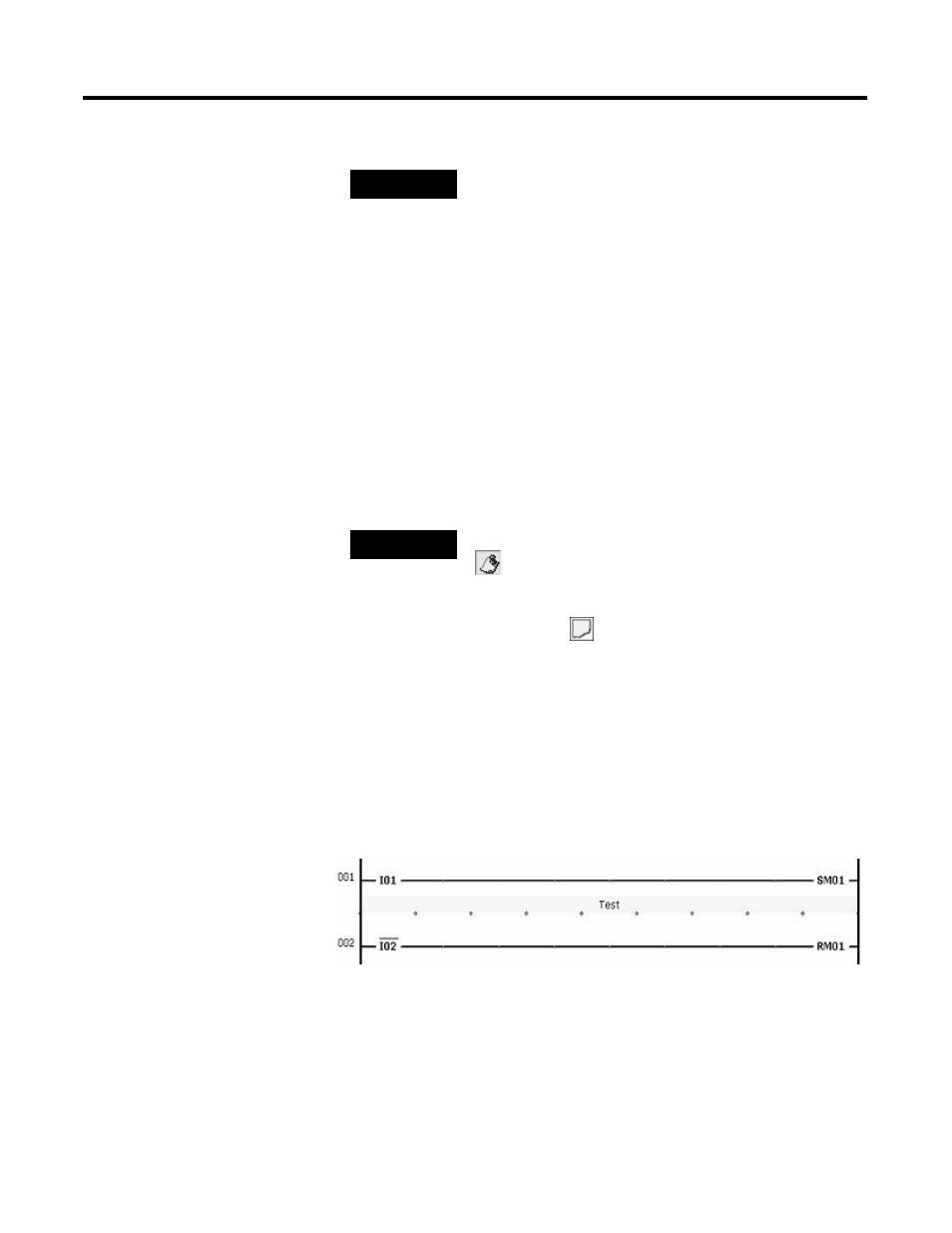
Publication 1760-QS002A-EN-P - April 2004
3-4 Lesson 2
Using Notes
PicoSoft Pro enables you to attach notes to individual rungs to add
comments to your circuit diagram. To use these freely definable
comments, switch to Circuit Diagram View (for example, via View,
Circuit Diagram).
We are now going to attach a note to our circuit diagram. To do this,
proceed as follows:
1. Left-click the Note button
in the toolbar. The mouse will
change to the shape of a Note.
2. Position your mouse between two rungs (e.g. 1 and 2) and place
the note by left-clicking the mouse. The entire writable range is
highlighted in color.
3. The Properties field will then show a text entry area in which
you can enter the comment (e.g. Test). Click Apply to transfer
the entered text to the note.
.
Working with notes:
• If the notes get in the way when you are wiring the circuit
diagram, you can show or hide them as required by choosing
View, Note.
• You can click and drag a note to a different rung.
TIP
The connection to the device will be cleared as soon
as the Communication View is closed. PicoSoft Pro
will therefore deactivate the menu items in the
Communication menu. The only exception to this is
the COM interface selection.
TIP
Notes must be visible (factory setting) otherwise use the
button to make notes visible.
