Quick start, Quick start -4 – Rockwell Automation 1329I DeviceNet Option FRN 1.XXX User Manual
Page 12
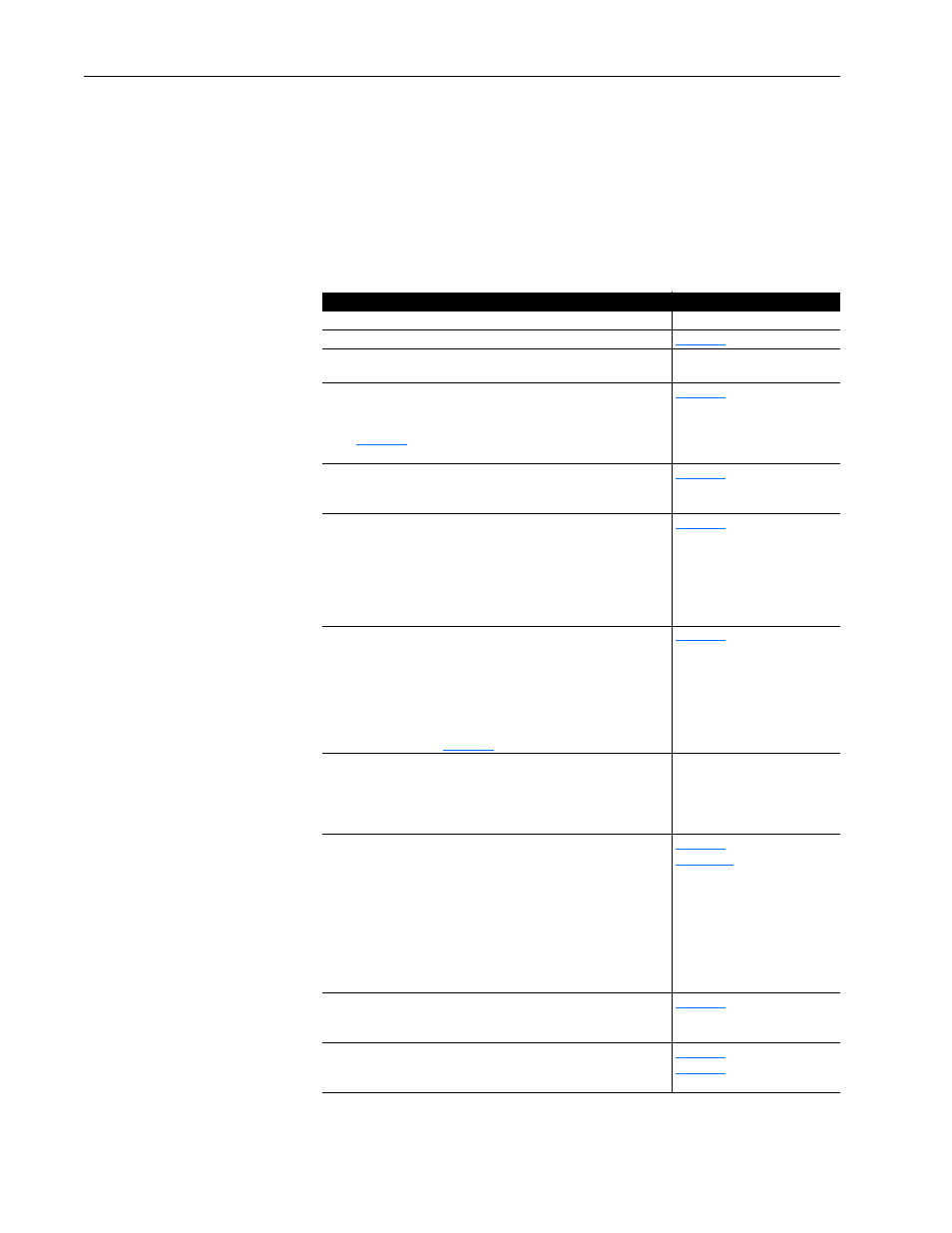
1-4
Getting Started
Quick Start
This quick start is for users who have previously installed and configured a
DeviceNet network and Allen-Bradley drives. It may help reduce the time
of installation. Because this is a start up guide for experienced users, it does
not contain detailed instructions. It does, however, reference other chapters
in this manual where detailed information can be found.
Important: If you have questions or are unfamiliar with a term or step,
always read the referenced chapters or related documentation.
Steps
Reference
1
Review the Attention statements for this product.
Throughout this manual.
2
Verify that you have all required equipment.
3
Ensure that the 1329I unit is correctly installed and wired.
1329I Integrated Drive/Motor
User Manual
4
Install the DeviceNet Option on the 1329I unit.
Mount and secure the option on the 1329I unit. Ground the
option by using a screw and lock washer in top right corner
(
). Then, connect the ribbon cable on the DeviceNet
board to the 1329I unit.
5
Connect the DeviceNet Option to the network.
Use a DeviceNet cable to connect the option to the DeviceNet
network.
6
Commission the 1329I unit for the DeviceNet network.
Set the switches on the drive and DeviceNet option. On the
1329I unit, DIP switch 10, which enables parameters, must be
set to On before power is applied to the 1329I unit. On the
DeviceNet option, the DIP switches must be set so that the
1329I unit has a unique DeviceNet address and uses the data
rate used by the network.
7
Apply power to the 1329I unit and network.
Verify that the 1329I unit is properly installed and configured
(e.g., a unique node address and the correct data rate). Apply
power to the network and then to the 1329I unit. The COMM
status indicator flashes green for 1/4 second, red for 1/4
second, and then goes blank while the option finishes its
initialization. If the COMM status indicator goes red, there is a
problem. Refer to
for troubleshooting information.
8
Apply power to the DeviceNet master and other devices
on the network.
Verify that the master and network are installed and
functioning in accordance with DeviceNet standards, and then
apply power to them.
DeviceNet Cable System
Planning and Installation
Manual
9
Configure the unit for your application.
Use software such as DeviceNet Manager to set the
parameters in the drive. If you set both baud rate switches to
On, you must set the parameters for the node address and
data rate. To receive control I/O and a reference via the
DeviceNet network, you must set the parameters for start
source, speed reference source, output assembly, and input
assembly. In addition, you should verify that the settings of the
fault mode and idle mode parameters meet the needs of your
application.
10
Configure the DeviceNet scanner.
Use software such as DeviceNet Manager to configure the
scanner to communicate with the 1329I unit.
11
Create a ladder logic program.
Create a ladder logic program that uses I/O to control the drive
and/or explicit messages to monitor and program the drive.
