SATEC PM175 Manual User Manual
Page 118
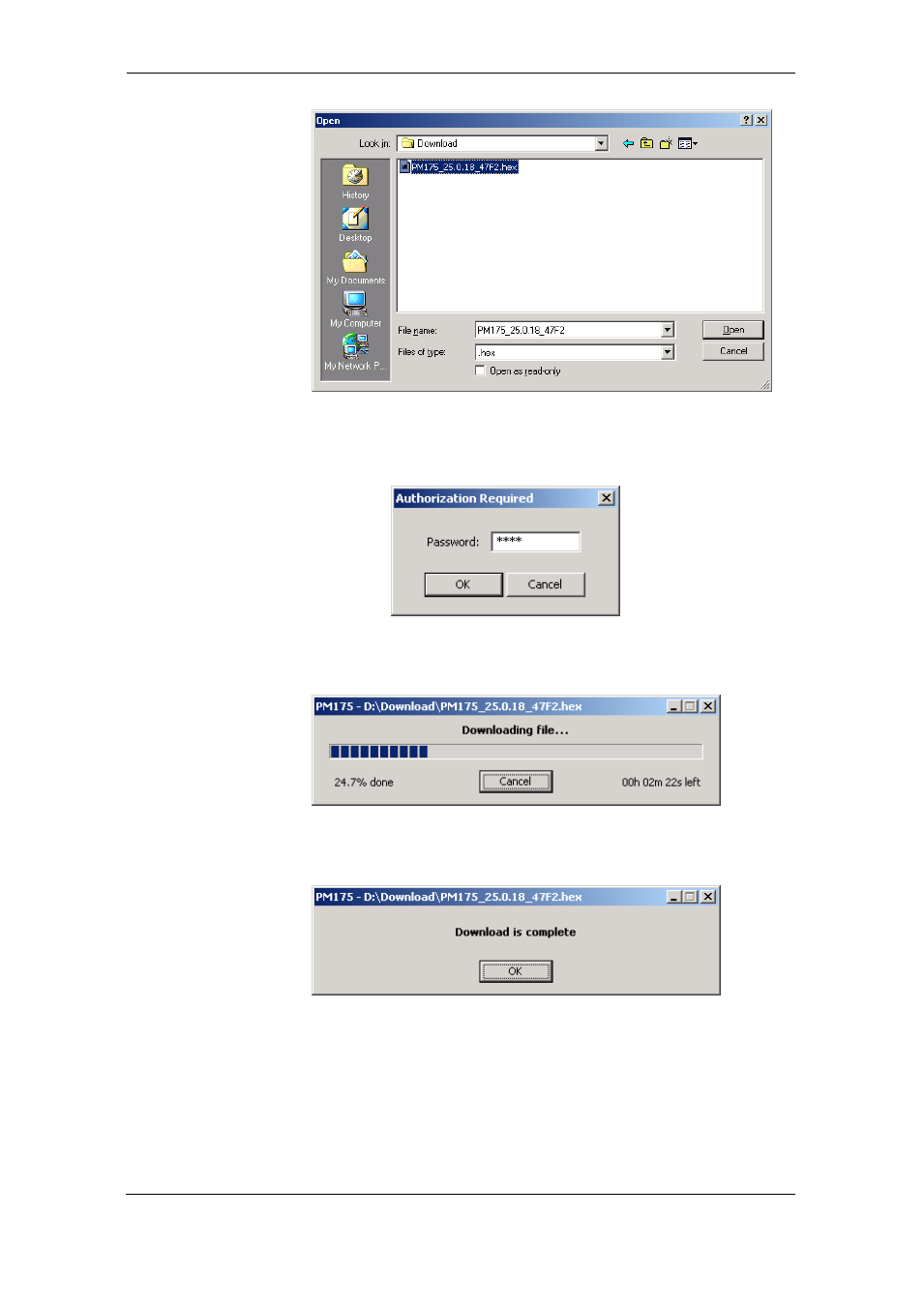
Chapter 4 PAS Application Software
Upgrading Device Firmware
118
Series PM175 Powermeters
4. Point to the firmware upgrade file for your meter, click
Open, and then confirm upgrading the meter. You are
asked for the password regardless of the password
protection setting in your meter.
5. Type the meter password, and click OK. If you did not
change the password in the meter, enter the default
password 0.
6. Wait until PAS completes upgrading your device. It takes
about 3-4 minutes at 115,200 bps to download the file to
the meter.
7. After upgrading firmware is completed, the meter restarts,
so if it is connected through the modem to your PC,
communications can be temporarily lost. You may need to
wait a short duration until PAS restores a connection with
your device.
8. You possibly need to restore the previous port settings in
your meter if you changed them.
