Correcting resource validation errors, Clearing interlocks – MTS Acumen User Manual
Page 188
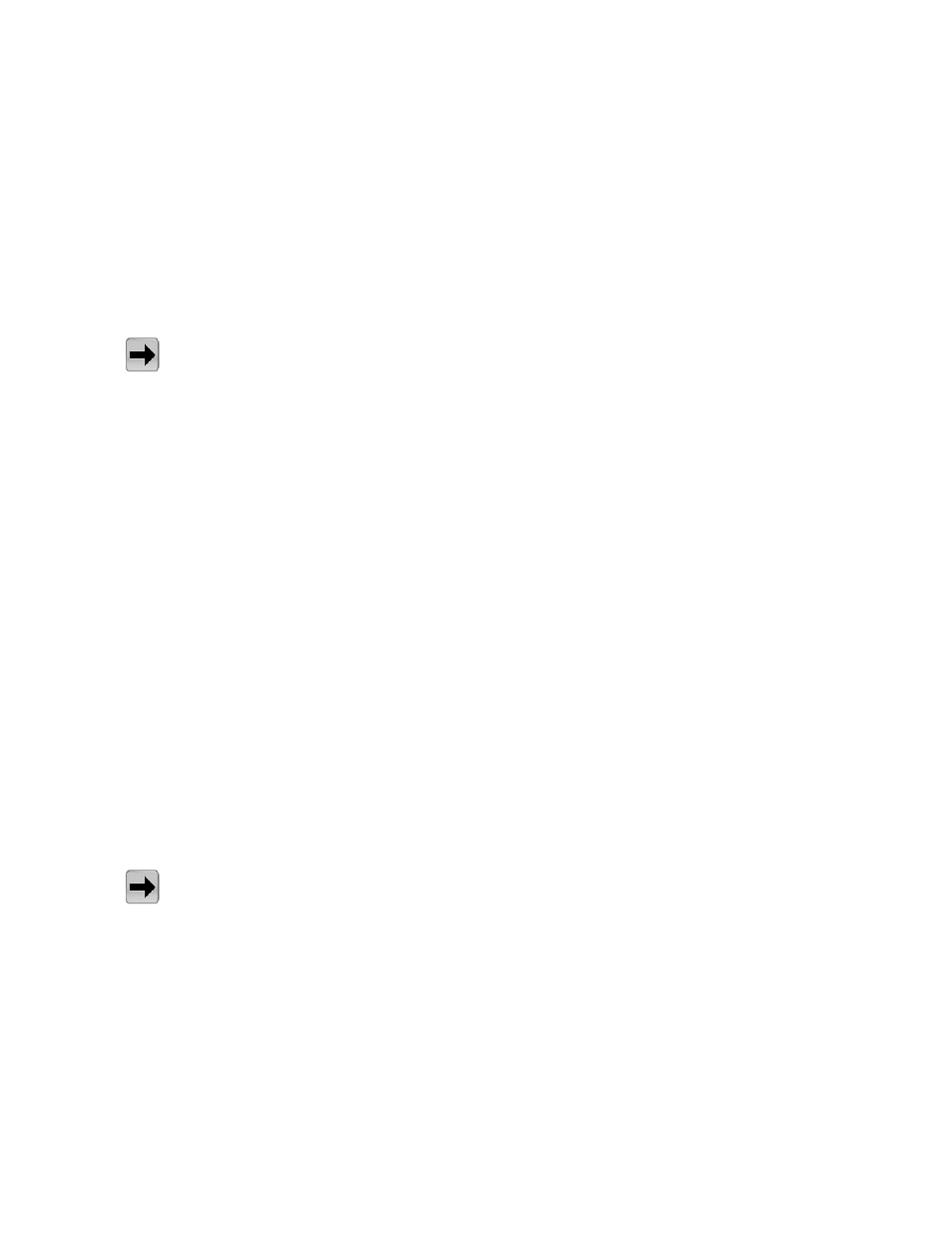
3. Browse to the Station Configuration file you will be using, or type the file name in the Station Configuration
box. Ensure that this configuration file contains the parameter and tuning sets that you want the operator
to use for the tests.
4. If the Controller Name box is not already populated, type the name of the controller you will be using.
5. Click OK. The configuration message that states that the shortcut was created on the desktop appears.
Click OK.
6. To avoid confusion, delete other MTS TestSuite application desktop shortcuts.
Correcting Resource Validation Errors
Quick access:
Explorer tab > Test Name > Resources tab
If the MTS Multipurpose Error List includes resource errors, you must map test resources to controller
resources before you can load and run the test procedure on the controller. Resources are stored with the
test definition and validated against the available controller resources when the application connects to
the controller.
To do this, you must select the test name in the Explorer tab, click the Resources tab, and use the drop-down
lists to remap the test resources to the available station resources.
The Resources tab serves as a map between controller configuration resources and the test definition.
The application stores the resources with the test definition. You can remap the resources to accommodate
particular controller configurations.
Test resources can include:
•
Actions
•
Calculation parameters
•
Channels
•
Control modes
•
Digital inputs
•
Digital outputs
•
Float signals
•
Integer signals
Clearing Interlocks
Quick access:
System panel > Reset controller and program interlocks button
To clear an interlock, click the Reset controller and program interlocks button on the System panel. If an
interlock still exists, hover your cursor over the red light on the System panel to see a message about the
cause of the interlock or click the open window icon to see a list of status indicators. Take action to correct
the error (for example, closing the test area enclosure door), and click the Reset controller and program
interlocks button again.
The following figure shows the info tip when the mouse is hovered over the system status icon, which
indicates the cause of the interlock.
188 | MTS Acumen
™
Best Practices for Other System Configurations and Tests
