Creating a desktop shortcut – MTS Acumen User Manual
Page 144
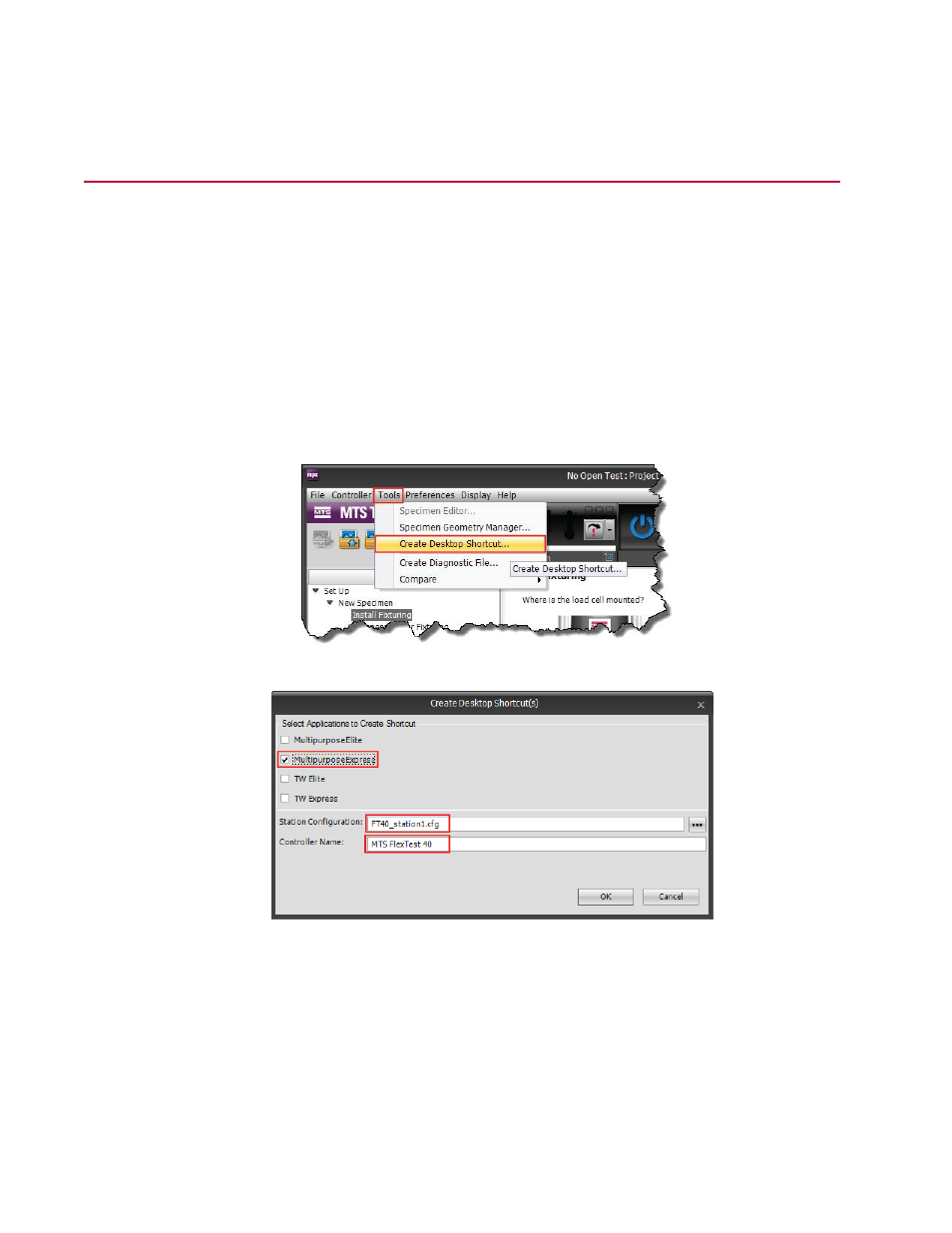
Creating a Desktop Shortcut
If an MPX shortcut does not already exist on your desktop for your station configuration, create a station
shortcut.
A station shortcut is a desktop icon that, when clicked, automatically opens the proper controller and the
desired Station Configuration. MTS recommends you create a new station shortcut whenever you change
Station Configurations. The station shortcut is displayed as an MPX icon on your desktop with a name
that includes the controller and Station Configuration file, for example, Multipurpose Express
(FT40_station1.cfg). If you have multiple stations, you can create a separate shortcut for each Station
Configuration file.
1. Open your MTS TestSuite application: On the Start menu, select All Programs > MTS TestSuite >
Multipurpose Express.
2. On the Tools menu, click Create Desktop Shortcut. The Create Desktop Shortcut window opens.
3. Select the Station Configuration and controller.
Browse to the Station Configuration file you will be using, or type the file name in the Station
Configuration box. Ensure that this configuration file contains the parameter and tuning sets that you
want the operator to use for the tests. Click OK.
4. The newly-created icon appears. To avoid confusion, delete other MPX icons.
144 | MTS Acumen
™
Best Practices for Other System Configurations and Tests
