Compensate for fixturing procedures, Create a compensation set automatically – MTS Acumen User Manual
Page 159
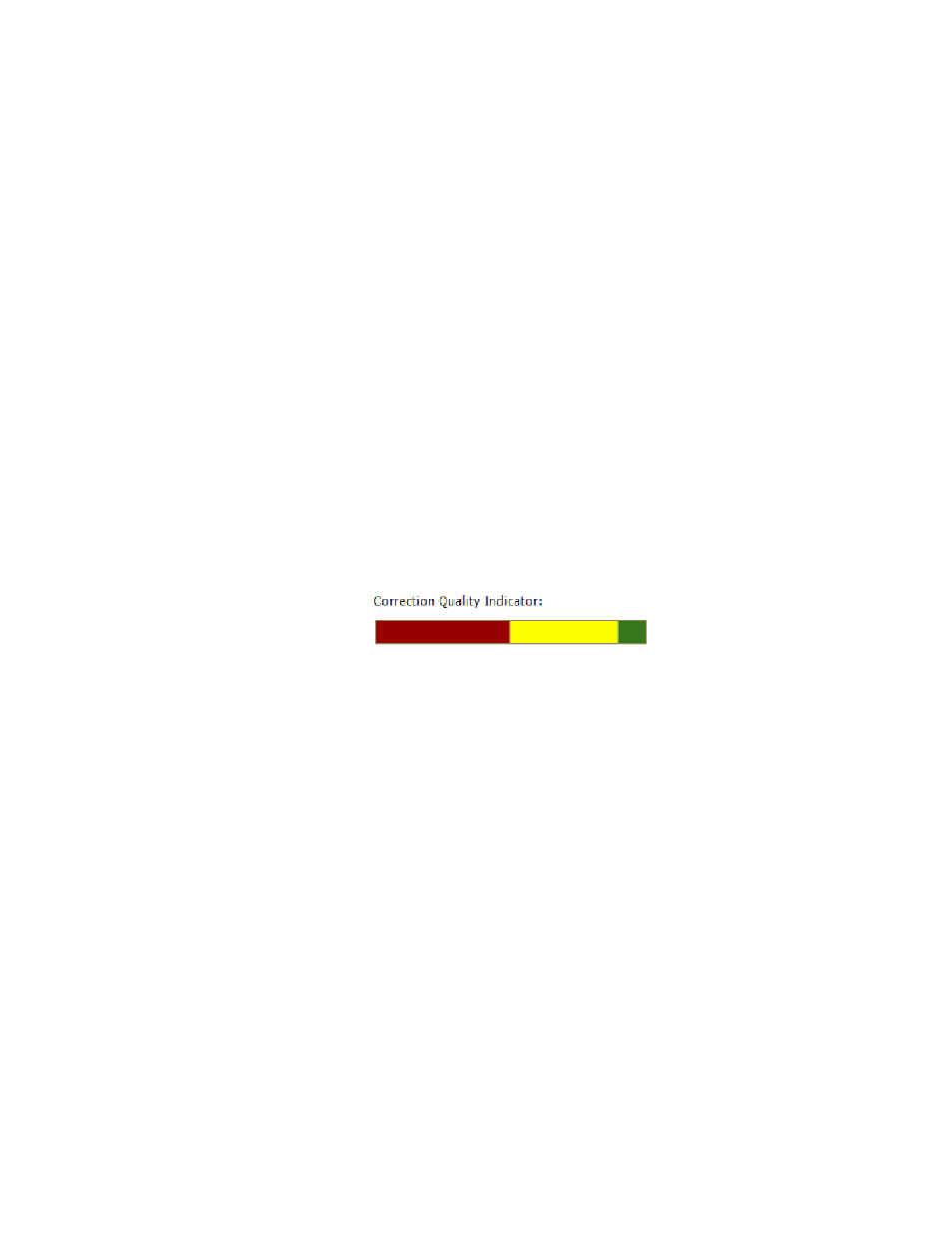
When you apply inertial compensation, a secondary offset is applied for Axial Force to offset the inertial
force caused by gravity on the fixturing. You cannot clear this static offset, which shows up on the right
side of the Axial Force diagram on the Situational Awareness panel. If you do not apply inertial
compensation, this offset is not shown. You can hover your cursor over this offset and see a tooltip
explanation.
After the software creates these values, you can verify them. During the verification process, in which
compensation is applied while a test command is executed in the stable displacement control mode, you
can observe the feedback on the scope. You can then adjust the following controls to improve inertial
compensation:
Defines the mass of the fixturing that may induce acceleration-based
distortion to the load feedback.
Mass
Changes the delay between the compensated signal and the force feedback.
Fine Adjustment
Sets the polarity of the inertial compensation signal.
Polarity
Interpretation of Results
After you run the inertial compensation command, the results are reflected in the Correction Quality
Indicator. Optimal results would show the pointer positioned in the green zone as far to the right as
possible. If the moving mass is over-compensated or under-compensated, the pointer will be positioned
farther to the left as the compensation error increases.
The zone colors indicate the following correction quality: green is excellent, yellow is acceptable, and red
is poor.
Correction Quality Indicator
Compensate for Fixturing Procedures
The following procedures provide step-by-step examples for creating a compensation set automatically,
creating a compensation set using a manual process, and preventing compensation from being applied
to force input signals:
•
Create a Compensation Set Automatically
(p. 159)
•
Create a Compensation Set Manually
(p. 161)
•
(p. 162)
•
(p. 163)
Create a Compensation Set Automatically
In this procedure, you will create a new compensation set by having the MP application generate the values
automatically.
Prerequisite: The fixtures you intend to use in your test are mounted, but the specimen is not installed.
1. Click Compensate for Fixturing on the Explorer tab.
MTS Acumen
™
| 159
Best Practices for Other System Configurations and Tests
