Connect the local dvr server via ie browser – EZWatch Pro 3.0 User Manual
Page 97
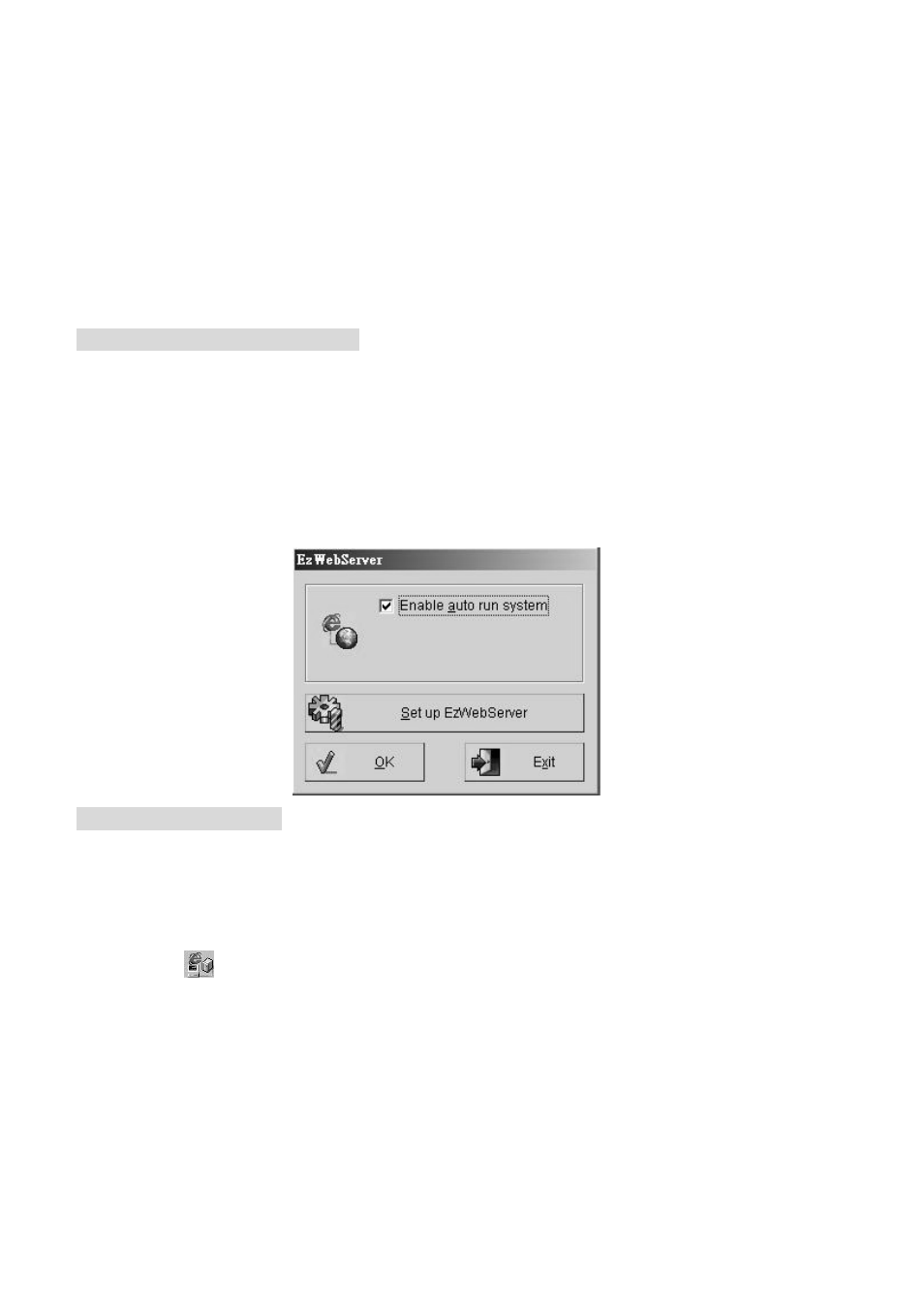
97
8. Connect the Local DVR Server via IE Browser
These sections discuss how to setup and use the IE Browser for remote access. The main
purpose of this section is to provide a way to connect to the Local DVR Server (where you are
running Witness XP) to monitor the cameras there if you happen to be far away from it. With IE
Browser you can begin to use automatic remote video security and surveillance via the Internet.
You may use the IE Browser to connect the Local DVR Server by through the following steps:
On the Witness Local DVR Server:
Step 1. You must enable “IE browse server - EzWebServer” program. Click “Start”,
“Programs”, “Witness AS/ASE/HS/DX XP”, and then select “IE browse server -
EzWebServer” program. The monitor will display the tab as below:
Step 2. Click “Enable auto run system” and “Hide window” to have EzWebServer program
automatically starts every time you reboot.
On the Remote client PC:
Step 1. Click IE Browse from the Remote client PC and then enter the IP address of Local
DVR Server.
Step 2. Allows the ActiveX. program to install on your PC when the ActiveX pop-up.
Step 3. Click
icon to connect the Local DVR Server. The detail setting please see chapter
7-3.
The Tool Menu Bar
The tool menu bar enables you to easily use Internet to connect to the Local DVR Server via IE
Browser, control the video channels of the Local DVR Server, display Local DVR Server video
